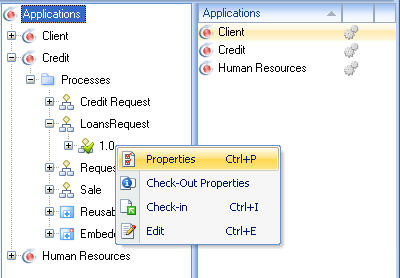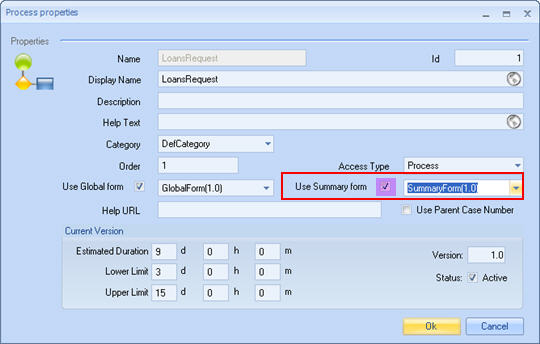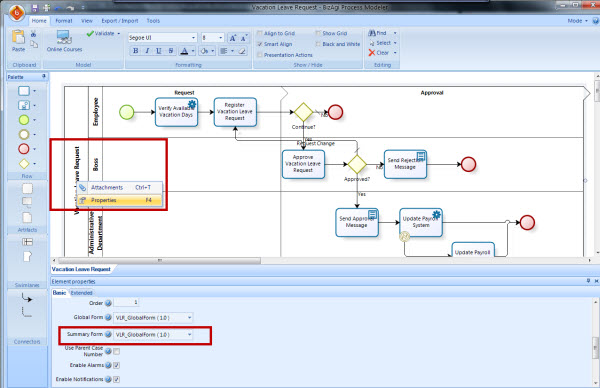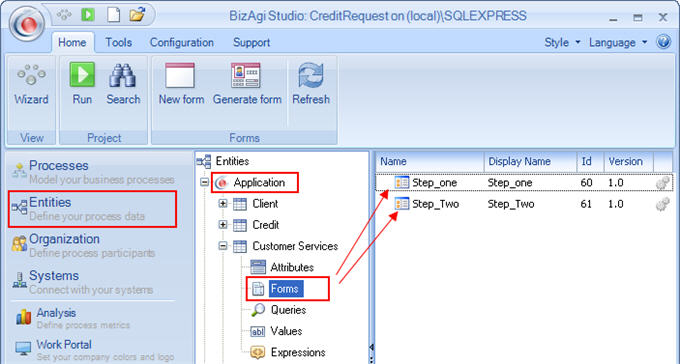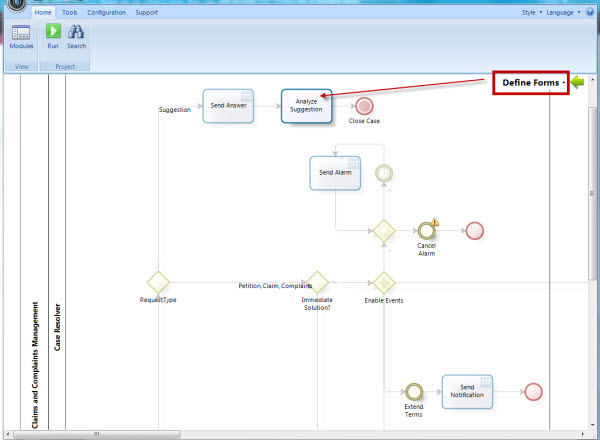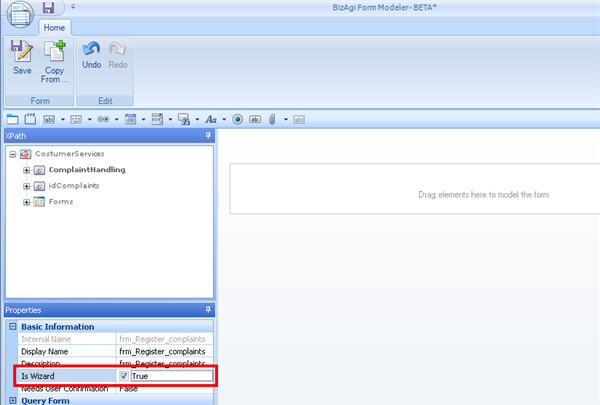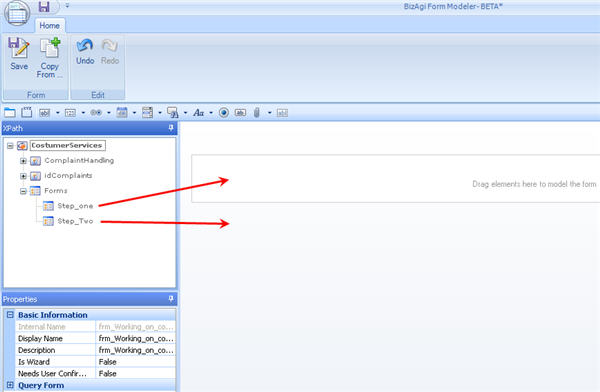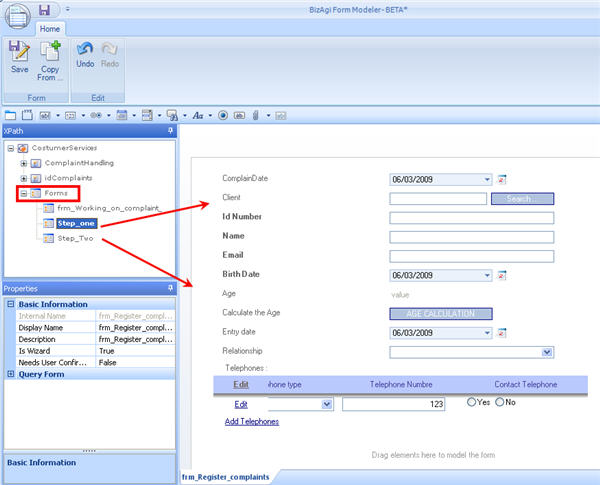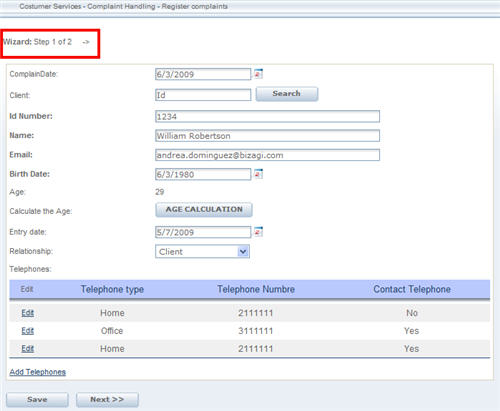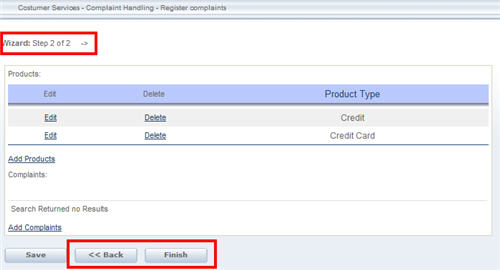Global, Summary and Wizard Forms
From Business Process Management, BPM and Workflow Automation Wiki | BizAgi BPMS
<keywords content="keywords"> summarize form, summary form, resume form, forms, wizard, wizards, default form, case summary, recap, preview </keywords>
Contents |
Global Forms
A Global Form is a form associated with the process, which can be seen by the user logged onto the application to:
![]() Review a case in which this user has no pending activities.
Review a case in which this user has no pending activities.
![]() Review a case that has been closed.
Review a case that has been closed.
Global forms are forms that include all reference information of the case and therefore should not be editable, including the grids or tables. The records in the tables and values of this form cannot be modified.
How to Create and Associate a Global Form
- Select the Entities component in the Bizagi menu and click on the application entity that the process belongs to. Create a new form or copy one that has already been created.
- Make sure the form contains all the process’ relevant information (non-editable) and includes the validations necessary. The conditioned visibility of the fields, for instance.
- Right click on the process that the global form is to be associated in the Applications component of the Bizagi menu and click on Properties in the menu that appears.
- The Process Properties screen will then open. In the Global Form field, select the form created in the application entity for this process.
|
Note: Please take into account that the creation of the Global and Summary Forms must be done starting from the Application Entity level, and not from a Master Entity level. |
Summary Forms
The Summary forms are associated to the process and allow the user to view the progress information of case when clicking the Stoplight of the pending cases. The form is viewed on the lower part of the Web Application.
The Summary allows the user to view as much information of the progress of each case as the user has defined, without actually entering the case. This informationshould not be editable, including the grids or tables. The records in the tables and values of this form cannot be modified.
How to Create and Associate a Summary Form
1. Select the Entities component in the Bizagi menu and click on the application entity that the process belongs to. Create a new form or copy one that has already been created
2. Right click on the process the global form is to be associated in the Applications component of the Bizagi menu and click on Properties in the menu that appears.
|
Note: Please take into account that the creation of the Global and Summary Forms must be done starting from the Application Entity level, and not from a Master Entity level. |
3. The Process Properties screen will then open. In the Summary Form field, select the form created in the application entity for this process. Please remember that only the forms defined on application level will be displayed in the global or summary forms drop down list.
4.The summary form can also be related to the process by selecting the form from the process modeler, as show below.
Wizard Forms
A wizard form is a form associated with an activity that is made up of several pages or screens; in the Web Application the wizard form allows us to navigate its pages forward and backwards, until completing all the activity information.
The wizard forms are used when an activity contains too much information, and the user wishes to go back within the capturing of information.
How to execute a Wizard form for an activity
The basic function consists of converting several forms into that same number of screens. Each Form associated with the activity will be a Step.
This means that the first Form will be the information that will be displayed in the first page of the Wizard; the second record, the second page and so forth.
1. Create all the forms that are required to show as a pages of the Wizard, independently in the application entity.
|
Note: The forms that are associated with the Wizard forms must be in the application entity. Wizard forms CANNOT associate either attributes or forms that are located in other related entities. |
2.The Wizard form must be associated directly to the activity from the Step Three of the Process Wizard
3. The form must have the Is Wizard checked as TRUE. This option is found in the Properties of the Form.
4. Add as many forms as Steps required in the activity. Bear in mind that the forms equivalent to each screen of the Wizard form are located in the application entity.
In this example, the Wizard Form contains two screens that will be displayed as follows in the Web Application:
In the above screen shot, it can be seen in the upper left corner that we are in step 1 of 2 of an Assistant form (wizard).
As can be seen in the second and last screen of the Assistant form (wizard), the buttons Save, Back and Finish are enabled. When Finish is selected, the activity ends, and the process continues.
Summary and Global froms in Production
To guarantee the correct performance of all environments, once deployed Global and summary froms will not be available to edit or delete. If new forms are needed users can create new versions them and relate the new versions to the processes as described above.
<comments />