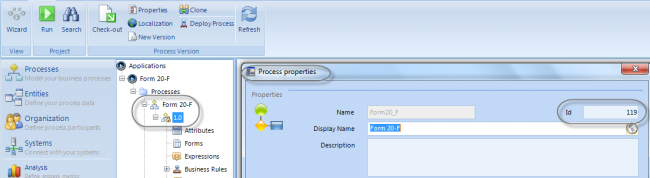Process Definition
From Business Process Management, BPM and Workflow Automation Wiki | BizAgi BPMS
Process Definition
This object belongs to the Me.Case class objects and allows you to acess the properties of the current process.
Propeties are obtained by using the following estructure:
Me.Case.ProcessDefinition.PROPERTY
You must use objects to access the different process properties. Some of these objects are:
|
Property |
Description |
|
Active |
Returns TRUE if the process is active and FALSE if it is not. |
|
Category |
Returns the Process Category. |
|
CreationDate |
Returns the Creation Date of the current process. |
|
Description |
Returns the Description of the current process. |
|
DisplayName |
Returns the Display Name of the current process |
|
EstimatedDuration() |
Returns the Estimated Duration of the current process. |
|
ExtendedEstimatedSolution() |
Returns the Extended Estimated Duration of the current process |
|
GlobalFormId |
Returns the Id of the Global Form belonging the current process |
|
HelpText |
Returns the Help Text of the current process
|
|
Id |
Returns IdWorkflow of the current process. |
|
Name |
Returns the Name of the current process |
|
ProcDefClassId |
Returns the IdWfClass of the current process (the id of the process) |
|
ProcessType |
Returns the Process type of the current process |
|
Version |
Returns the Version of the current process. |
|
WorkflowClassId |
Returns the IdWfClass of the current process. |
Example
Suppose you have created several process (e.g. ProcessA, ProcessB) and several shared forms. You wish to determine the current process of a shared form in order to establish required, edit and visible behaviors in the form.
To do it, you should use the following expression in the Required, Edit or Visible expressions:
//Get Current Process Id
var Process= Me.Case.ProcessDefinition.ProcDefClassId
//Identify the process and set behaviour
if (Process==101)
{
true;
}
if (Process==102)
{
false;
}
In the previous example we used the expression in the Visibility expressions. We used the ProcDefClassId property to obtain the Process IdWfClass. Then we identified the current process and according to it, we defined the proper behaviour of the form. In this case if the current process has the IdWfClass value equal to 101, the form will be displayed and if the current process has the IdWfClass value equal to 102, the form will be hidden.
If you wish to know the IdWfClass of your processes, go to the Modules view in Bizagi Studio and right click on the process version, then click on Properties. A window will be displayed, the IdWFClass is shown in the upper right corner
<comments />