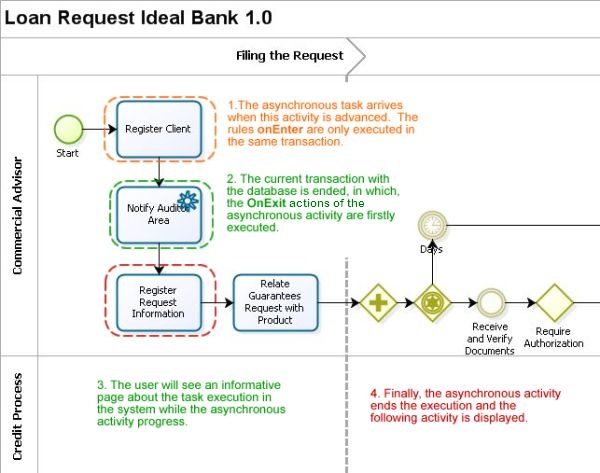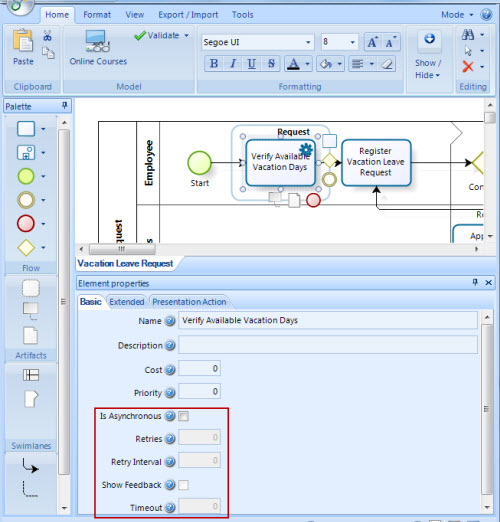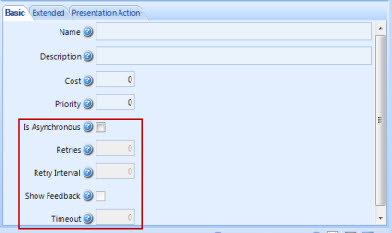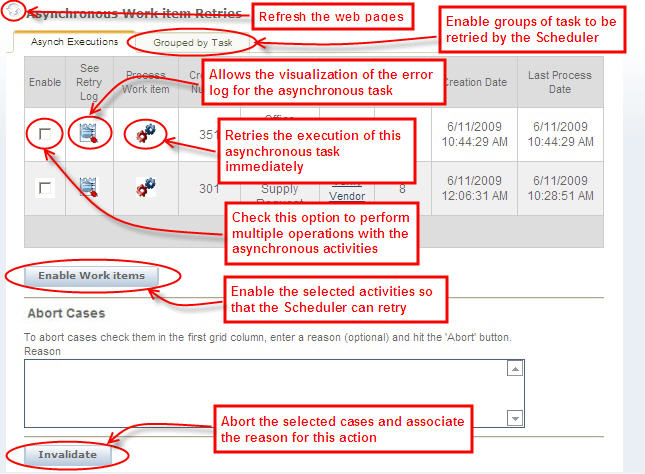Asynchronous Activities
From Business Process Management, BPM and Workflow Automation Wiki | BizAgi BPMS
<keywords content="keywords">
asynchronous activities, activities, asynchronous, creating, create
</keywords>
Contents |
Asynchronous Activities
The asynchronous activities correspond to automatic tasks of the process flow, which have been designed especially to call external interfaces. These interfaces are used for integration with customer’s proprietary systems.
History
Bizagi perform transactions on the proprietary database to progress activities within the process flow. These transactions are intended to be fast because if the transaction is extended, the amount of tables and / or blocked records will be incremented, which causes blocks that impacts negatively the performance of the web application.
The interactions with external systems are completed in the business rules component. These rules are called in the middle of a database transaction, which may cause blocks in Bizagi if the external system does not respond. These blocks can lead to a poor performance of the general Bizagi web application.
Operation
The asynchronous automatic task is a variant of the Bizagi automatic task. This feature works in the following way; when a task of this type is processed, only the rules located in the onEnter are processed and the activity is stored as pending (similar to a wait). When the main transaction ends the pending asynchronous activities are processed one by one in a new transaction where blocks are not generated and the process may advance.
If the asynchronous transaction fails, it is marked for retrial; later on, the transaction will be processed by the Scheduler until the transaction can be successfully completed or the maximum number of retries have been achieved; if the maximum number of retries is achieved the transaction is disabled and the incident is written in a log, which will allow to analyze the failure and enable or reprocess the transaction, if needed.
How an asynchronous activity is created
The steps below listed must be followed to create an asynchronous activity:
1. After the process flow has been created in the Bizagi Process modeler, in the First step of the Process Wizard select an automatic activity to be transformed into an asynchronous activity, right click on the activity and choose the Properties option.
2. Scroll down to the bottom of the Properties.
3. Enable the Is Asynchronous option and complete the fields that define its operation.
Administration of Asynchronous Activities
The number of retries must be configured so when an asynchronous activity fails Bizagi can retry it automatically without any user intervention.
The activity will not be retried automatically when the number of retries is exhausted. In these cases, the intervention of the system administrator will be required, who will be able to diagnose and retry these exceptional cases.
Entering to the web application with an administrator and authorized user is required to administrate the asynchronous activities. Select the Admin option to access the components of the administration section in the application main menu; here, a menu with the option to Asynchronous Work Item Retries will be displayed.
The template where all the exception can be administered is displayed as follows.
<comments />