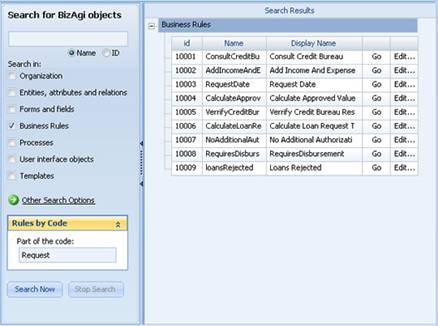Rule search
From Business Process Management, BPM and Workflow Automation Wiki | BizAgi BPMS
<keywords content="keywords"> search rule, rule search, rule code, code, rule text, search code, code search, case radication number, number case, case number, sequences, sequence, case sequence, case sequences </keywords>
If you need to search to see if a rule exists that compares or searches for values from the Loan Parameter parametric table, you can use the name of the table as a key word for obtaining all the rules that are using that table in the code. Remember that in the rules, when reference is made to a table it is always done using Name and not the visible Name.
How to search for a rule by content
1. In the Standard Menu of Bizagi Studio click on the Search option.
2. In the ‘Search for Bizagi objects’ window enter the link for ‘Other Search Options’ and select the option Rules by Code.
3. A text box will appear where you should enter the part of the code you want to use to search for the rules that contain that code. The search does not discriminate between upper and lowercase letters. Click on the button Search.
4. In the work area of Bizagi Studio search results will appear that are related to the rules that contain the word selected in the code. At that time you can go to the location of the rule within the respective component by clicking on the Go button, or edit it if desired by clicking on the Edit button.
|
Note: Whenever you have the ‘Part of the code’ text box visible, the search will always be undertaken using that criterion for the rules. The other search options (entities, forms, processes, etc) will be disabled, with the exception of the business rules. Once the search is being executed you can stop it at any time. To do so, use the ‘Stop Search’ button available to carry out that operation. |
<comments />