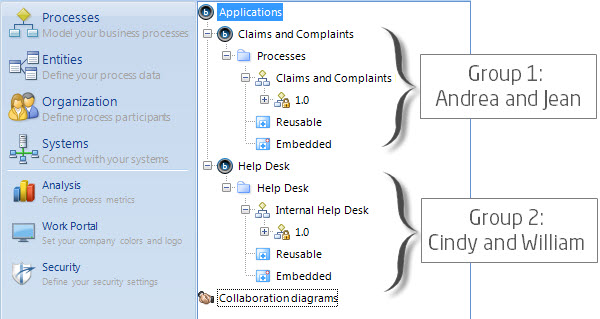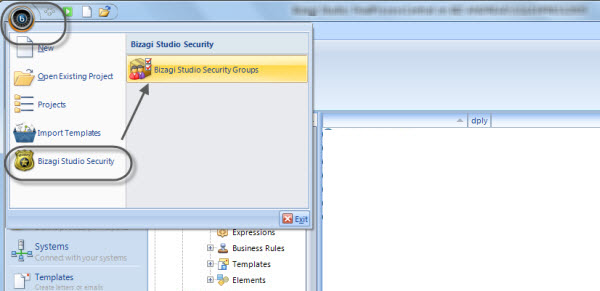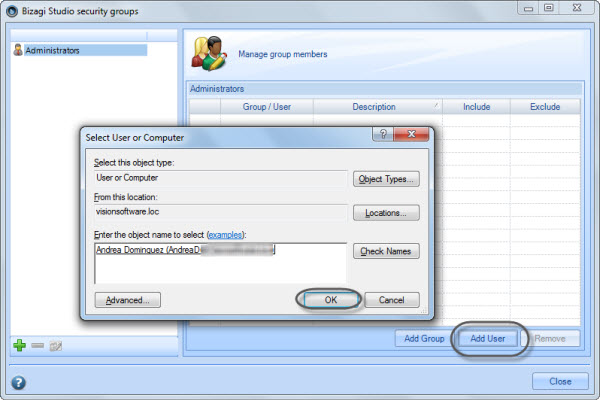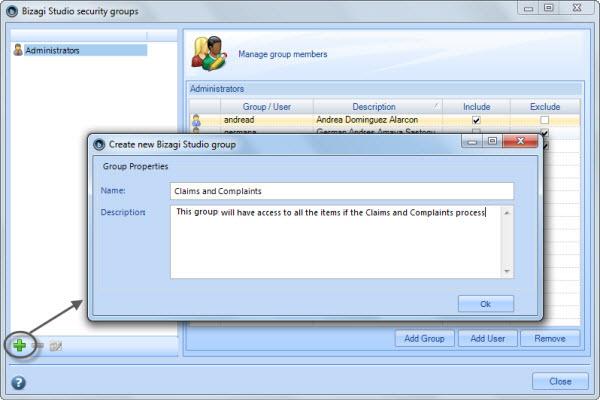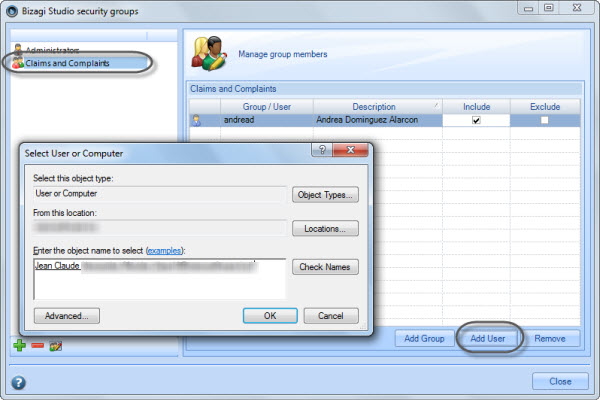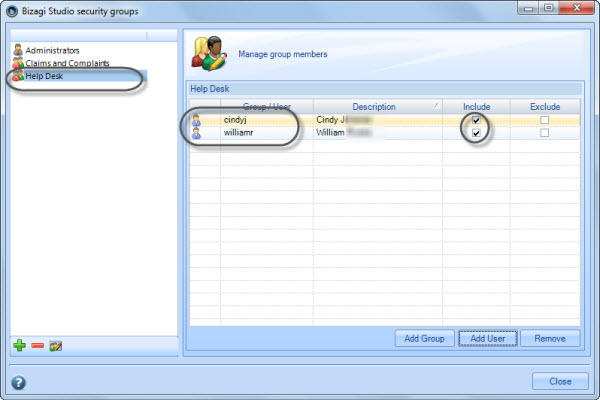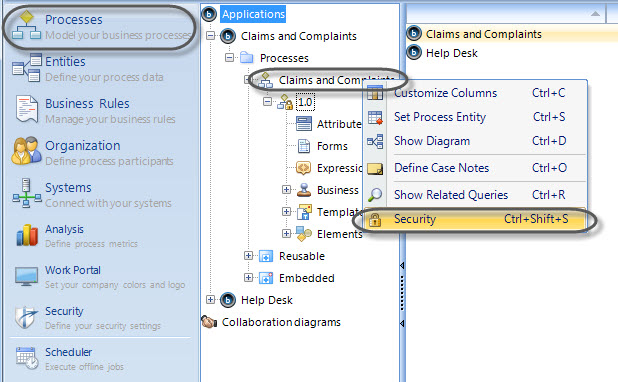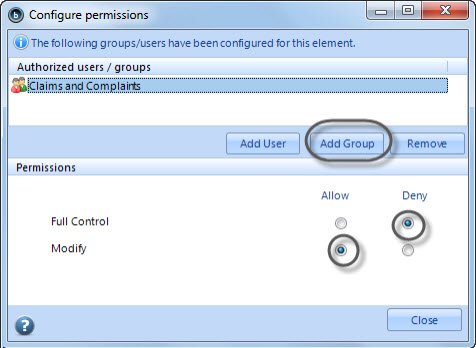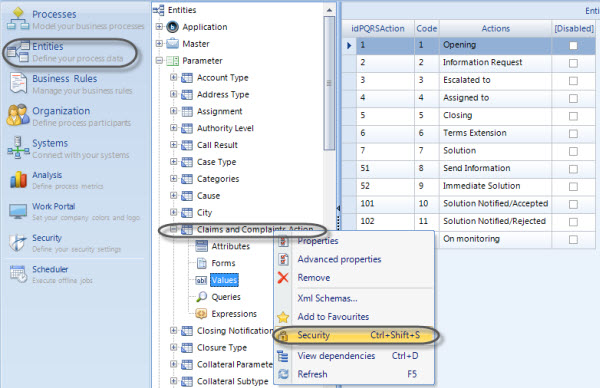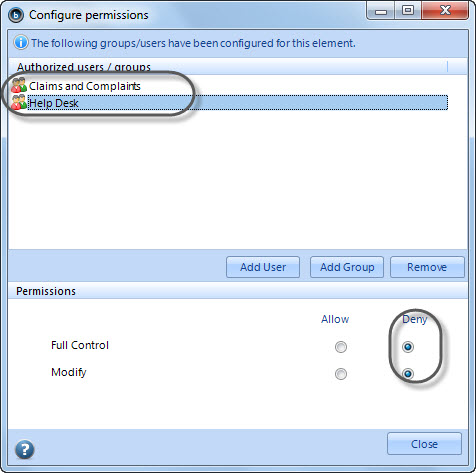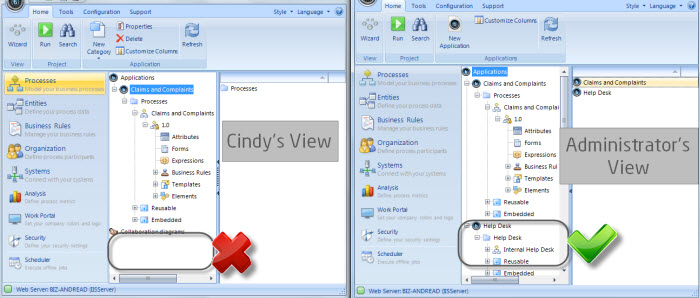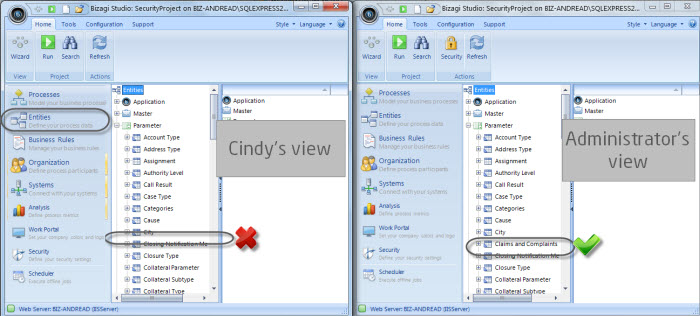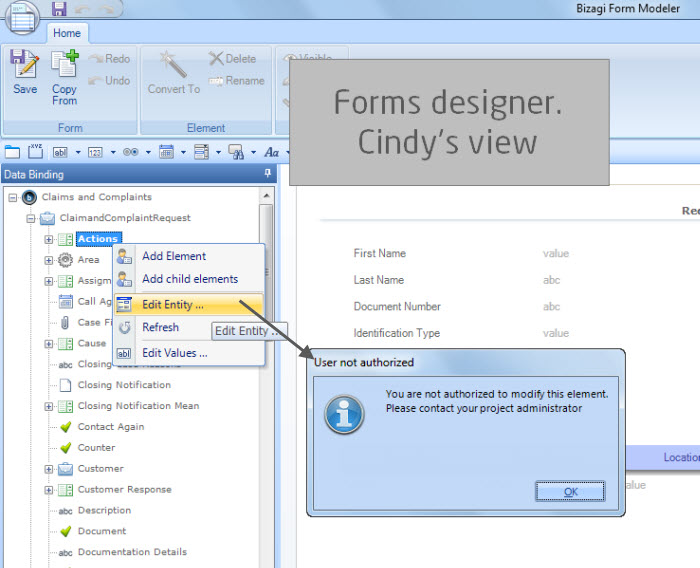How to grant access rights to Bizagi Studio
From Business Process Management, BPM and Workflow Automation Wiki | BizAgi BPMS
Contents |
How to grant access rights to Bizagi Studio
Overview
You can grant users or groups specific user rights to create and modify certain elements in Bizagi Studio. You can control which resources become shared, and who gets to use those resources. You define which actions are allowed and which aren't by checking and unchecking boxes.
What you need to do in Bizagi
To grant access rights in Bizagi Studio you need to enable the security feature and define for each element the necessary permissions.
In a brief summary, configuring access rights in Bizagi is done by:
1. Enabling Bizagi Studio Security
2. Creating groups
3. Granting the correct access rights
4. Granting entities the correct access rights
5. Ensuring the permissions have been correctly set
Example
There are two applications, each containing one process: "Help Desk" and "Claims and Complaints". These two are independent from each other and thus, the people involved in developing one should not be able to change anything from the other.
We will assume there are two people working in each of them, like shown in the image below.
We are going to create two groups and grant the correct access rights to each process.
Enabling Bizagi Studio Security
To enable access rights in Bizagi Studio we must define one or more project's Administrators.
To include an Administrator go to the Bizagi Studio Security option and add a user.
Make sure Include is checked only for the users who will be administrators.
Creating groups
1. In the Bizagi Studio Security window click on the add button located on the bottom left corner. This will display a window where you can enter the group's name and a description. When you are finished click on OK.
2. Click on the new group to add users to it.
3. Repeat the same procedure for the second group.
Granting each process the correct access rights
1. Right click on the first process Security.
2. A new window will be displayed. Add the created group and assign the permissions desired. For this example the group will have Modify permissions to be able to change anything on the process.
But they will not have Full Control. This means they will NOT be able to add other users or groups to the security configuration of this element.
3. Repeat the same steps for the second process.
Granting entities the correct access rights
1. Right click on the entity to be restricted.
2. A new window will be displayed. Add all groups and users to be restricted. In this case everyone will be restricted, so only Administrators can change the entity, its values and forms.
Remember that when an entity is denied it means that user's can´t edit it, or edits its components. But they will be able to use its exiting forms and business rules.
Ensuring the permissions have been correctly set
When users are restricted from any feature in Bizagi Studio, they will not be able to see them from the modules view and access it to edit them.
Open Bizagi Studio from the restricted user's computer. Verify the elements that have been restricted are not visible:
Related Articles
Access Rights in Bizagi Studio, explained
<comments/>