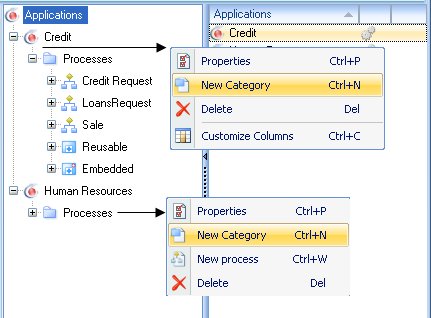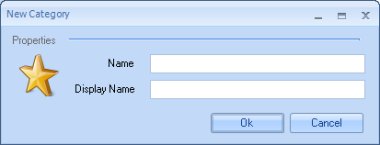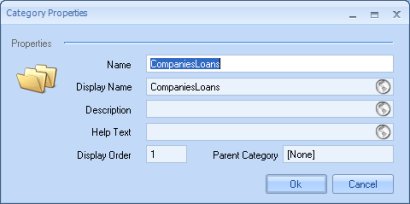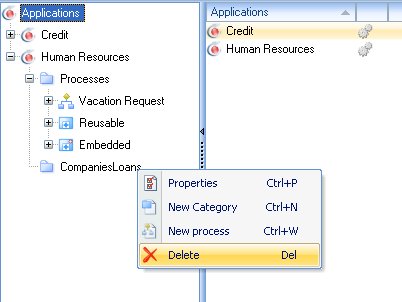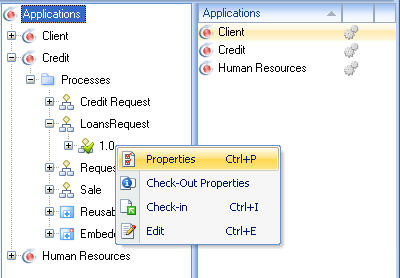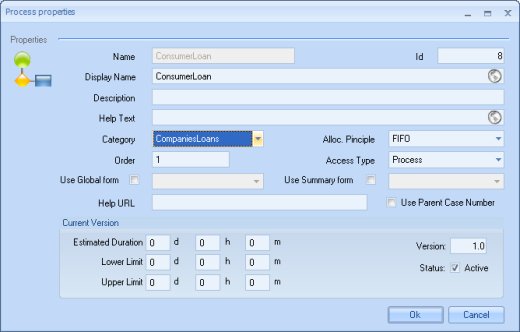Category
From Business Process Management, BPM and Workflow Automation Wiki | BizAgi BPMS
<keywords content="keywords">
create category, category, delete category, nested category
</keywords>
Contents |
How to Create a Category
1. You can create a category from the application or from another category. In the Bizagi menu, click on the applications component. Right click on an application and click on the New Category option or access it through the contextual menu of the application you have selected.
|
Note:When you create an application, Bizagi creates a category by default, so you have to edit it to change its name and create new ones if required by the application. |
2. Define the name and the display name for the new category.
3. Once you have created the category, you can access it or change its properties by right clicking on a category and clicking on the Properties option, or access it through the contextual menu of the category you have selected.
The Category Properties window will appear where you will fill in the following fields:
|
Name: Include the name. This field does not allow special characters and is limited to 25 characters. Display Name: the name that will be visible. Description: a brief definition of the category. Help Text: the help text if required. Display Order: The order in which the category appears in the web application. This option is configured automatically. Parent Category:the system presents the nested category that has the category to be created. |
4. Once you are finished completing these fields, click on Apply.
How to Delete a Category
In the Bizagi menu, click on the applications component. Right click on the application, and click on the category you would like to eliminate. Right click on the category and click on the Delete option, or access it through the contextual menu of the category you have selected.
The system will ask you whether you are sure you want to carry out this operation. Please click on yes.
How to Create a Nested Category
1. Right click on the category for which you would like to create a sub-category.
2. Select New Category on the menu that appears.
3. The Category Properties screen will appear where you will make the changes necessary.
4. Once you have filled in the Category Properties fields, click on Apply.
How to Change a Process to Another Category
1. Each process belongs to just one category. Click on the process you would ike to modify and open its properties by right clicking on it:
2. In the Properties window of the process, click on the categories combo and click on the new category:
3. In order for the change to take effect, click on the Update option of the contextual menu of the corresponding process.
<comments />