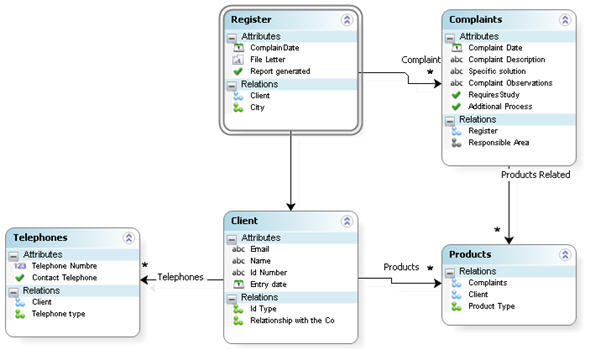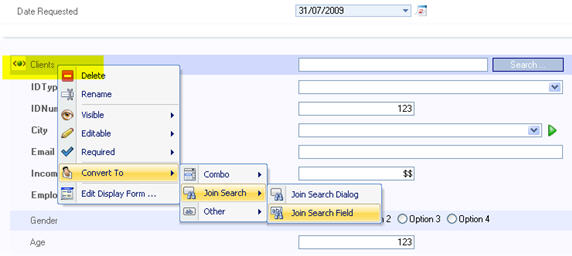Example Join Search Field
From Business Process Management, BPM and Workflow Automation Wiki | BizAgi BPMS
<keywords content="keywords">
example, example join search field, join search field
</keywords>
Example Join Search Field
The example will be based on a client's search using the attributes Name
In the Forms Designer, drag the Attribute that relates to the entity (in this case Client) where the search will be performed, to the Business Main Entity. This will automatically place a Join Search Dialog on the Display.
Convert the Join Search Dialog into a Join Search Field by right clicking on the attribute. Select Convert to - Join Search - Join Search Field. As shown in the next image.
Select the Display Attribute in the properties box. Keep in mind that the attribute by which the search will be performed can only be TEXT (string) or NUMBER (integer).
For a clearer example, the following video will show the simple steps to create a Join Search Field. A form has been previously created for the search to load the saved information.
<videoflash>Z18oTjiYXWo|640|505|</videoflash>
<comments />