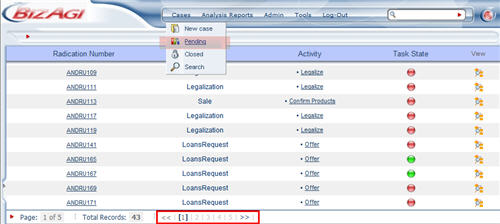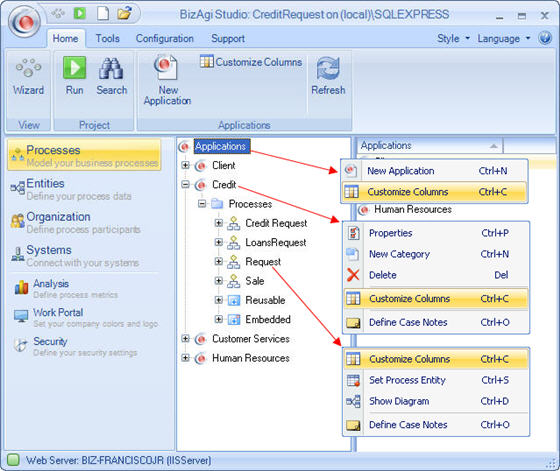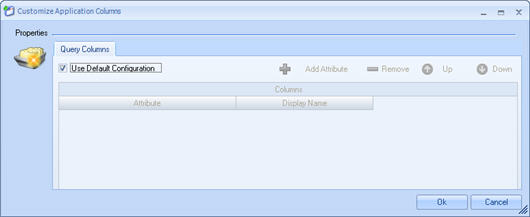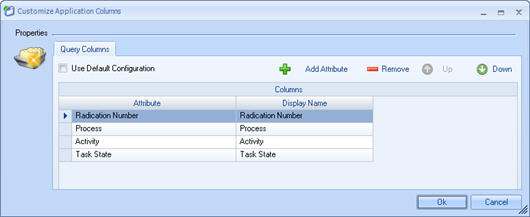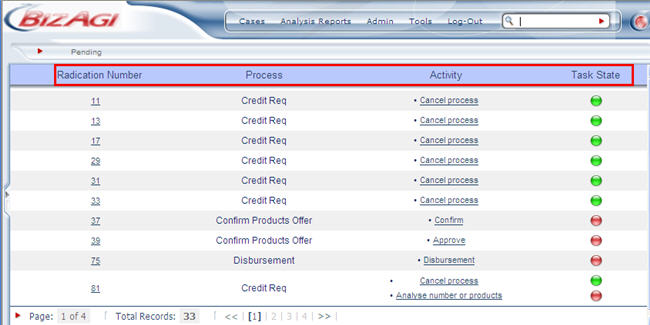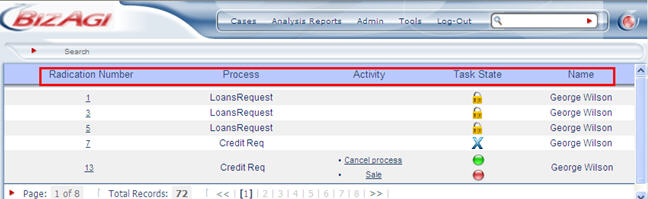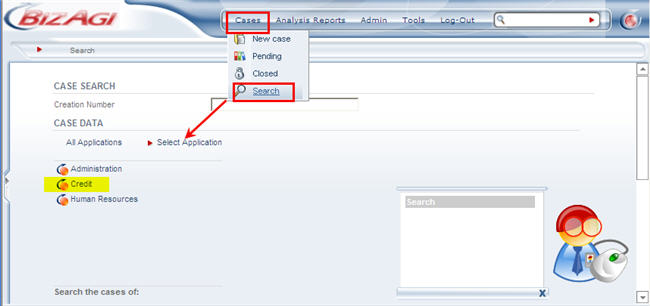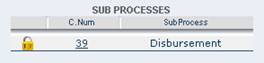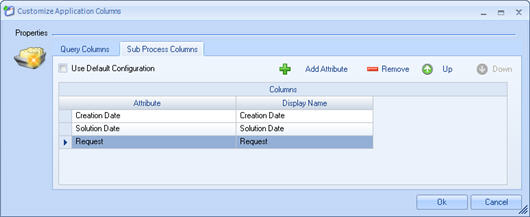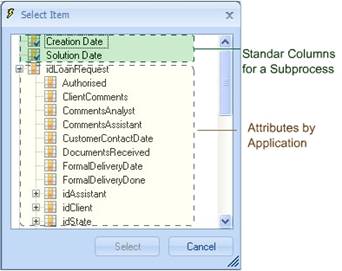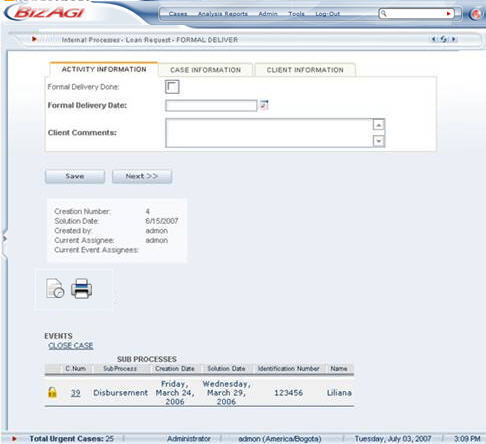Pending Cases
From Business Process Management, BPM and Workflow Automation Wiki | BizAgi BPMS
<keywords content="keywords"> pending activities, personalization, personalize </keywords>
Contents |
Pending
In this screen, the user can see all the cases with activities pending, regardless of whether or not they have expired.
To access the pending cases on the main menu of the application, select the Cases option and on the menu that opens, choose the Pending option.
In order to access any of the activities, click on the link of the activity that is pending and the corresponding screen will pop up.
To see more activities pending, go through the pages by clicking on the numbers at the bottom of the list.
How to Customize the Columns
The view of the screen of activities pending and the Search result can be customized and configured using Bizagi in accordance with the client’s needs by means of the Customize Columns option, which allows you to include fields from the business data model and include, delete or modify the standard Bizagi columns.
Bizagi allows you to customize the view of Activities Pending at four levels:
![]() To view the sub-processes within a process
To view the sub-processes within a process
1. Click on the Applications component of the Bizagi Studio menu and look for the level where you would like to customize the activities pending screen, from the project applications, a specific application or a process.
2. Right click on the component you need to customize and select the Customize columns option. Or you can access it through the contextual menu by selecting the project, an application, or a process.
3. The Customize Application Columns will pop up. To enter new columns, uncheck the “Use Default Configuration” box and click on the Add Attribute.
You will find the list of standard columns on the “Select Item” screen, such as Task State, Radication Number, Category, Process, Activity, Expiration Date, Creation Date and Solution Date. The user can also find the attributes of the data model of the business directly related to the application. The attributes will not be available for the General Applications level.
![]() In the Customize Applications Columns screen, you can modify the Display Name of the attributes, because it automatically takes the name of the attribute by omission, that is, the way it was created in the data model.
In the Customize Applications Columns screen, you can modify the Display Name of the attributes, because it automatically takes the name of the attribute by omission, that is, the way it was created in the data model.
![]() You can also change the order of the attributes by using the “Up” or “Down” icons to relocate the columns.
You can also change the order of the attributes by using the “Up” or “Down” icons to relocate the columns.
![]() To delete attributes, click on the attribute and then click on the “Remove” icon.
To delete attributes, click on the attribute and then click on the “Remove” icon.
|
Example: Customize columns in the General Applications level and the in the independent Application level. The following columns have been configured as attributes: Creation number, Process, Activiy and Task state. For the First application level the search will have the client's name. |
Where Are The Changes?
The custom view is displayed when the user perform searches using:
- Menu Cases-> Search
- Menu Admin-> Cases
- When using the left menu area of cases (Bizagi Cases, Smart Folders and Queries).
The column configuration that appears by default when the user enters to the portal, is the configuration done on the Application Level.
Each level of customization will overwrite the previous level. If you have a customization level in General Applications, and in Process level, when you are searching for cases on the process the information will be displayed depending on the configuration of columns performed at the process level. If there is not configuration in the Process level the information will be displayed under the application or general aplications columns.
The general application level (pending activities for example) will look like this:
The process level (when a search is performed) will look like this
To see the processes and single application columns, search the cases through the Cases - Search option
Customize at the process level
How ever, when a query is performed, the columns of the result set of a process or an application will display whatever was specifically selected in the query filter. The result will be observed when the results are obtained with all the pending activities.
Customize at the subprocess level
When the columns are customized for a process, Bizagi also allows you to configure the view of the sub-processes within that process, so you can add more columns to the view; the following is the standard view of a sub-process in the web application:
In order to configure the view of the Sub-processes, enter the new fields in the “Sub-process Columns” tab on the Customize Applications Columns screen of the application.
On the “Select Item” screen, you will find a list of the additional standard columns for a Sub-process, such as Creation Date and Solution Date, and the attributes of the data model of the business directly related to the application or the application of the process you have selected.
|
Example: The application presents the customization of columns at the level of the sub-process in which three new columns have been configured, which are creation date, solution date, Documents Completed and client |
|
Note:When you customize the columns for the view of sub-processes, within the parent process, you can only add new columns to the existing ones, Status, Registration Number and Sub-process Name. |
Customized Columns in Production
When a project has been deployed, some elements like Customized Columns will have some restrictions to avoid possible problems with subsequent deployments. For this reason, when a Customized Column is already in production its componentes cannot be edited or deleted. <comments />