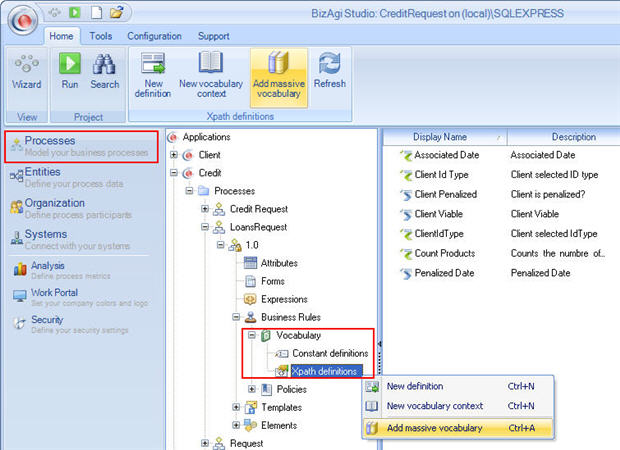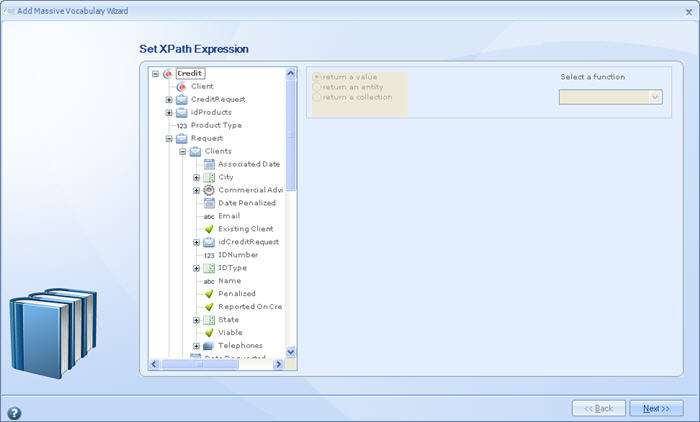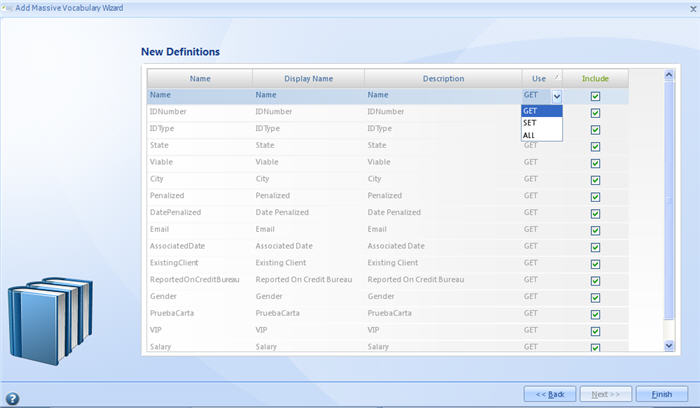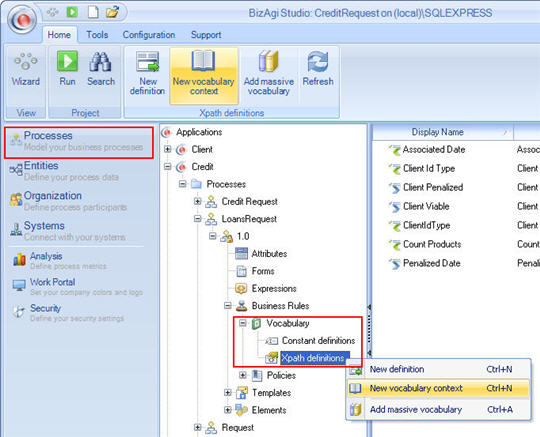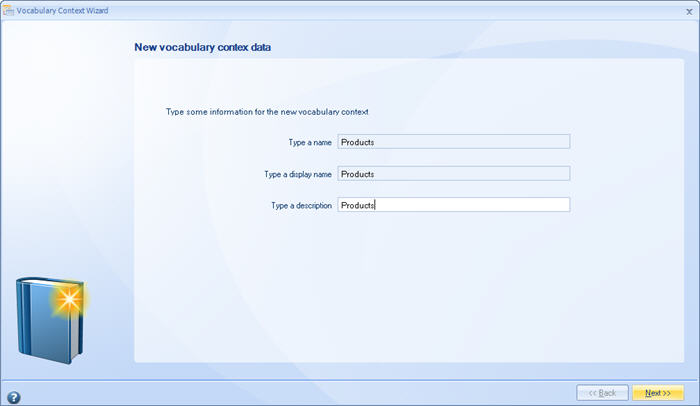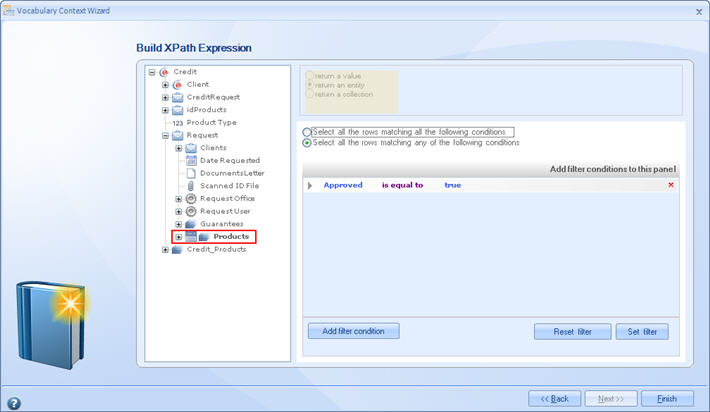Massive and Context Vocabulary
From Business Process Management, BPM and Workflow Automation Wiki | BizAgi BPMS
<keywords content="keywords">
massive vocabulary, vocabulary, context
</keywords>
Contents |
Add Massive Vocabulary
1. Xpath Definitions can be created massively in the “Add Massive Vocabulary” option.
Select the Business Rules option for the desired process. Select the Xpath Definitions from the vocabulary option; right click and select the option Add Massive Vocabulary or access the definition through the contextual menu of the Xpath definition element.
2. The entity with which the massive vocabulary will be associated must be selected:
3. A table containing all the attributes of the selected entity will be displayed. The values shown for each one are the name, display name and description defined in the data model.
- Each value can be edited. by clicking on it.
- If an attribute is not intended to be created as vocabulary, UNCHECK the Include checkbox in the last column.
- All the attributes have a GET use associated. This van be changed to SET or ALL.
- Click Finish to create all the desired vocabularies.
Contexts in Vocabulary
The contexts functionality is available to manage vocabulary definitions within entities that are associated with the case in one-to-many relationships (or Collections).
This means, that creating a context vocabulary will help the user evaluate conditions from the attributes in the Collection. So, a Context refers to the change of the navigation through the data model: with normal vocabulary, a user can access any attribute with a 1-1 relationship or a whole collection. With contexts, the user can access specific attributes within the collection.
Examples of collections in a case could be all the products associated to a Credit Request Application (one request, many products), or the telephone numbers of a person (one client with many telephones like home number, mobile, office number).
1. To create a context vocabulary Select the desired process where the context vocabulary will be created. Select the element Xpath definitions, right click and select the option New Vocabulary Context.
2. We recommend naming the context with the Collection's name. In this case the vocabulary will be Products. This way, a policy can be created evaluating every product of the case.
3. The Context Vocabulary can be filtered to obtain, for example, all the products that have been approved in the case.
When vocabulary within the context vocabulary is created, the path to surf the data model will start from the context entity, in this case, Products.
<comments />