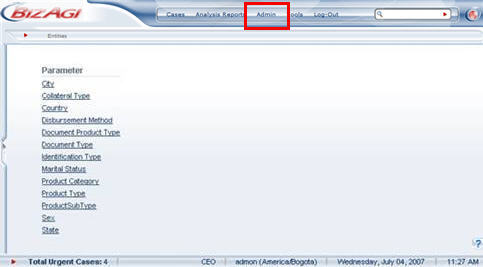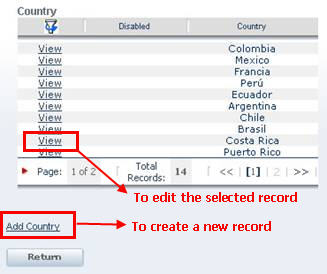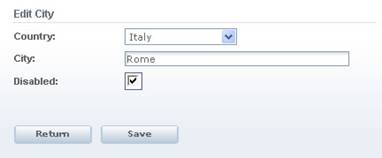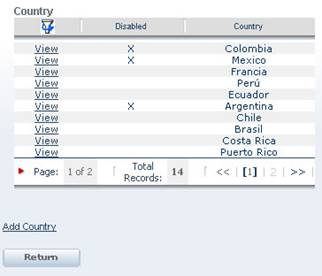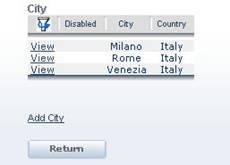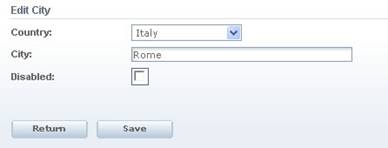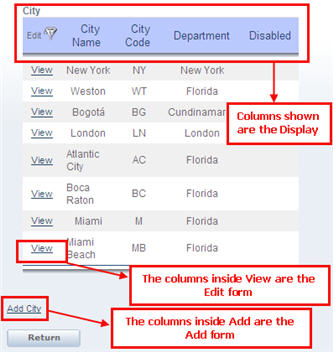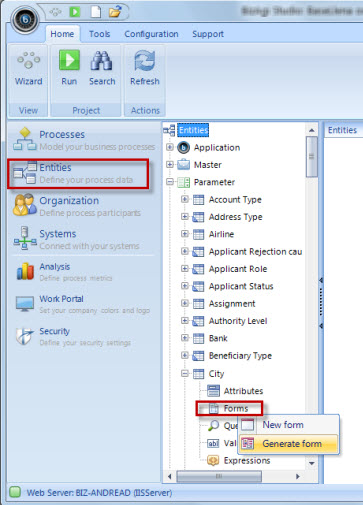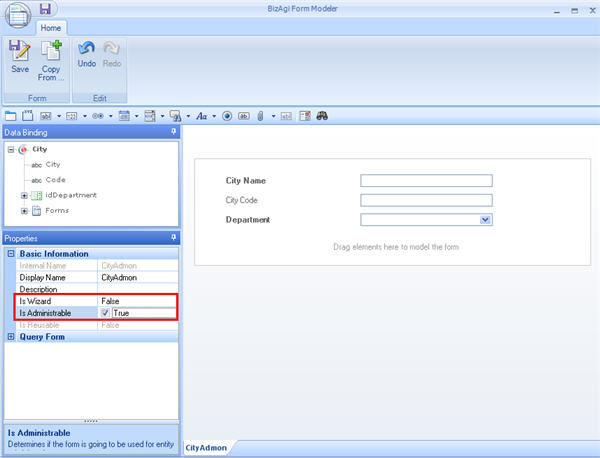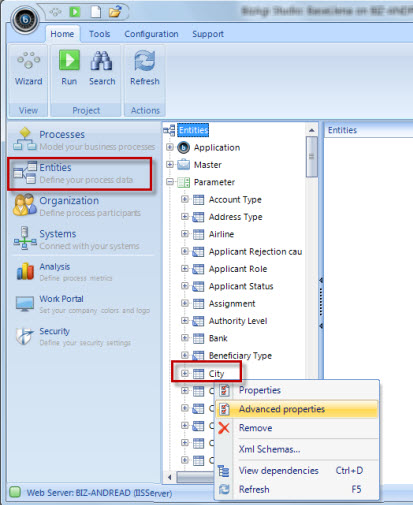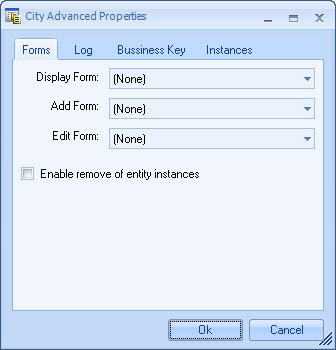Entities Administration
From Business Process Management, BPM and Workflow Automation Wiki | BizAgi BPMS
<keywords content="keywords">
parameter admin, admin entity, admin parameter, admin parameters, Is Administrable
</keywords>
Contents |
Parameter Entities Administration
This function allows the administration of the Parameter Entities in order to modify, add or disable records by end users in thw Work Portal.
When a project has been deployed, only parameter entities that have been configured as Manageable in production environment will be available for end users to manage. Please click to learn more about how to configure entities to be manageable in production or development.
Bear in mind that only the parameter entities that had been defined as manageable in production will be shown in the list to be managed.
How to Add a Record to a Parameter Entity
1. In the Admin section select the Entities option. There will be a new screen with the list of the Parameter entities.
2. Select the Parameter entity that will be modified.
3. A new window will show the detailed information of the Parameter entity. The user can add a new record to the entity using the link at the bottom of the form.
4. A new window will display the attributes that have to be filled in to save the new record for the Parameter entity.
The Parameter entities have a “disabled” attribute that allow to disable the records that will no longer be used.
The records that have been disabled will be shown only on created cases (pending or closed) that have already used them.
5. Fill the form with the required information and click on the “Save” button. If there were no changes made, it is possible to return to the prior screen clicking on the “Return” button.
How to Edit an Entity
1. In the Admin section select the Entities option. There will be a new screen with the list of the Parameter entities.
2. Select the Parameter entity you would like to modify.
3. A new screen will pop up with detailed information on the Parameter entity, where you can edit an existing record by clicking on the View option.
4. Then, a new window will open with the attributes of the Parameter entity
5. Make the necessary changes and click on the “Save” button. If you did not make any changes, you can go back by clicking on “Return”.
How to customize forms for entity administration
Bizagi defines by default forms for the administration of Parameter Entities. These forms display all the attributes defined for the entity. How ever, the user can customize these forms. There are three forms that can be related to an entity: Display Form, Add Form and Edit Form.
1. In the Entities component of the Bizagi menu, select the Parameter entity and click on the forms option in the corresponding tree.
Using the Generate Form option, a form will be created containing all the entity's attributes.
2. In the form created, customize the attributes as the organization needs them, changing the visibility, if they are required, the display name, and so on.
When a Form is used to manage entities in the web application the option Is Administrable should be selected, like shown in the next image.
If Is Administrable is not selected, the form will not be available to be selected for management.
3. Right click on the entity and select the Advanced Properties.
4. Select the corresponding Display form, Add form and Edit form in each combo. Only the forms created with Is Administrable selected will be shown in the combo.
The display form is the one seen where all the records of the entity are displayed on the Entities Menu.
The addition form will be shown when adding a new record.
The edit form will be shown when viewing an existing record.
<comments />