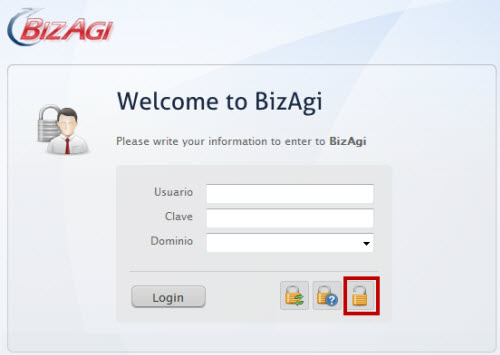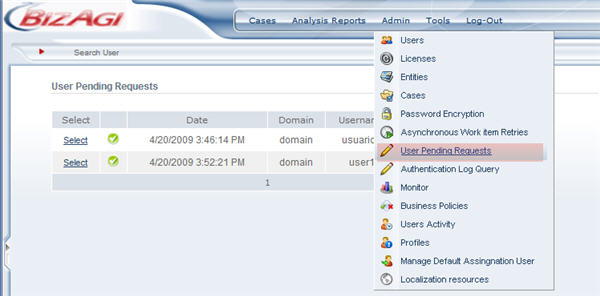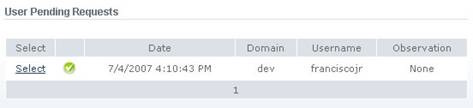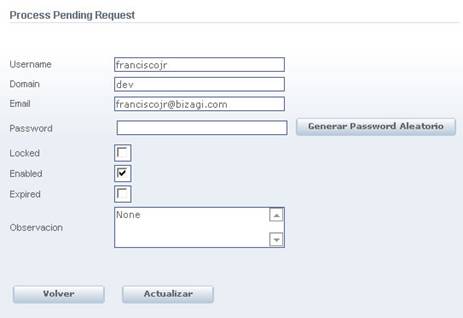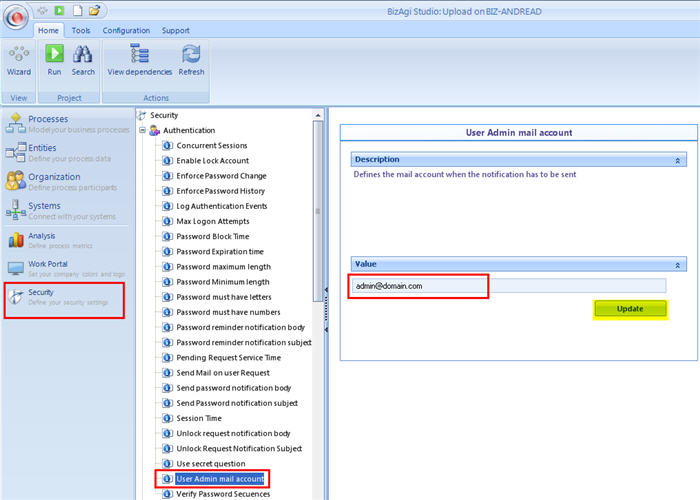User pending Request
From Business Process Management, BPM and Workflow Automation Wiki | BizAgi BPMS
<keywords content="keywords"> account, blocked, unlock, unblock </keywords>
User Pending requests
When there is a blocked account, the user can request the administrator to unblock it to be able to login to the web application.
The administrator (usually admon user) has access to all the pending requests sent by users. Click on the Admin option in the Main Menu of the web application. Then select the User Pending requests option.
At the side of each request there is a stoplight that indicates if the predetermined service time has expired or not.
When a request is selected, a new window shows the Process Pending Request. On this screen the administrator can change the user authentication options and the account status, whether blocked, expired, or deactivated, or change the password.
Change Unlock Account email
When a user requests to unlock an account, an email is sent to the administrator. The default email for this case is [email protected]. This address has to be changed.
Go to the Security section in Bizagi Studio. Select the Authentication option and then go to User admin mail account. Change the email address and click Update.
<comments />