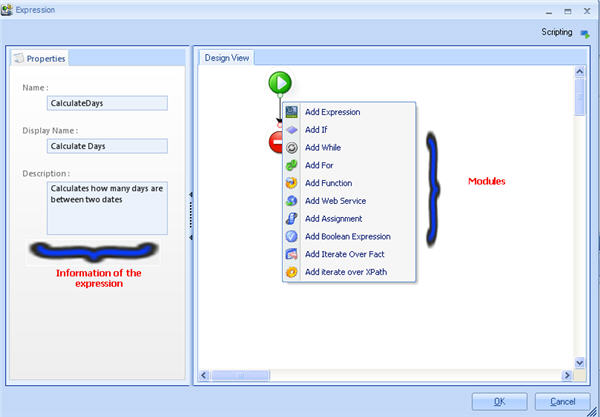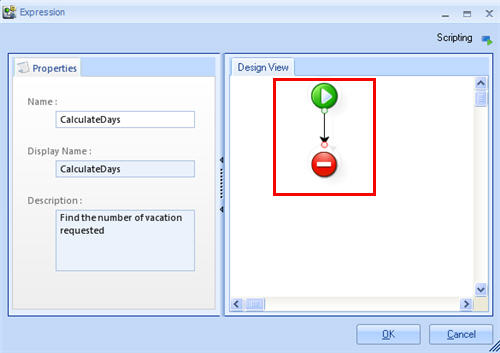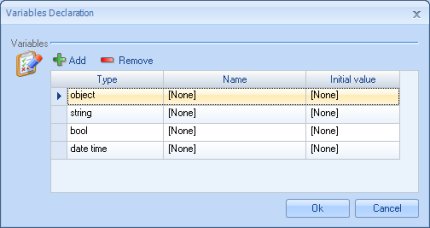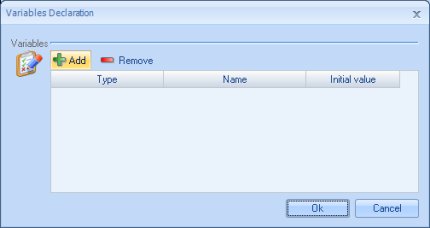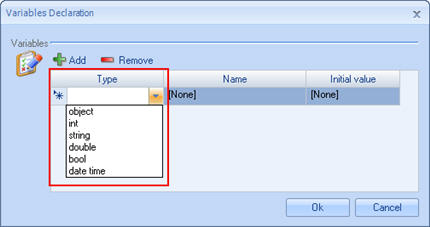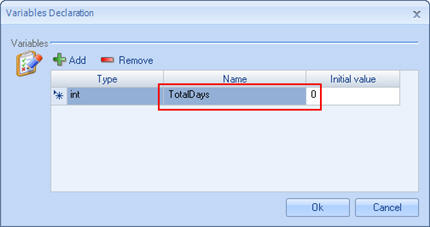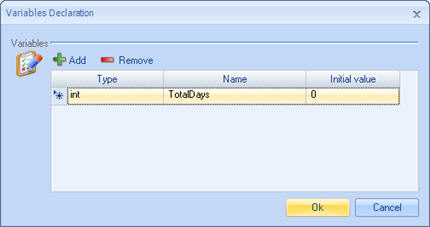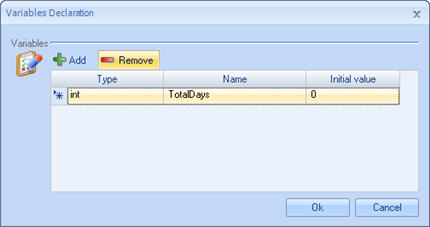Scripting Expressions
From Business Process Management, BPM and Workflow Automation Wiki | BizAgi BPMS
Contents |
Scripting Expressions
Any rule that that uses a series of instructions to calculate and process data is called an Scripting Expression. These rules can carry out any type of task and they do not have to return any type of data in particular. The rules that belong to this category can be used in:
Scripting Expressions Content
The instructions inside the expressions are given throughout a series of Modules. Modules are boxes that carry out specifc tasks and can be combined, put into groups or nested to obtain the logic the user would like to express.
To add Modules, right click over the vertical lines. A rule can have as many modules as necessary to obtain the logic required.
For further information about each Module please go to Adding Modules.
When a rule is created, two diagrams appear indicating the beginning and the end of the rule. The function of the start diagram is to save the Declaration of Variables; the end symbol has no editing properties.
|
Note: It is important to keep in mind that all Expressions, without exception, should have a name, a display name and a general description of what the rule does. |
<span id="declaration_variables" />
Declaration of Variables
This module allows you to declare the local variables (which will be used only in the rule) and will always appear by default in all Scripting Expressions.
<span id="variablesdeclaration" />
Right click on the Variables Declaration Module. A new window will be displayed.
How to Add Variables
1. Click on the Add button in the Declaration of Variables window and a new row of declared variables will appear.
2. Select the type of variable from the drop down list in the first column. It can be Boolean (bool), Date/Time (DateTime), decimal (double), integer (int), object (object) and string (string).
3. Type in a name for the variable in the Name field (Name). ALWAYS add an Initial Value in the last column. If you are not sure what value to give, type null.
4. Click on OK to save changes.
How to Delete a Variable
1. Select the row of the variable to delete in the Declaration of Variables window.
2. Click on the Remove button.
All expressions use Xpath navigation, which is a mechanism to standardize the language in the tool and makes handling business rules more intuitive for everyone involved. It is very important that before using Expressions, the Xpath concept is understood.
Related articles
<comments />