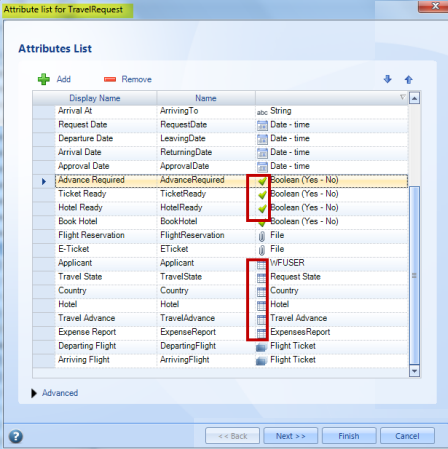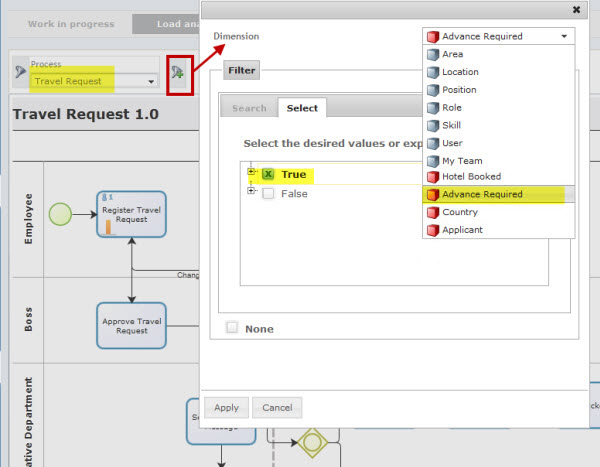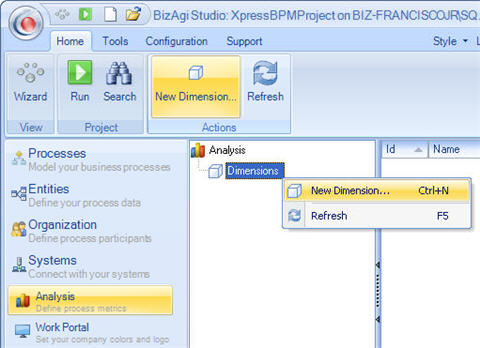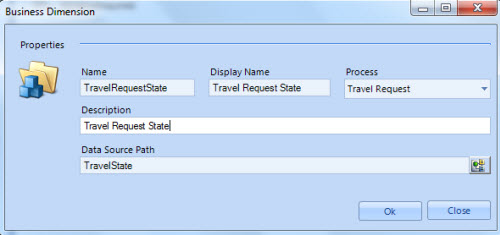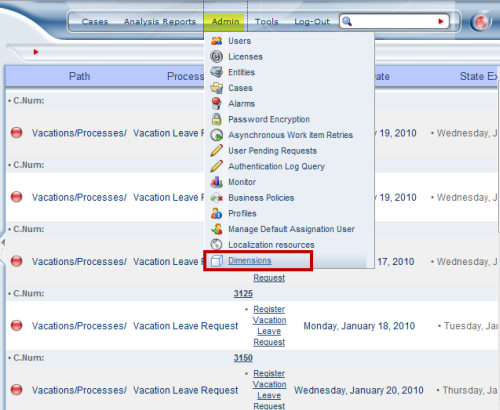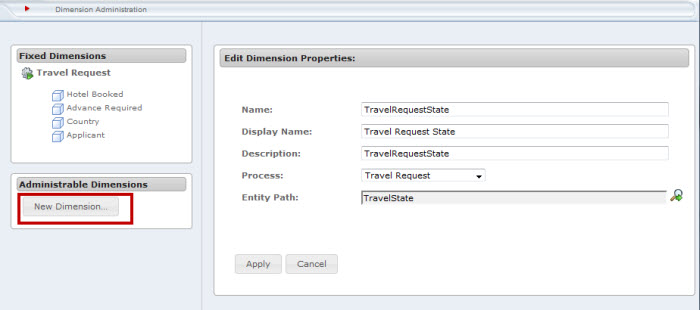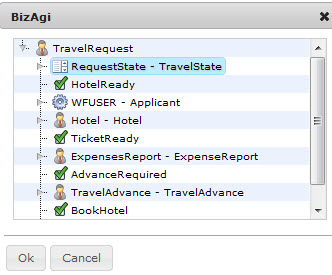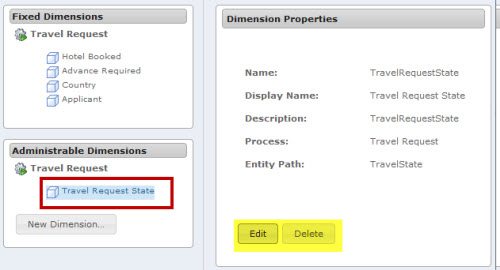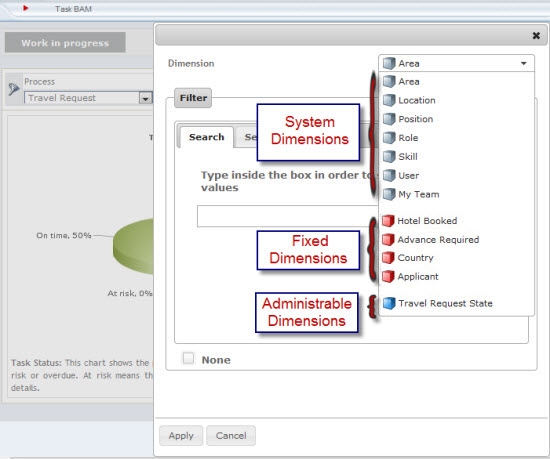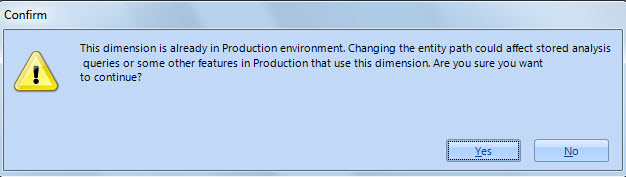Analysis: User Dimensions
From Business Process Management, BPM and Workflow Automation Wiki | BizAgi BPMS
<keywords content="keywords"> dimension, filter results, indicators </keywords>
Contents |
Dimensions
Bizagi provides organizations with management indicators that are fully comprehensive and easy to interpret based on accurate, real time business information. These indicators allow process owners to make agile flow adjustments and better, more efficient decisions to optimize the performance of business processes.
As a tool for continuous processes improvement, Bizagi provides a set of indicators that show the current status of ongoing cases and activities in the system, Business Activity Monitoring or BAM, and the performance that the different processes have had, Analytics.
A Dimension is a set of values by which the Reports can be filtered. That is, BAM and Analytics reports can show information about all cases and processes but they can also be filtered to show information regarding the specified Dimension.
Dimensions created by the User
Dimensions can be created in Bizagi Studio when modeling the process, or in the Work Portal (or User Interface) when the project is in Production.
Dimensions can be created using data from the Data Model, including the next attribute types:
- Entity-type attributes in the Data Model: Attributes that are Entity-type attributes (that is they relate to another Entity) can be chosen. However to be eligible as Dimensions these attributes can only have ONE value for each case. That is, no Collections are allowed.
For example, in a Travel Request process, the Case State and the Hotel can be chosen. However, the Tickets or the Expenses that are collections cannot.
- Boolean attributes: Attributes that can be True or False.
Each Dimension is defined for ONE Process and can be used only for the Analytics Reports related to that process.
Default Dimensions
There are also Dimensions created by default, they will always be shown in every project.
- Area: lists all Areas created in Bizagi Studio.
- Location: lists all the Locations created in Bizagi
- Position: lists all the Positions created in Bizagi
- Role: lists all the Roles created in Bizagi
- Skill: lists all the Skills created in Bizagi
- User: All Users
- My Team: If the user has subordinates, My Team will show the activities of the people in charge. If the user doesn’t have subordinates My Team will show all users that have the same hierarchical level.
The user can select as many Dimension as desired. A tree will be displayed when the Dimensions are organized hierarchically to select the desired ones. A search tab will be available for the user to type the name of the Dimension. A list of possible dimensions will be displayed.
Creating a Dimension in Bizagi Studio
1. In the Analysis Menu, right click Dimensions, and select New Dimension.
2. Select a Name, Display Name and the Process it belongs to. Write a description of the dimension.
3. Finally choose the XPath where the values will be taken from. When done, click OK.
Creating a Dimension in the Work Portal
Only users who have the required permissions can create, edit and delete Dimensions in the Web Application.
1. In the Admin menu, click Dimensions.
2. Click on New Dimension and type a Name, Display Name and the Process it belongs to. Write a description of the dimension.
3. Choose the XPath where the values will be taken from. When done, click OK.
4. To edit or delete the Dimension, select it on the left menu Administrable Dimensions and click Edit or Delete.
Types of Dimensions in the Work Portal
There are three types of dimensions in the Work Portal.
- Fixed Dimensions: These are the Dimensions that were created in Bizagi Studio. They cannot be changed. These are listed in the Admin – Dimensions Menu at the upper left corner. When the user filters an Analytics report they will be shown in red.
- Administrable Dimensions: These are the Dimensions created through the Web Application. They can be edited or deleted. These are listed in the Admin – Dimensions Menu at the lower left corner. When the user filters an Analytics report they will be shown in light blue.
- System Dimensions: These are created automatically by Bizagi. They are not listed in the Admin – Dimensions menu. When the user filters an Analytics report they will be shown in dark blue.
Dimensions in Production
To guarantee the correct performance of all environments, once deployed, Dimensions cannot be deleted.
Dimensions will remain editable in the development environment in Bizagi Studio, so users can perform changes to them if necessary. When users open a Dimension to edit it a warning will be displayed like the one shown below, to remind them that the Dimension is already in production and any change might affect the production environment.
<comments/>