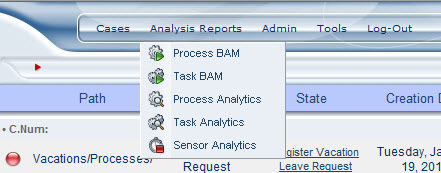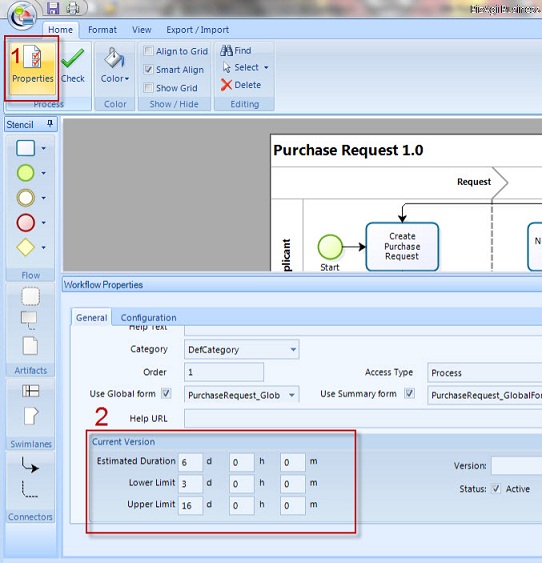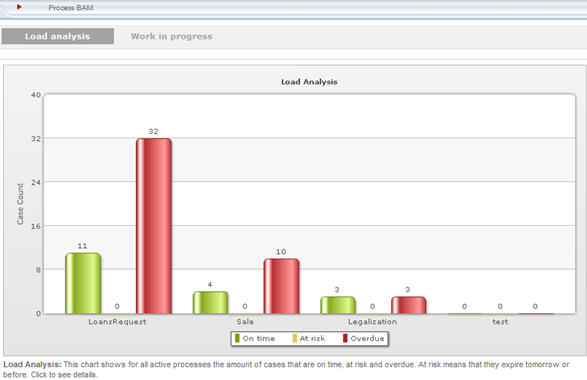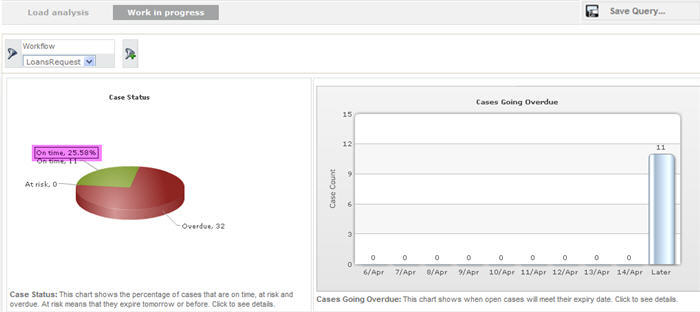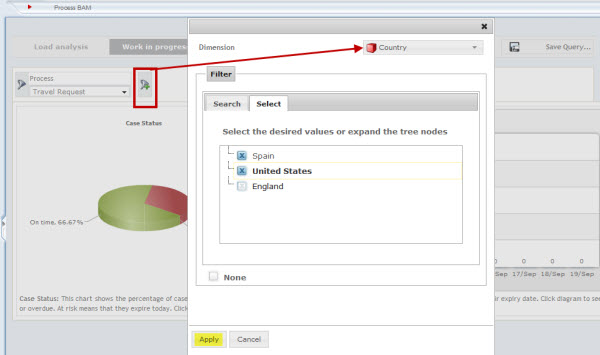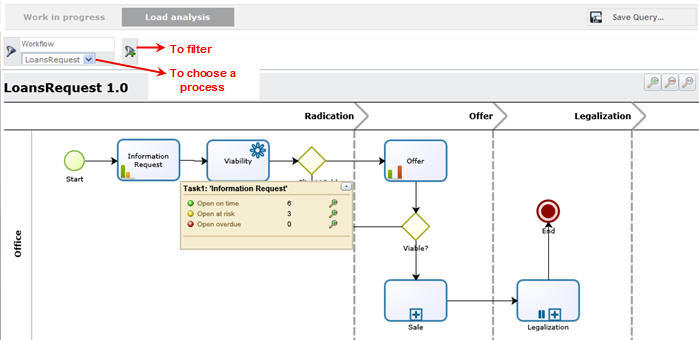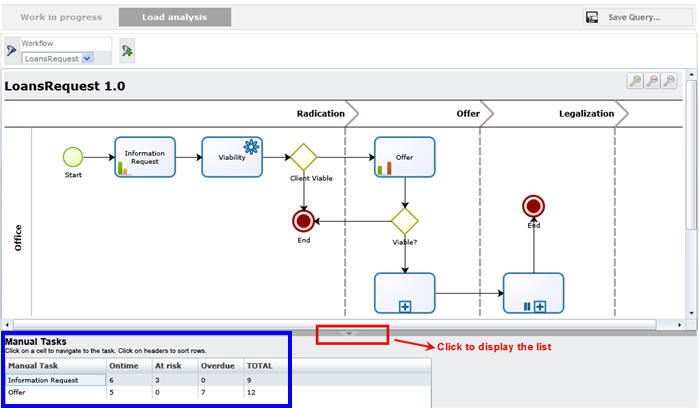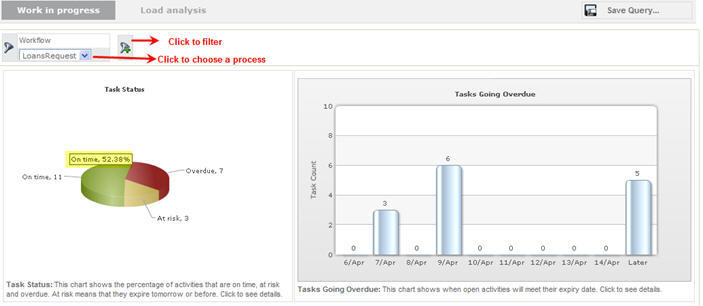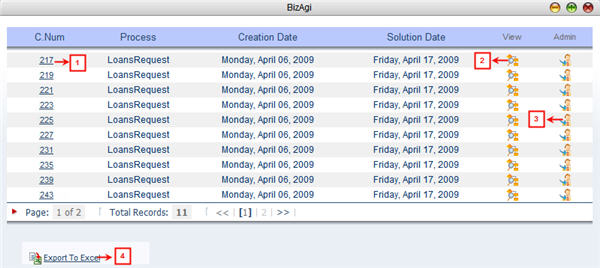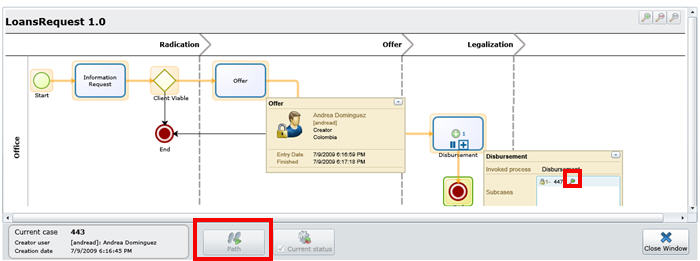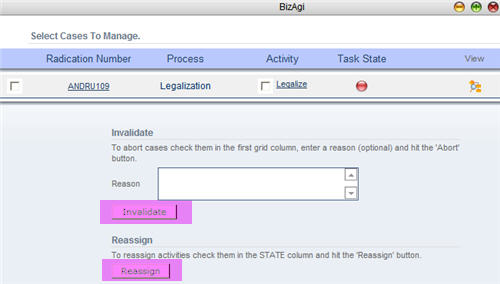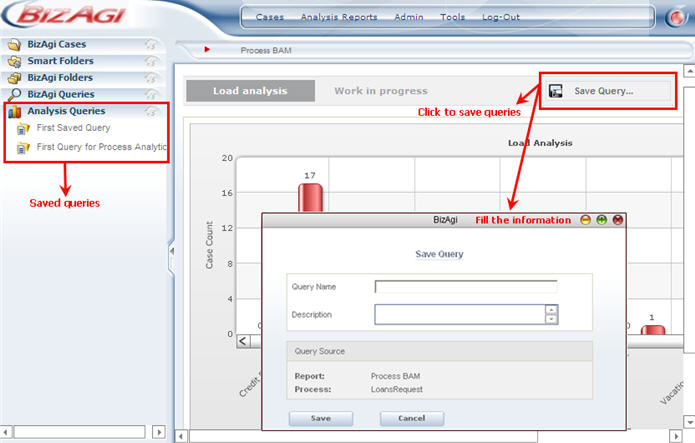Analysis Reports BAM
From Business Process Management, BPM and Workflow Automation Wiki | BizAgi BPMS
<keywords content="keywords"> improve, improvement, data, analize, analizing, chart, charts, improves, statistic, statistics, process, kpi, kpis, kpi's </keywords>
Contents |
Analysis Reports: BAM
Bizagi provides organizations with management indicators that are fully comprehensive and easy to interpret based on accurate, real time business information, allowing process owners to make agile flow adjustments and better, more efficient decisions to optimize the performance of business processes. In order to display accurate information in all the options in this module, it is necessary to define not only the duration of the tasks, but also the process estimated duration in the processes' properties.
As a tool for continuous processes improvement, Bizagi provides a set of indicators that show the current status of ongoing cases and activities in the system, Business Activity Monitoring or BAM, and the performance that the different processes have had, Analytics. Entering the Analysis Reports menu from the web application, Bizagi provides four indicator groups:
Provides information on the current status of ongoing cases.
Provides information on the current status of ongoing activities
Presents summaries of the cases and activities that are currently closed
Presents information of closed activities that belong to closed cases
Provides information of the phases (or paths) defined by the user.
Process BAM
The Process BAM shows the correct information only when the Process Duration is configured in the Properties of the process.
BAM indicators provide information on the current status of ongoing cases. Process BAM is divided in two sections: Load Analysis and Work in Progress.
Load Analysis
The information used to display all the charts is obtained from the Ongoing cases of the lastest version of the process. This chart display the number of cases that are on time, at risk and overdue. The term “at risk” means that the cases expires today.
Work in progress
A pie-chart shows the percentage of cases that are on time, at risk and overdue. The term “at risk” means that the cases expire today. Cases can be filtered by Process or any of the Dimensions defined by the user.
A bar chart on the right shows when open cases will meet their expiry date. The horizontal axis is a time line that shows the next ten days.
The charts can be filtered by process or choosing the Dimensions created by the user.
Task BAM
BAM indicators provide information on the current status of ongoing activities. Activities can be filtered by any of the Dimensions defined by the user.
The search has two sections: Load Analysis and Work in Progress.
Load Analysis
The flow of a selected process is shown in which each manual activity has a small bar chart in the lower left corner. The bar chart displays the number of cases that are open, at risk and overdue. As the user clicks over an activity a small new window shows the summary of this information. When there are no pending cases for a given activity, there is no bar chart shown.
At the bottom of the diagram there is a list, hidden by default, that displays all the manual tasks, indicating for each one the number of cases on time, at risk and overdue. Click on any given task to display the diagram. The columns can be re-ordered by dragging each heading.
Work in progress
A pie-chart shows the percentage of activities for a given process that are on time, at risk and overdue. The term “at risk” means that the cases expire today. Cases can be filtered by Process or any of the Dimensions defined by the user. A bar chart on the right shows when open activities will meet their expiry date. The horizontal axis is a time line that shows the next ten days
Case Details
Click on any part of the previous charts to display a list of all the cases relating to that part. This list can be exported to Excel by clicking on the link at the bottom of the screen (marked by the number 4 in the image below).
1. Click on the case number to enter the case.
2. Click in the View column to see the state of the case within the process and its trail.
3. Click in the Admin column to access the Case´s administration page in order to re-assign it or abort it.
4. For tha Task BAM menu, when the list of cases is displayed there will a column available in which the Assignee is listed. This allows a deeper analysis to identify the performance of activities and people in each process.
Save Report
Process BAM and Task BAM include a "Save Query" button.
This feature will save queries, that will be available on the left panel in the "Analysis Queries" section for further analysis and decision making.
Saved queries are visible only for the user that creates them.
Related information:
- Improve Bizagi's BPM server performance and availability allowing reports to be accessed from a replicated database and not from the Principal one.
- User Dimensions
- What happened to Bizagi Data Warehouse ?
<comments />