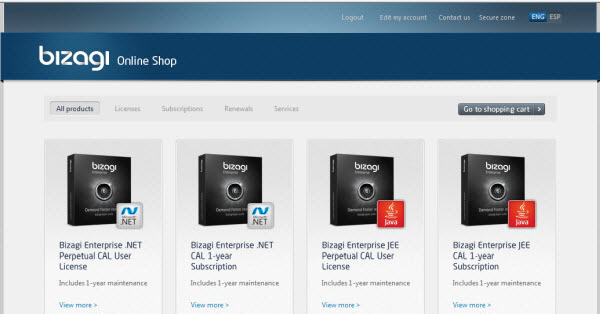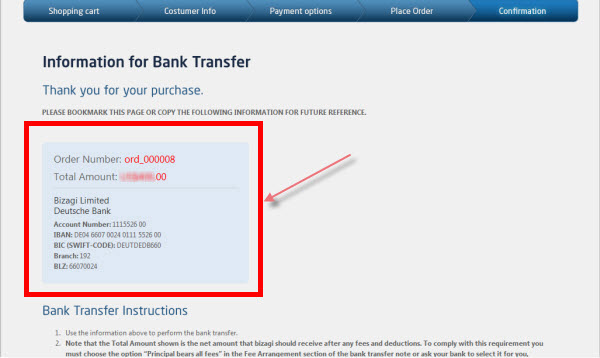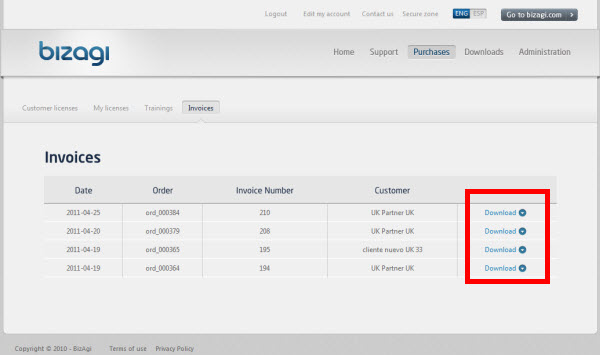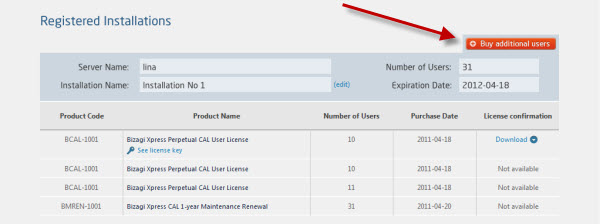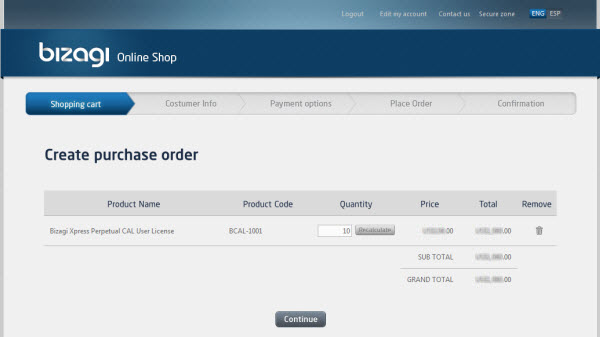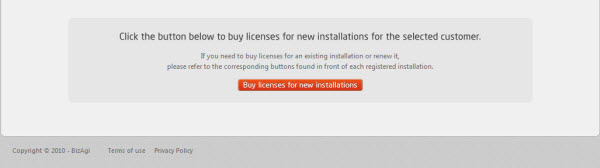How to buy Bizagi licenses
From Business Process Management, BPM and Workflow Automation Wiki | BizAgi BPMS
Contents |
How to buy Bizagi licenses
In order to buy and manage licenses, renewal dates and maintenance periods correctly, payments should be done through our Bizagi Online Shop, where you will be able to select a secure method of payment. We recommend you first get a clear understanding of How Bizagi licensing works. Then, please follow these steps carefully to purchase Bizagi licenses.
Be aware that the procedure varies if you are buying for the first time (New customers) or if you are a Returning customer.
1. New customers
Go to http://Bizagi.com/index.php?option=com_internalpurchase&Itemid=237
a. Select the product you wish to buy by clicking on the corresponding Buy Now button.
b. Select the quantity and click continue.
c. Fill in your information. IMPORTANT: make sure to enter your information accurately including the email address, as this information is encrypted in the license key and is used to create an online account for product support. Click continue.
d. Select a method of payment: Bank Transfer or PayPal/Credit Card. Click continue.
|
Note: You are buying from Bizagi Limited, a company registered in the UK. If you are located in the UK you will always be charged with VAT. VAT will not be charged if you are located in an EU country and you enter a valid VAT number, or if you are located in a country outside the EU, otherwise VAT will be charged. |
e. Review the purchase summary and if all the information is correct, click on the “Place order” button at the bottom of the page. If you need to modify anything, you may go back using the links on the navigation menu.
f. If you selected Bank Transfer as method of payment you will be taken to a confirmation page with all the details and instructions to be able to perform it. If you selected PayPal/Credit Card you will be taken to PayPal´s website to perform the payment. After you complete the payment you will come back to a confirmation page on Bizagi Online Shop.
g. Once the payment is confirmed you will receive and order confirmation email with product information and license keys. You may refer to our wiki to learn How to Activate license keys
h. You will also receive a second email with details of your new online account to access Bizagi portal and instructions to activate it.
i. To view and download your invoices please login to Bizagi portal with your online account credentials, select Purchases on the main menu and then click on Invoices on the sub-menu. Please be aware that you are buying directly from Bizagi, no intermediaries involved.
j. Credit Card is the fastest and easiest method of payment and transactions are registered in real time. Bank Transfers might take up to 3-5 working days to settle and you would need to transfer the money to a bank account in Germany.
2. Returning customers
Customers who already bought a product or service from Bizagi and wish to buy additional users for an existing installation, renewals, licenses for new installations, or other products.
a. Login to Bizagi portal with your online account credentials, select Purchases on the main menu.
b. You will be taken to the My licenses tab, where you will be able to see any registered installations you have. To buy additional users, click the orange button next to the installation summary. If the subscription or maintenance is close to the expiration date you will see a Renewal button instead.
|
Note: An installation makes reference to the server or machine where you installed your licenses on. According to the licenses you acquired (Perpetual or Subscription) your installation will have a Maintenance or Subscription expiration date, set one year ahead from the purchase date. You may refer to our wiki to learn more on how to Install Bizagi. |
c. Click on the corresponding button. You will be taken to Bizagi Online Shop with the selected product (additional licenses or renewal) loaded in your shopping cart. At this time you will not be able to add any more products to the transaction.
d. Follow the steps b. to j. from the previous section (1. New customers). Your customer information will be preloaded with the registered data entered when the first purchase was performed.
e. If you wish to buy licenses for a new installation (server) or other products in the catalogue, use the orange button at the bottom of the page. You will be taken to Bizagi Online Shop, were you will be able to see a complete product catalogue. Follow steps a. to j. from the previous section (1. New customers). Your customer information will be preloaded with the registered data entered when the first purchase was performed.
<comments />