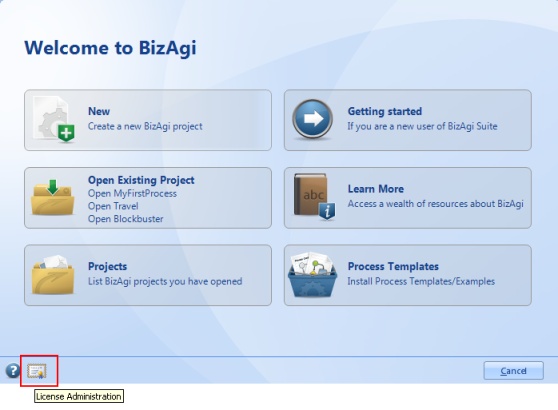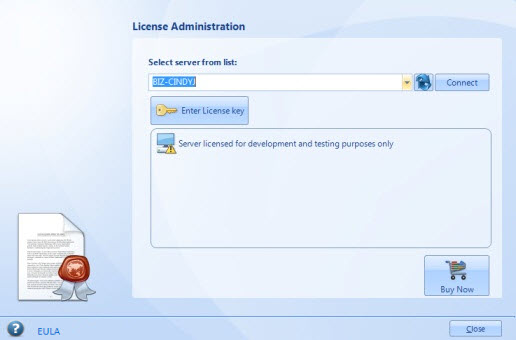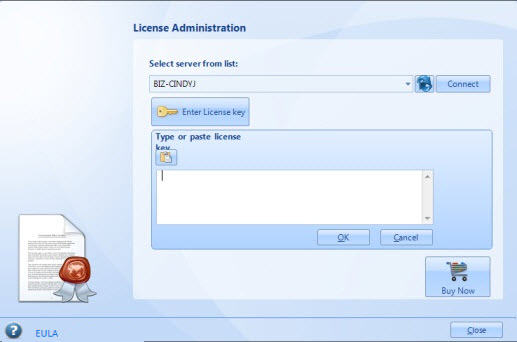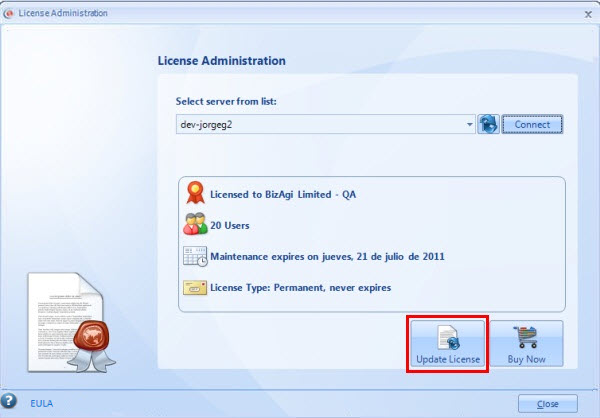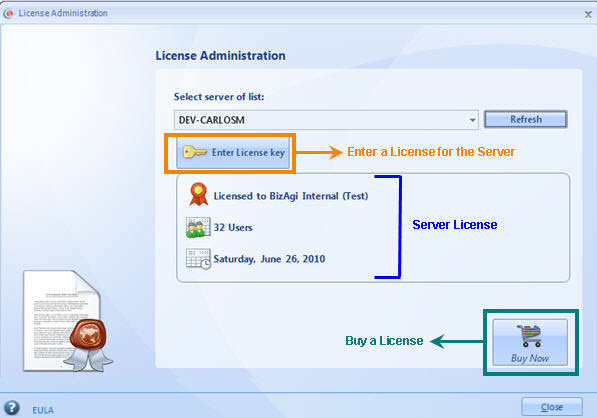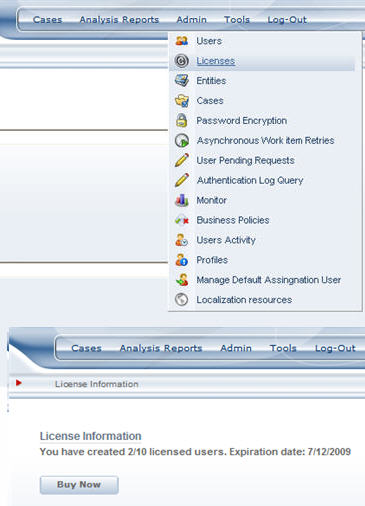Activate License Keys
From Business Process Management, BPM and Workflow Automation Wiki | BizAgi BPMS
<keywords content="keywords">license, license administration, perpetual, subscription, academic, trial extension</keywords>
Contents |
License Keys
Depending on the functionality needed by the users, Bizagi offers different Editions, each one of them suiting the characteristics and sizes of your company. In order to learn more about the differences between the different Editions of Bizagi, please refer to the following Link.
Evaluation Version
All the different Editions of the Bizagi BPM Suite can be downloaded to use indefinitely without any obligation. With the Evaluation Version, you will have full access to all the features and capabilities of our BPM Solution. However, in order to install and use Bizagi in several client machines of your company, you may need to activate license keys.
Product Licenses
There are four types of licenses, choose the one that is right for you:
Perpetual and Subscription First Time License
The process of activating Licenses is different if it is the FIRST time you purchase or if you need a RENEWAL or ADDING users. Please refer to Renewal or Add users if necesarry.
A separate CAL (Client Access License) is required for each individual person ("User") that accesses or uses the Server Software. A CAL is not a software product; rather it is a license that gives a User the right to participate in a running process and to access or use the services of the Bizagi BPM Server.
The server itself does not require any license. As soon as your order is authorized, you will receive an e-mail message with a license key used to license users in the Production Environment.
Activation
When the key is received it has to be entered in Bizagi Studio through the License Administration option.
|
Note: The activation of the key and the license renewal requires an Internet connection. If for some reason this is not possible read here how to activate a license key in a server without Internet Connectivity |
This option may be found in the Welcome to Bizagi page
Or in the Support tab
Select the server that needs to be licensed (the Production server). If the server does not appear in the drop-down list, type the name and click on Connect.
The first time you enter the key there will be no license information available, it will just say: "Server licensed for development and testing purposes only". Click on the Enter License key button and type or paste the license key in the space provided.
Click on OK to save changes. Now the license information for the server is shown.
Renewals and additional user licenses
After a year from the initial purchase of your licenses, you may wish to renew your maintenance (for perpetual licences) or renew your annual subscription. While your licenses are active you may also buy additional users for current installations. An "installation" means a license key that was registered in a Production server through the License Administration option.
For more information on how to buy renewals or additional users please read the How to buy Bizagi licenses article.
Please be aware that you will not receive license keys after purchasing renewals or additional users. After completing the purchase process (either for Xpress, Enterprise .NET or Enterprise JEE Edition) you need to activate your renewal or additional users. For this, go to License Administration and click the Update License button.
License Administration
To administer Licenses, click on the Support tab in Bizagi Studio. Select License Administration.
A window will display:
- The current computer's License information on the bottom of the screen. That is, how Bizagi Studio was unlocked.
- The server's License information: it shows the License type, the number of licensed users and the expiry date.
- A button to Buy a License: when clicking on the Buy Now button you will be taken to Bizagi Online Shop.
Licenses From the Web Application
You can access the License information through the Web Application. Go to the Admin Menu, and select Licenses. The information displayed includes the number of users created, and the License expiry date.
Related Articles
- Activate users license for the Enterprise JEE edition.
- How to activate a license key in a server without internet.
<comments />