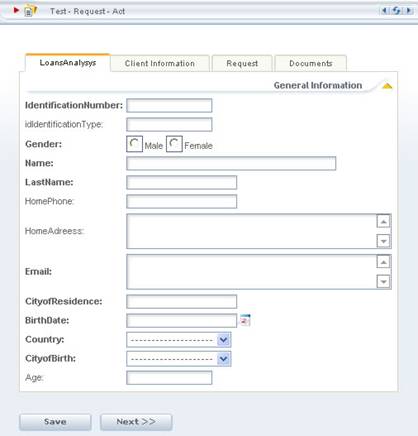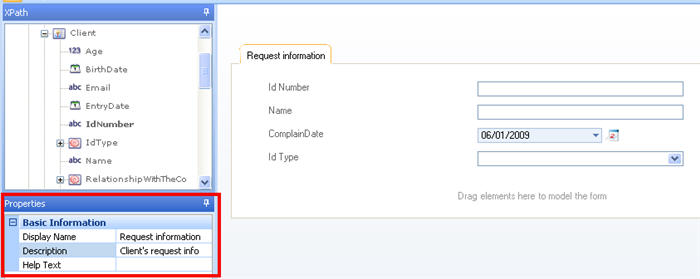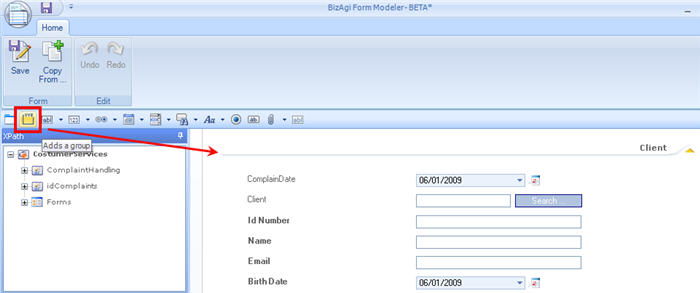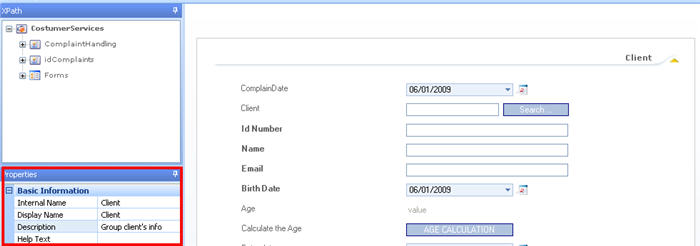Tabs
From Business Process Management, BPM and Workflow Automation Wiki | BizAgi BPMS
<keywords content="keywords"> tab, tabs, group, groups, create, configure, organize, form, forms </keywords>
Contents |
Tabs
Tabs are options used to organize the information that will be displayed on the screen in different sections. Tabs will appear at the top of the forms, allowing access to more information in an organized way.
In the Web Application, the user will see the tabs as follows:
How to Create a Tab
1. Tabs can only be created in Forms Designer
2. From the home menu, drag and drop the Tab Icon located in the upper left corner.
3. Click on the tab and change the Display Name and Description in the Properties box.
4. Drag and drop as many tabs as required. The attributes within each tab will be shown in exactly the same way in the Web Application.
5. Once the information is completed, click Save.
Edit and Delete a Tab
![]() To Edit the display name of the tab or its description, left click over the tab and rewrite in the Properties box
To Edit the display name of the tab or its description, left click over the tab and rewrite in the Properties box
![]() To Delete a tab: right click on the tab and select the "delete” option.
To Delete a tab: right click on the tab and select the "delete” option.
Deleting the tab from the current page does not remove the attributes contained in it.
![]() Move a Tab: Drag and drop the tabs to the position required.
Move a Tab: Drag and drop the tabs to the position required.
Remember to wait for the red arrows that indicate the tab will change position.
Group
Groups are used to organize information in the forms.
How to Create a Group
1. Open the form where the group is to be created.
2. From the Home menu of the Forms Designer, drag and drop the Group Icon located in the upper left corner.
Drag and drop all the attributes that should be contained within the group.
3.Click on the Group and change the Display Name and Description in the Properties box.
4. Drag and drop as many tabs as required. The attributes within each tab will be shown in exactly the same way in the Web Application.
5. Once the information is completed, click Save.
Edit and Delete a Group
![]() To Edit the display name of the group or its description, left click over it and rewrite in the Properties box.
To Edit the display name of the group or its description, left click over it and rewrite in the Properties box.
![]() To Delete a group: right click on it and select the "delete” option.
To Delete a group: right click on it and select the "delete” option.
Deleting a group from the current form does not remove the attributes contained in it.
![]() Move a Group: Drag and drop where desired.
Move a Group: Drag and drop where desired.
Remember to wait for the red arrows that indicate that the tab will change position.
<comments />