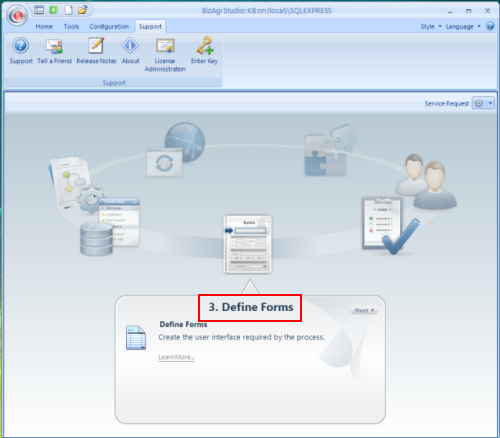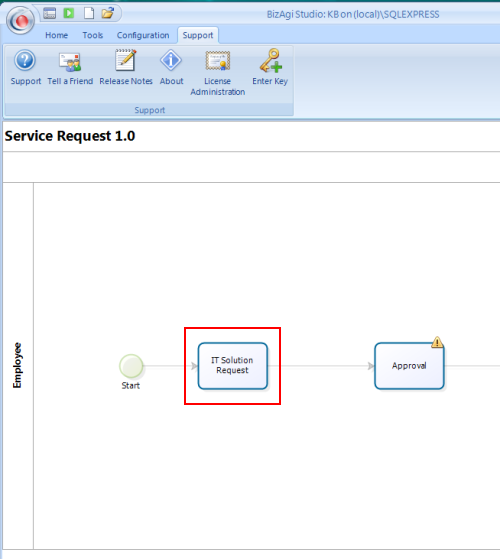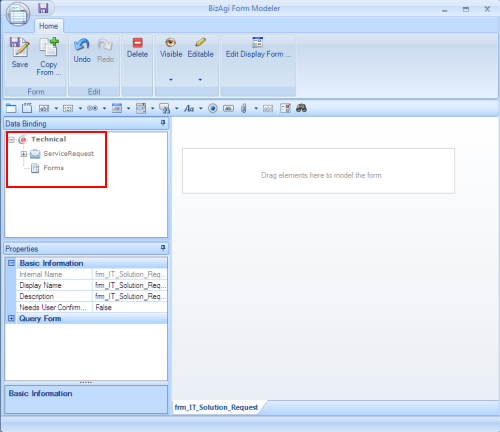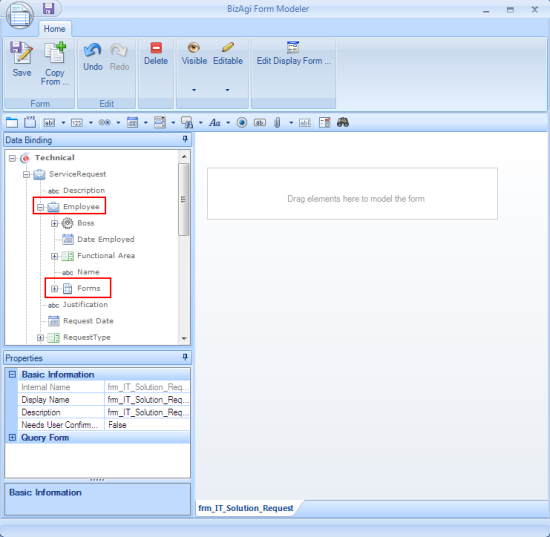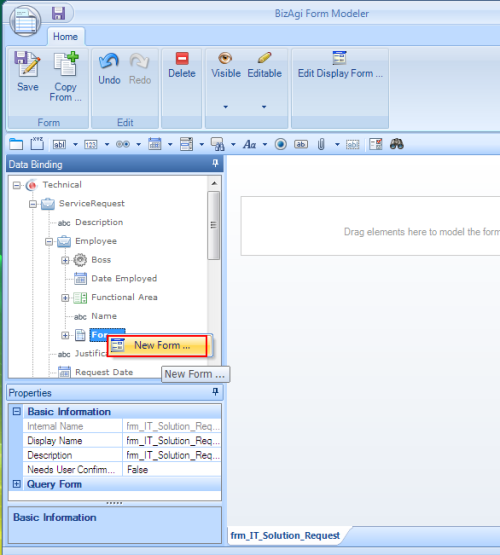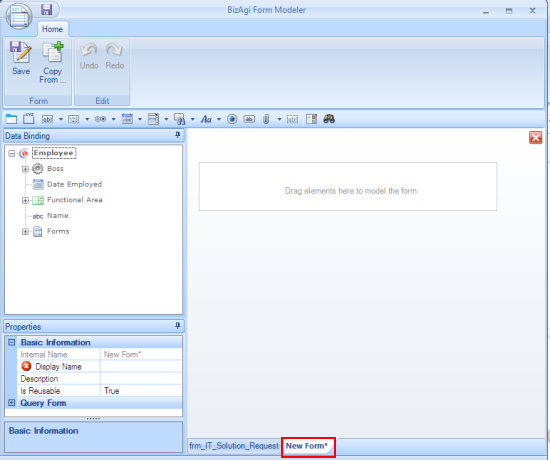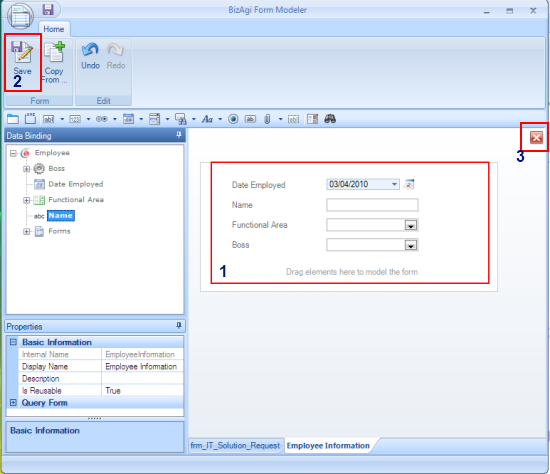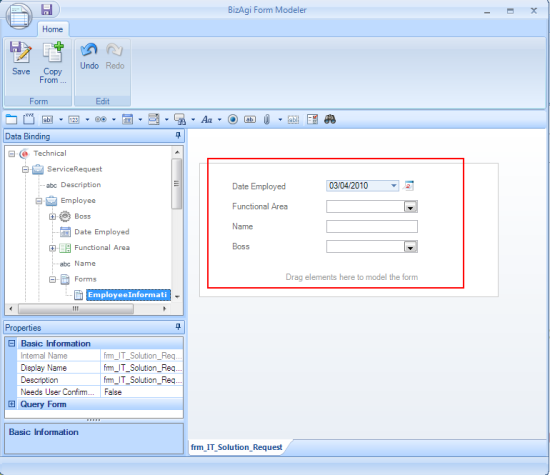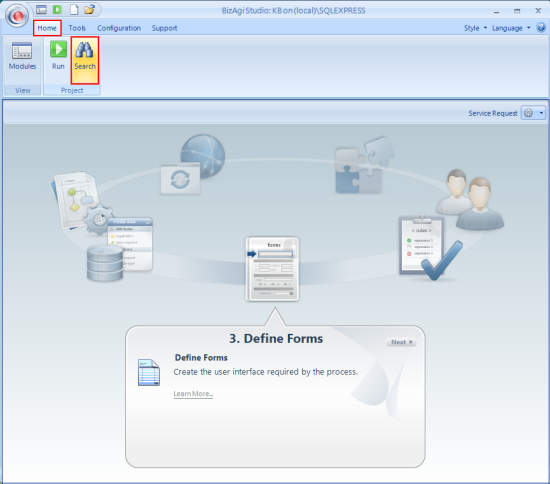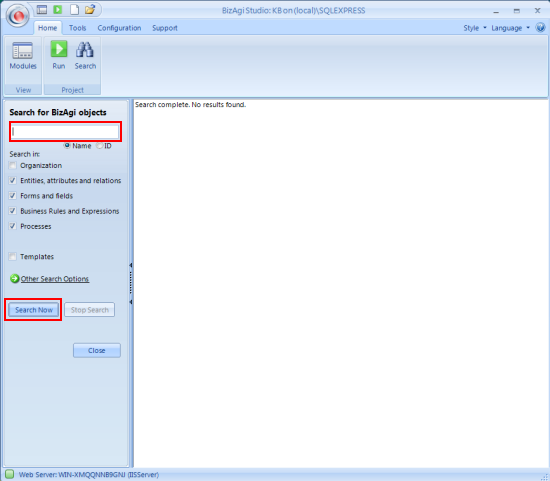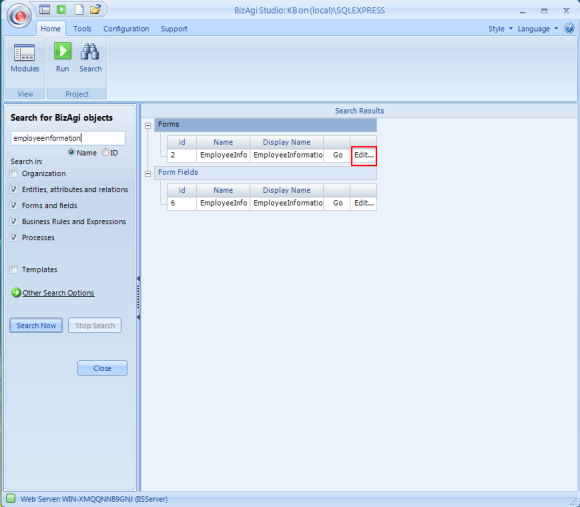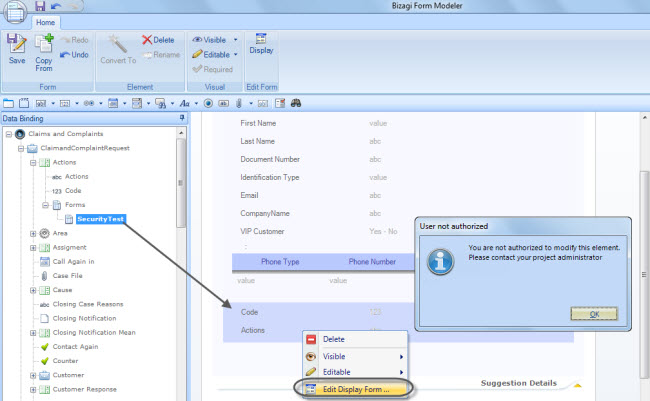Form Reusability
From Business Process Management, BPM and Workflow Automation Wiki | BizAgi BPMS
<keywords content="keywords">reuse,reusable,form,forms,reusing,reused, multiactivity, multiprocess, multi,efficient forms</keywords>
Contents |
Forms Reusability
Form Reusability refers to the way Bizagi allows users in charge of creating forms in Bizagi Studio, to reuse a form, that contains the same information, for different tasks in the process, or among different processes that use the same process entity.
This capability should be used whenever there is a set of information in a process that is going to be used repeatedly in different tasks or events. Some examples may include a form when:
![]() customer information is required in many steps of a Loan Request process;
customer information is required in many steps of a Loan Request process;
![]() purchase request information is consulted throughout the Purchase Requisition process;
purchase request information is consulted throughout the Purchase Requisition process;
![]() employee information is verified in the Travel Request process
employee information is verified in the Travel Request process
The reusability of forms is commonly implemented with the display and the add/edit forms of grids or Data Collections that are used in several activities.
Reusing forms is important because it saves the user time in both creating forms and also maintaining them. Creating the same form in different tasks with the same information would be time wasted. However, it would be worse if a change is required such as adding a field, as without reusable forms, each one would require updating instead of updating just one form.
It is important to have in mind, as a good practice, that the names that are used for the forms clearly indicate the information and the objective of the form. Otherwise it is going to be harder for more than one person to reuse previously created forms. Furthermore it is going to be harder to find such a form as time passes by.
Do not reuse forms that cannot be changed or updated when it is modified in a different task.
How to Reuse a Form
A form will be created and reused. It will have the employee information and the form will be part of the Service Request process. Follow these steps:
1. In the Process Wizard go to step 3, Define Forms. Click on the link. Note this example is done from the Wizard view, but it is also possible from the Modules view.
2. Once in the process, click on the activity where the form is going to be created or modified.
3. Scan in the data binding box for the entity that has the information required. In this case Employee.
4. Click on the entity to open and locate the Forms option after the list of attributes.
5. Right click on Forms and then click on New Form.
A new blank tab will open for the new form.
6. Type a Display Name for the form.
7. Now follow 3 simple steps. First, drag the elements that are required in the form. Second, save the form. Third, close the form.
8. Once back in the main form, to reuse the form just created, open the entity in the data binding box where the form was created and open the Forms option. Then double click on the name of the form, which in this example is Employee Information.
9. The fields of the form will automatically appear in the main form.
10. Since many tasks can use this form, if edited while in the main form, the results will reflect in the forms displayed for each task. In order to edit it, only once, you need to locate it through the Search option in Bizagi Studio.
11. Type the name of the form that needs to be modified and click on Search Now.
12. To edit this form, click on Edit. When changes are saved, they will apply to all forms instancing it.
Restricted access to Forms
With Bizagi BPM Suite you can have a collaborative environment where you and other co-workers can work simultaneously on your processes. If you have several processes in your project you might need to restrict accesses to some elements to prevent the users modifying one process, to affect others.
When Bizagi Studio Security has been enabled and a user has been restricted (denied) to access a form, he or she will be able to use it. To restrict a user or a group of users to accessing a form, an administrator should deny access to the Entity that contains it.
When the user attempts to edit it a message will be displayed:
You are not authorized to modify this element. Please contact your project administrator.
Click here to learn more about Security on Forms
Related Articles
<comments />