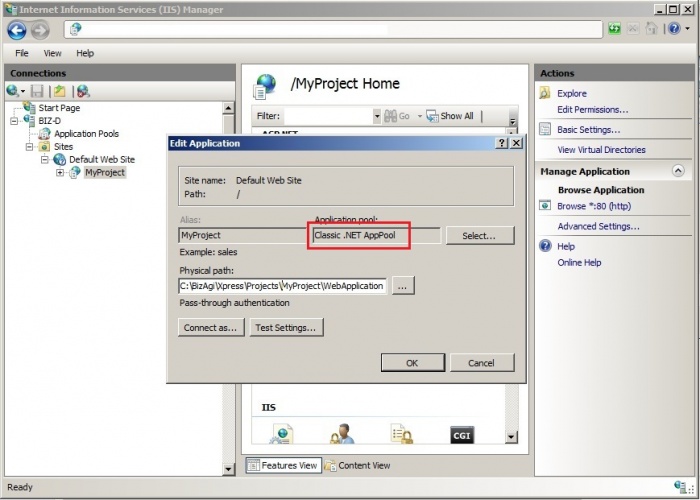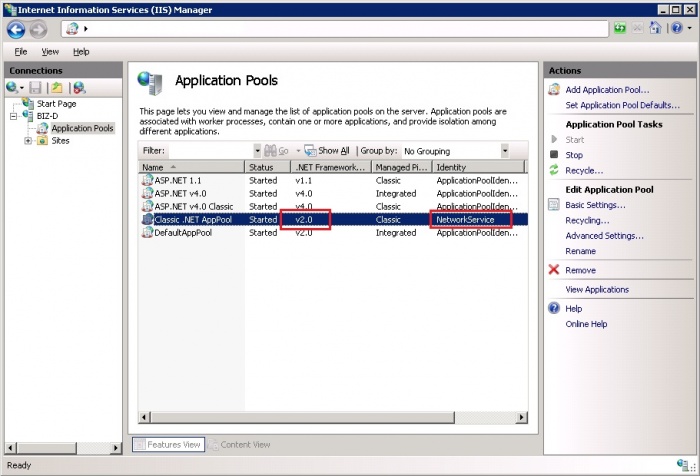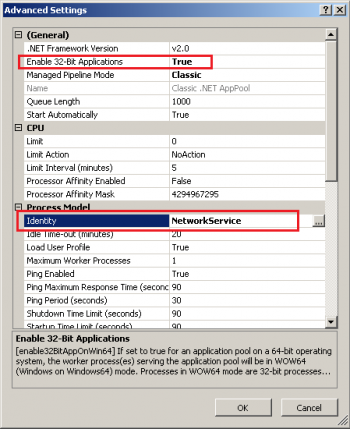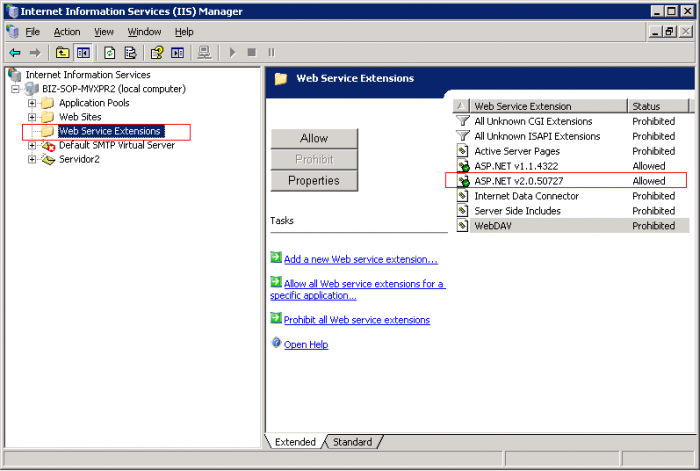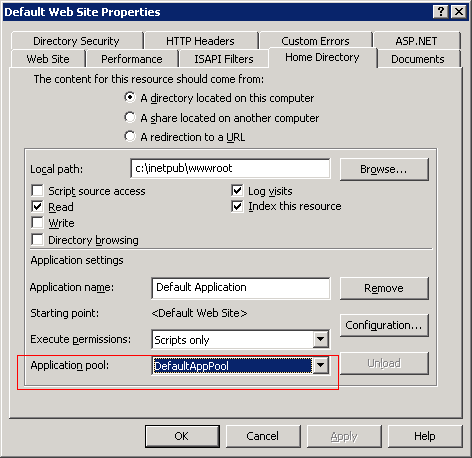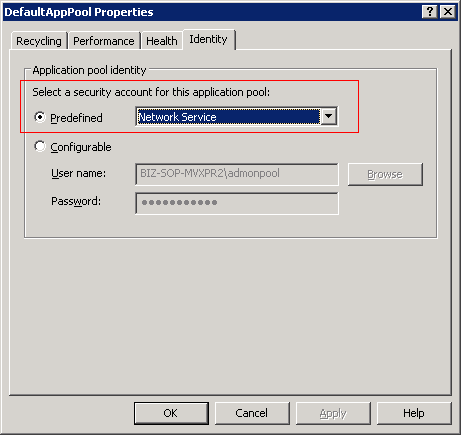IIS Web site configuration
From Business Process Management, BPM and Workflow Automation Wiki | BizAgi BPMS
<keywords content="keywords"> IIS, web site, website, Inetmgr, Internet Information Services, IIS Manager, Pool. </keywords>
|
Applies for the ENTERPRISE .NET and XPRESS editions |
Contents |
IIS Web site configuration
While using IIS as the web server for your projects, Bizagi creates the web site automatically.
However, the following guide serves as a checklist to ensure that the web application of your Bizagi project runs according to required settings and recommended best practices.
Configuration in IIS 7
Default web site configuration
Notice that Bizagi web applications are created under the 'Default Web Site' site. This site uses port 80 as the default port used for browsing.
If there are other web sites or applications in this same server which already use port 80, then the Default Web Site will need to be started in a different port.
This configuration would modify the URL to access to your web application (which will need to explicitly specify the port number):
http://[your_server]:[port]//[your_Bizagi_project_webapplication].
By default, your Bizagi web applications will use the 'Classic .Net AppPool' pool for startup.
Pool configuration
If you plan on having other web applications in the same server use too the 'Classic .Net AppPool' pool, then it is recommended that you create another pool with similar characteristics to use only for your Bizagi web applications.
This way, you may modify and/or use other settings for the 'Classic .Net AppPool' pool.
For the pool that you choose to configure your Bizagi web applications' startup (by default the 'Classic .Net AppPool' in IIS 7), it is necessary to ensure that it strictly uses the .Net Framework version 2.0.
This pool used for your Bizagi web applications also requires an Identity for its startup. It is recommended to set this identity with the 'Network Service' account (and avoid using a local account for the authentication).
Ensure that the permissions are granted (read and write access) for the web site's folder ("C:\Bizagi\[Bizagi_edition]\Projects\[Bizagi_project]\WebApplication") to allow access to the Network Service account's credentials.
Additional configuration for Bizagi Xpress and Enterprise x86
Only in 64-bit operating systems running 32-bit versions of Bizagi (Bizagi Xpress or Bizagi Enterprise x86), it is also necessary to specify that the pool used in Bizagi web applications enables the 32-bit application (Enable 32-bit application = True).
This is so because 64-bit operating systems will have its IIS 7 run as native 64-bit its web applications by default. This configuration may be changed in the advanced settings of the pool.
|
Alert: Notice that this does not apply for the Enterprise .Net x64 edition, nor in 32-bit operating systems. While using Bizagi Enterprise x64 (Bizagi 64-bit versions), this setting should remain set to run native 64-bit applications. |
Configuration in IIS 6
Web Server Extensions configuration
In IIS 6 or 5, it is necessary to make sure that the extensions belonging to ASP.Net version 2.0 are allowed for the server:
Default web site configuration
Notice that Bizagi web applications are created under the 'Default Web Site' site. This site uses port 80 as the default port used for browsing.
If there are other web sites or applications in this same server which already use port 80, then the Default Web Site will need to be started in a different port.
This configuration would modify the URL to access to your web application (which will need to explicitly specify the port number):
http://[your_server]:[port]//[your_Bizagi_project_webapplication].
Under the web site properties, ensure that the ASP.Net version assigned is 2.0:
By default, your Bizagi web applications will use the 'DefaultAppPool' pool for startup in IIS 6 or 5.
Pool configuration
If you plan on having other web applications in the same server use too the 'DefaultAppPool' pool, then it is recommended that you create another pool with similar characteristics to use only for your Bizagi web applications.
This way, you may modify and/or use other settings for the 'DefaultAppPool' pool.
This pool used for your Bizagi web applications also requires an Identity for its startup. It is recommended to set this identity with the 'Network Service' account (and avoid using a local account for the authentication).
Ensure that the permissions for the web site's folder ("C:\Bizagi\[Bizagi_edition]\Projects\[Bizagi_project]\WebApplication") allows access to the Network Service account's credentials.
Additional configuration for Bizagi Xpress and Enterprise x86
Only in 64-bit operating systems running 32-bit versions of Bizagi (Bizagi Xpress or Bizagi Enterprise x86), it is also necessary to specify that the pool used in Bizagi web applications enables the 32-bit application (Enable 32-bit application = True).
This is so because 64-bit operating systems will have its IIS 6 run as native 64-bit its web applications by default. This configuration may be changed in IIS 6 through a command prompt.
Further information about this at Microsoft's product articles: http://www.microsoft.com/technet/prodtechnol/WindowsServer2003/Library/IIS/405f5bb5-87a3-43d2-8138-54b75db73aa1.mspx?mfr=true.
|
Alert: Notice that this does not apply for the Enterprise .Net x64 edition, nor in 32-bit operating systems. While using Bizagi Enterprise x64 (Bizagi 64-bit versions), this setting should remain set to run native 64-bit applications. |
Related Articles
<comments />