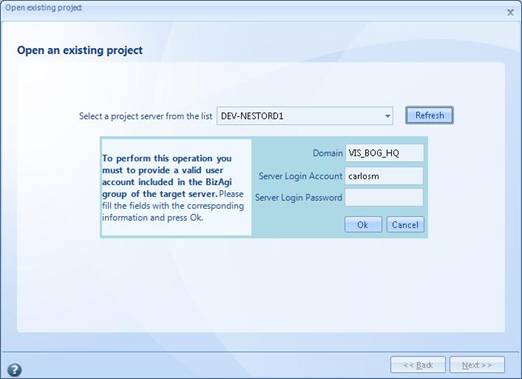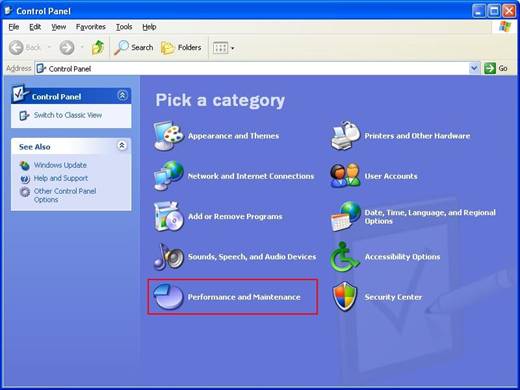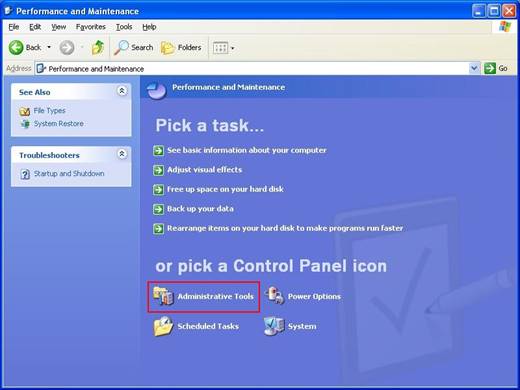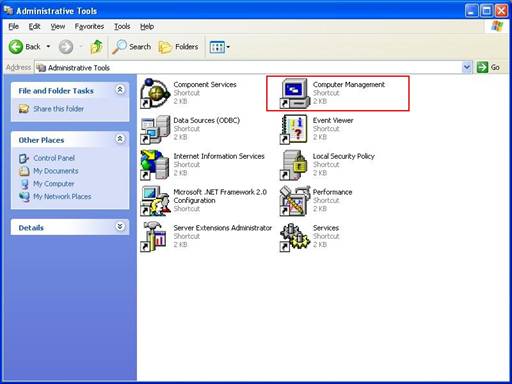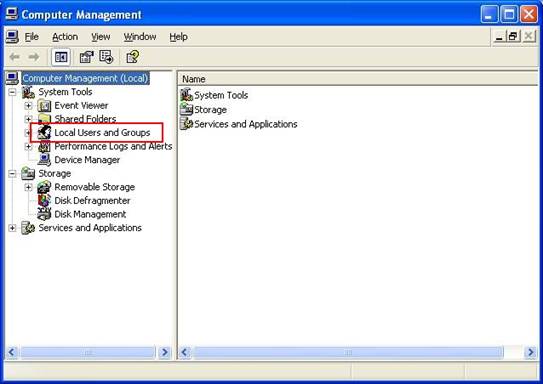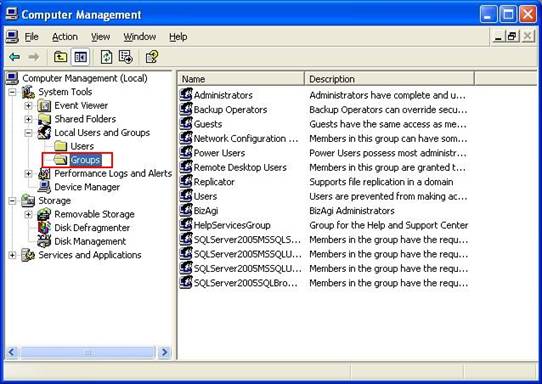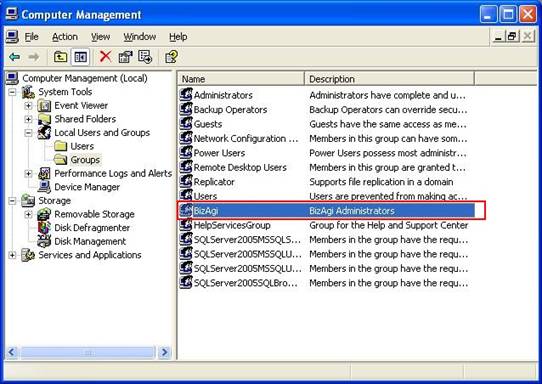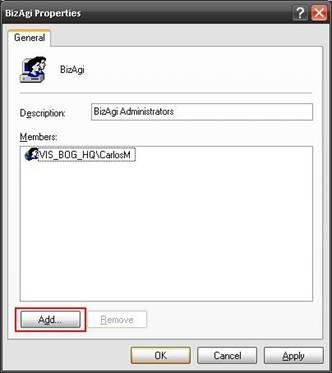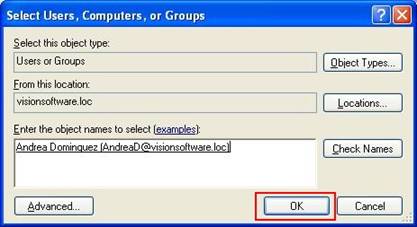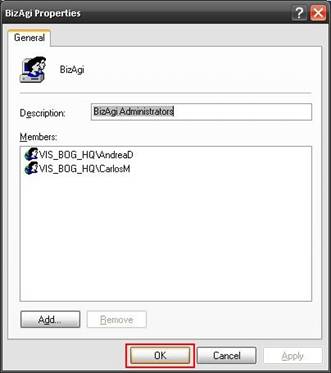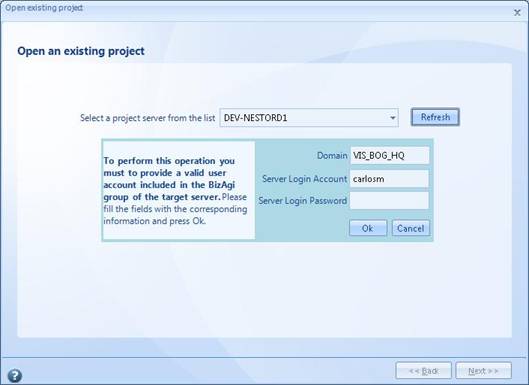Work on a remote server
From Business Process Management, BPM and Workflow Automation Wiki | BizAgi BPMS
Contents |
Work on a project hosted on a remote server (open, work, deploy)
With Bizagi BPM Suite you can have a collaborative environment where you and other co-workers can work simultaneously on your process. This is know as Collaborative Work.
To work collaboratively you need to take into account the following considerations in order to be able to open the project on your local machine and perform a deployment when the project is ready.
Connect to an existing Project in a remote machine
When a user needs to join a project located in a remote machine, or when the user is an administrator of the server but he or she did not create the project located in that same server, it is necessary to include the user to the Bizagi Administrator Group or Bizagi Administrators, of the remote machine.
First go to Control Panel and click Performance and Maintenance.
Then, click Administrative Tools
This will open a new window. Click Computer Management.
Then, expand the Local User and Groups tree and go to Groups.
Finally enter the Bizagi Group and double clicking the name. The Group’s properties will open showing the admitted users.
If the user does not exist in the group, add it, clicking the add button. A new window will be displayed to select a user.
Write the name of the user and click OK.
The user must be registered. Click OK to confirm the entry of the User in the group.
Connect to a remote project using Bizagi Studio Security
When Bizagi Studio Security (access rights to use Bizagi Studio) has been enabled, you can add any user to the access right's list and he or she will be automatically added to the Bizagi Studio Administrators group, without going through the step mentioned above.
If you are not using Bizagi Studio Security, you must add users to work remotely following the steps mentioned before.
Perform a deployment in a remote machine
When a user wants to open a project located on a remote machine he or she must belong to the Bizagi Administrator Group in the remote machine as explained above.
Additionally the user must have administrative permissions on the remote machine. If not, permissions can be added as shown before but selecting the Administrators group. It is worth mentioning that in order to provide administrative permissions, the user must be an administrator.
And finally, both Bizagi versions of the client machine and remote machine should be the same.
<comments />