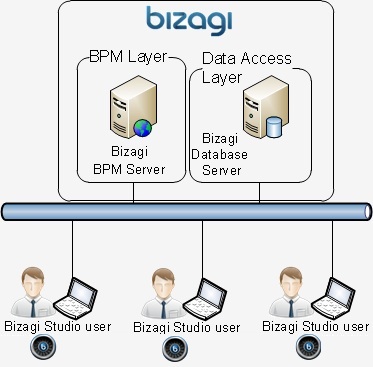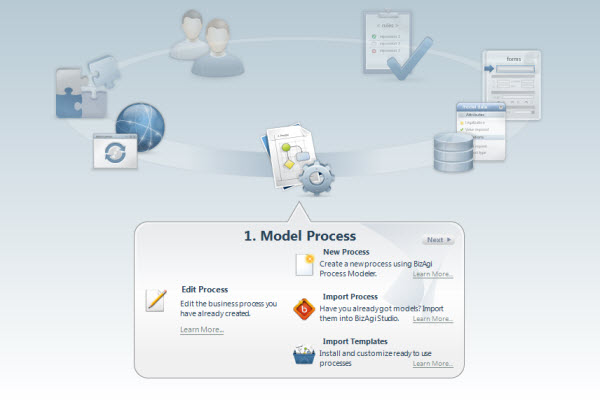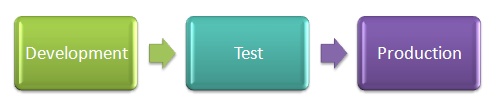Collaborative Work
From Business Process Management, BPM and Workflow Automation Wiki | BizAgi BPMS
<keywords content="keywords"> collaborative, collaboration, shared equipment, shared process, team development, move, server, server, servers, restore, teamwork, share project, share projects, work with Bizagi, work, working</keywords>
Contents |
Working with Bizagi
With Bizagi BPM Suite you can have a collaborative environment where you and other co-workers can work simultaneously on your process.
It is very common that Bizagi users download Bizagi BPM Suite and build some processes on a personal computer such as a laptop or notebook. Then, they need a larger group of people to work with them, as a team, on the same model. To do this it is necessary to create a development environment on a server, this way several users can work with Bizagi Studio on their own computer accessing the project located on the server, so everyone can work at the same time on the same model.
In this article we will explain how you can have a collaborative environment to have your models up and running in no time.
Move your processes from your computer to a server
The first step towards collaborative development is to move the project from a personal computer to a development server that can be accessed by other users. Remember that the environment consists of:
- Database
- Web Application
- Scheduler Service
All information relating to the project and processes resides in the database, while the other two components (Web application and scheduler) connect to this database to create and obtain real-time tasks. To move the project, it is necessary to copy it from the personal computer and restore it to the new target machine using SQL Server tools.
1. Install Bizagi Studio on the server
2. Using Bizagi Studio create a blank project. You can use the same name (recommended) or change the name of the project.
3. Restore the database from the personal computer to the server. To do this correctly, please read the following article.
Copy a Project to a ServerAccess a project on a server to work collaboration
Once the development environment is created, the development team needs to follow these steps to work in collaboration in Bizagi Studio:
1. Install Bizagi Studio on their computers
2. Register the project in Bizagi Studio. To register the project is basically to tell Bizagi Studio that you want to work on the project that is located on the server. This procedure must be performed by everyone working on the project.
3. Once team members have registered the project they can start to work together on Bizagi. There are no restrictions on the number of users that can work on a particular project at a time.
IMPORTANT: It is very common for the developer who first created the project on his/her computer to continue working on his machine instead of registering the new development environment on the server. It is necessary to disjoin the local project using the Delete project option, and choosing Disjoin, and then, registering the project hosted on the server as everyone else.
Working collaboratively
Bizagi helps users to be coordinated when working on the same process diagram, using a Check-in and check-out control. When a user is editing a process diagram, in the first step of the Process Wizard, it will be checked-out for that user only, and blocked for editing for everyone else.
As the user closes the diagram, it will be checked-in and thus, available for everyone else. The rest of the steps of the Process Wizard are available to be edited in Bizagi at the same time, without restriction. We recommend that you establish rules with your development team in order to avoid overwritting each other's work.
Recommendation: Bizagi is a tool that saves all objects developed in a database. For this reason we recommend creating policies to support work during the day or for a period of time. To perform this procedure, please follow the instructions in the article Backup and Restore Bizagi Database.
|
Note: When working with the JEE Enterprise Edition, only ONE project will be available to be displayed in each application server. If you are working in the same project with more than one project, the Work Portal can display only one at a time. |
Taking the project to production
Besides the development environment created to work in a collaborative way, there are two more environments, Test and Production environments, required to ensure the best quality for the end users. (An environment is an independent application with an entire implementation of Bizagi, Web application and database.)
Once the construction of the processes is finished, it is necessary to perform a Deployment to take the project from the Development environment to the Test environment. The Test environment simulates the Production environment and is used to carry out the acceptance tests of the functionality of all the processes.
When processes are certified in the Test environment, another Deployment must be carried out to take the process to Production. The Production environment is the actual operating environment in which end users work with Bizagi's Work Portal.
Please click on the link for more information about Deployment.
Related Articles
- Installing Bizagi Xpress
- Deployment
- Edit One Process
- Backup and Restore Bizagi Database
- Open Existing Project
- How to Import Export and Share processes
<comments />