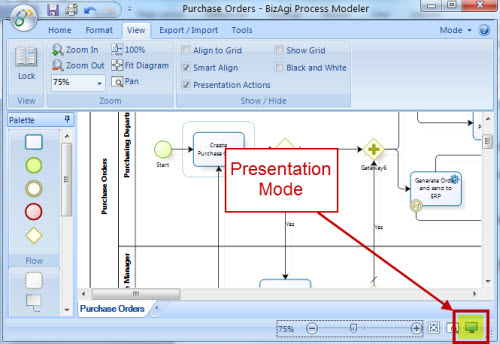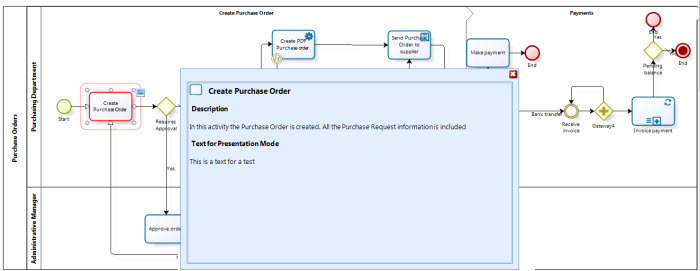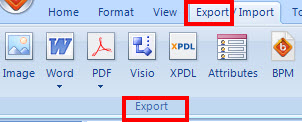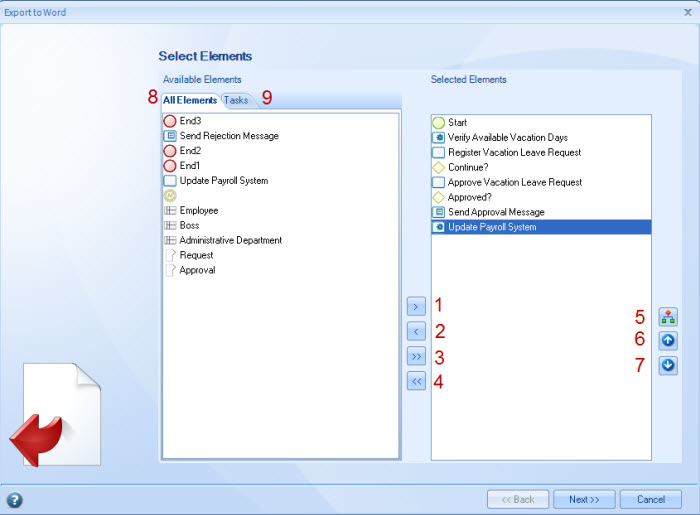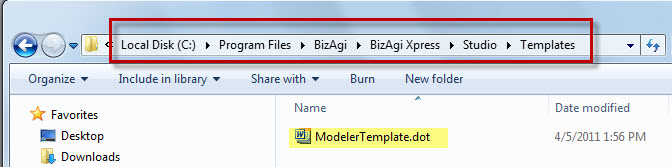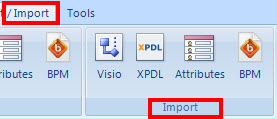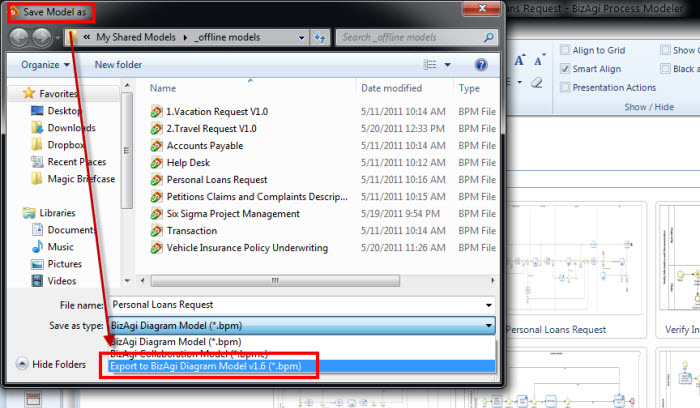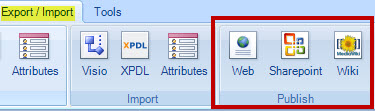How to Import Export and Share processes
From Business Process Management, BPM and Workflow Automation Wiki | BizAgi BPMS
Contents |
How to Import Export and Share processes
Every process diagrammed in Bizagi Process Modeler can be shared with your team in many different ways. Diagrams can be opened in Presentation Mode; they can be Exported to images, Word, PDF, Visio and XPDL files. They can also be Published to SharePoint, the Web and Wiki.
Presentation Mode
To view the diagram in a full screen mode, Bizagi has a special option called Presentation Mode. It is located in the bottom right corner of the Process Diagram.
When any shape is clicked, the Display Name, Description, all Extended Attributes and the Presentation Actions will be included. This is how the Presentation Mode looks like. The first activity contains Presentation Actions. Press Esc key to return to Normal Mode.
Export
The Export option allows the user to Export the process diagram to different file types:
- Image: available to export the diagram in the following png, bpm and jpg formats.
- Word: Exports the entire diagram to a Word file in the order that the user has defined the shapes to appear. The document will include the description, help text and all the attributes that have been defined for each shape.
Click on Export to Word to open the diagram with its specifications in a document.
A new window will display all the shapes that are included in the diagram, so the user can select which of them will be included.
Click on 1 or 2 to include and exclude individual shapes.
Click on 3 or 4 to include and exclude all shapes at the same time.
Click on 5 to order the shapes in the document in the way they appear in the same order they appear in the diagram.
Click on 6 and 7 to rearrange the appearance order of the included shapes.
All shapes will be displayed in the first tab (8).
Only tasks will be displayed in the second tab (9).
- PDF: Exports the entire diagram to a PDF file in the order that the user has defined the shapes to appear. The document will include the description, help text and all the attributes that have been defined for each shape. The same options that have been described above in the Word file apply in this menu.
- Visio: Exports the diagram to a Visio file. For further information please refer to Export diagrams to Visio
- XPDL: Exports the diagram to a XPDL file (XML Process Definition Language flow is specified). The diagram and the shape’s description are included. Note: Tables are not supported by XPDL. If you have them in the documentation, they will not be exported.
- Attributes: Exports the Extended Attributes that have been included to a XML file.
- BPM: Exports the process and its documentation to a Bizagi Process Modeler file.
Customize Exported documentation
Bizagi has a predefined template in which documents are exported to Word. However you can customize this template to create your own corporate design.
To add a custom template, create your .dot template. It is important that you use the same styles defined by Bizagi, other than that, you can change everything else.
Then, replace your new template to Bizagi’s Templates folder, as shown in the picture. C:\Program Files\Bizagi\Bizagi Xpress (or Bizagi Standard)\Studio\Templates The template name must be the same one: ModelerTemplate.dot.
Import
The Import option allows the user to import a process diagram from different file types:
- Visio: Import models from Visio. For further information please refer to Import diagrams from Visio
- XPDL: Imports a diagram form a XPDL file that has been previously obtained form a process diagram in another tool or from the Bizagi Process Modeler.
- Attributes: When a user has defined Extended Attributes in a Bizagi Process Modeler diagram, and wishes to re-use them, Export the Attributes and then Import them to the new model.
- BPM: Import process models designed and documented in Bizagi Process Modeler
Keep in mind that you can not import Process Modeles that have been desgined in our 2.0 version. Bizagi studio supports importing 1.6 models.
If you have models in 2.0 bpm that you want to import, please Save them as bpm in 1.6 version, usign the Save As or the Save and Send option
Publish
The diagram with all its propesties (descriptions, texts, extended attrbitues) can be published in three file types:
- Web: Exports the diagram to be opened in a web browser, where it can be navigated by clicking over each shape. The same exporting options that have been described above in the Word file apply in this menu.
- SharePoint: Exports the diagram to be opened in the company´s Sharepoint, where it can be navigated by clicking over each shape. The same exporting options that have been described above in the Word file apply in this menu. Additionally a window will ask the user for the Location of the Server where it will be saved, a user and a Password.
- Wiki: Exports the diagram to be opened in MediaWiki. Articles will be created for each shape including its descriptions. The same exporting options that have been described above in the Word file apply in this menu. Additionally a window will ask the user for the Location of the Server where it will be saved, a user and a Password.
<comments />