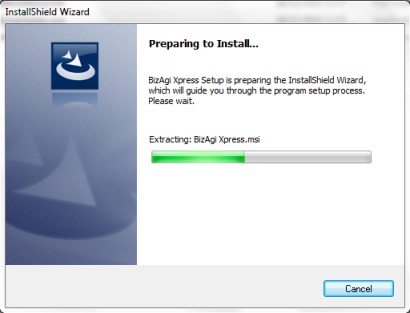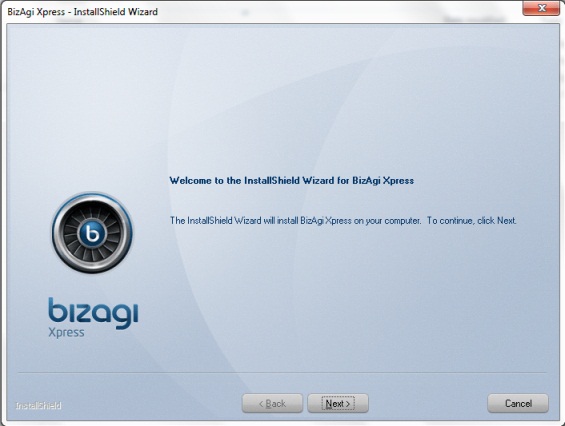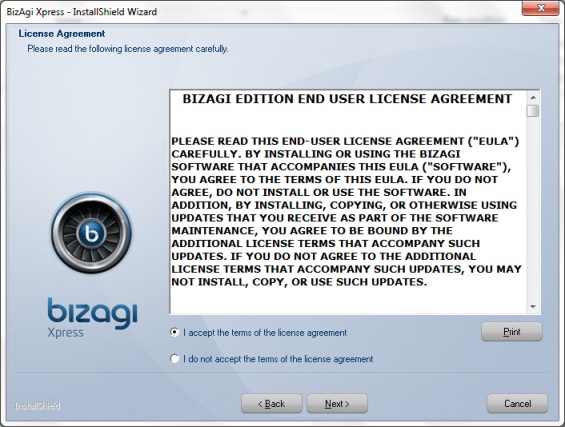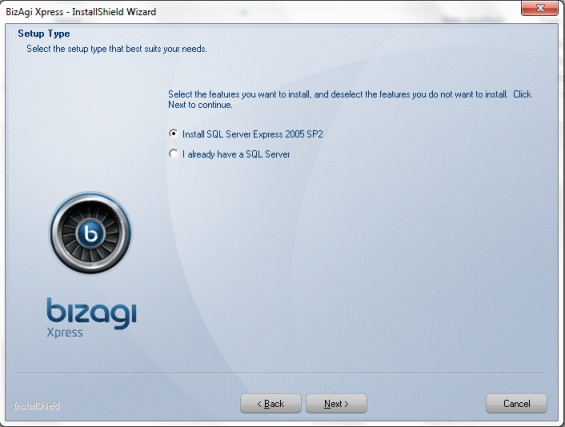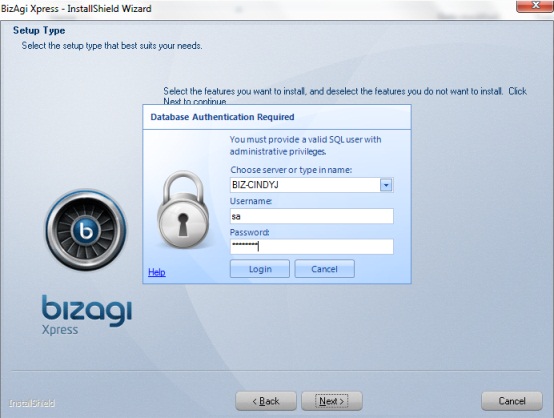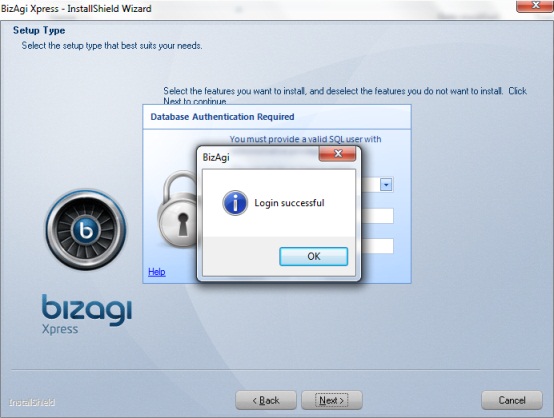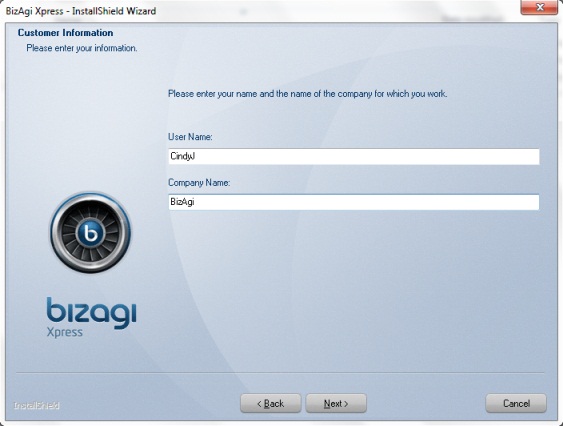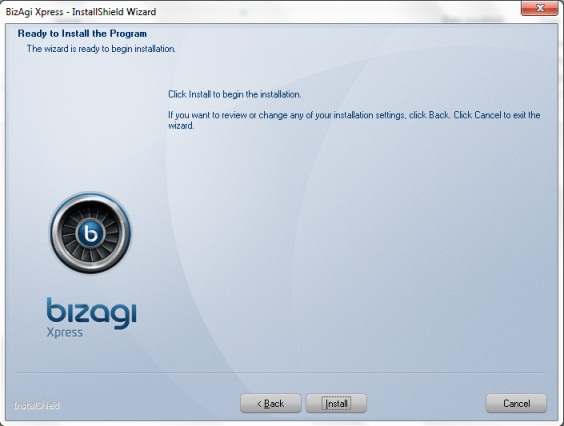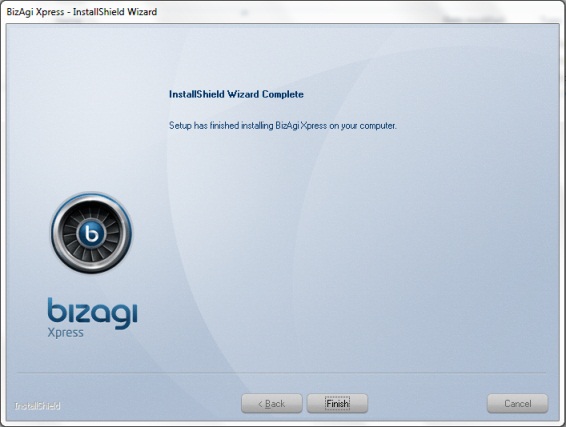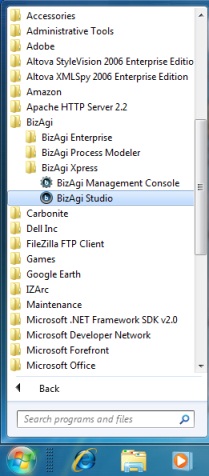Installing Bizagi Xpress
From Business Process Management, BPM and Workflow Automation Wiki | BizAgi BPMS
<keywords content="keywords">install, installing, Bizagi, xpress edition, xpress, Xpress, Install</keywords>
Contents |
Installing Bizagi Xpress Edition
Bizagi is available in multiple editions to support the varying needs of organizations:
- Xpress Edition, our entry level edition. It is designed for departmental solutions or for small and medium sized businesses with a maximum of 50 users. The Xpress Edition will allow you to experience the benefits of BPM without having to pay the high price tag attached to restricted and cumbersome competing systems.
- Enterprise Edition, our corporate edition. It allows you to scale up to thousands of users delivering an enterprise-class platform for mission critical, high performance, complex business processes in your organization. For the corporate edition you can choose between Enterprise .NET and Enterprise JEE Edition depending on your technological preferences. They are similar in functionality; the only difference is the platform where they execute.
For more detailed information about the differences between the two versions of Bizagi, please refer to the following link.
How to Install Bizagi Xpress Edition
Before starting the installation of the Xpress Edition of Bizagi, please review the hardware and software requirements.
If you have problems installing your version, click PROBLEMS WITH INSTALLATION
|
Note: The installer must be run with a user created as member of the Administrators group of the server. |
1. Run the installer
Run BizagiXpress.exe to begin the installer.
Select the language for the installation (English or Spanish).
The Install Shield Wizard will appear.
2. Proceed with the installation
Wait until the Welcome Window of the InstallShield Wizard for Bizagi Xpress will opens, click Next >.
3. License agreement
Accept Bizagi Edition End User license agreement and then click Next >.
4. Select the database to use
The installation will detect if a SQL Server 2005 instance is already installed. If this is not the case, the next window that appears will give the option to install SQL Server Express 2005 (the default password for user sa is BizAgi2009). If the user would rather not to install the SQL Server included with this installer, he should select the option I already have a SQL Server.
When this last option is selected, it is necessary to have SQL Server previously installed in the server, read hardware and software requirements. Once the user clicks Next >, a pop up window will be shown asking for the database authentication information.
After entering the information click on Login to verify the connection. If everything is correct a window is shown informing this. Click OK to continue
|
Note: The SQL Server that would be used with Bizagi must have configured SQL Server and Windows Authentication mode and have the sa login enable. If SQL Server is not installed with Bizagi (the option I already have a SQL Server was selected), when it is installed select the required authentication mode and enter the password for sa (it is important to remember this password). If the SQL Server is already installed, verify it has the configuration mentioned above. Read here how to change it if this is not the case. Also at the moment of SQL Server installation, on the Collation Settings page select a case-insensitive and non-Turkish collation. |
5. Enter an installation username
On the next step enter a User Name and Company Name and select an option for any user of the computer or only for the user who is installing it. Click Next >.
6. Select the installation path
If the user wants to install Bizagi in the default destination folder , click on Next>. Otherwise, click on Browse and select a different one from the file directory and then click Next>.
7. Start the installation process
In the following window click on Install.
|
Note: Bizagi will install required components such as: Microsoft .NET Framework 2.0 SP1, Visual J# 2.0 Second Edition, and Visual C++ 2008 Redistributable, if they are not already installed. |
8. Finish the installation
The installation process will begin. When finished, the following window will appear.
Click on Finish.
|
Note: Take into account that creation of projects require an installed MSSQL Server database for the Xpress edition (read hardware and software requirements). For the SQL Server database configuration, authentication needs to be set to SQL Server and Windows Authentication mode, and you may use the sa login or another one. SQL Server supported collations (on the Collation Settings instance installation page) are those case-insensitive and non-Turkish collations. |
How to use Bizagi Xpress Edition
You may start using Bizagi Xpress by clicking the "Bizagi Studio" desktop shortcut as shown:
You may also launch Bizagi Studio by navigating through the Start menu:
View further information about Bizagi Studio.
View further information about setting up a project for team work with Bizagi.
Related articles
- Installing Bizagi Enterprise .NET Edition
- Installing Bizagi Enterprise JEE Edition
- Connect to the database with a user other than sa
<comments />