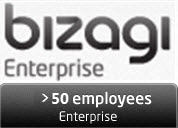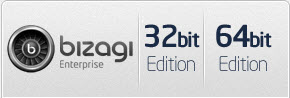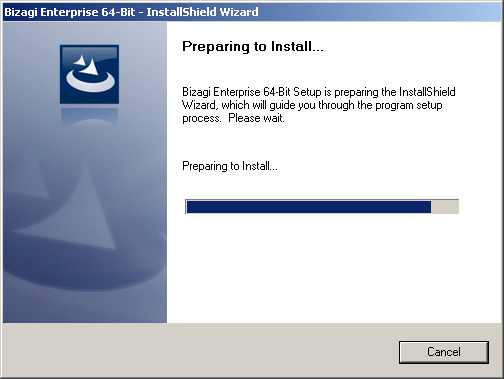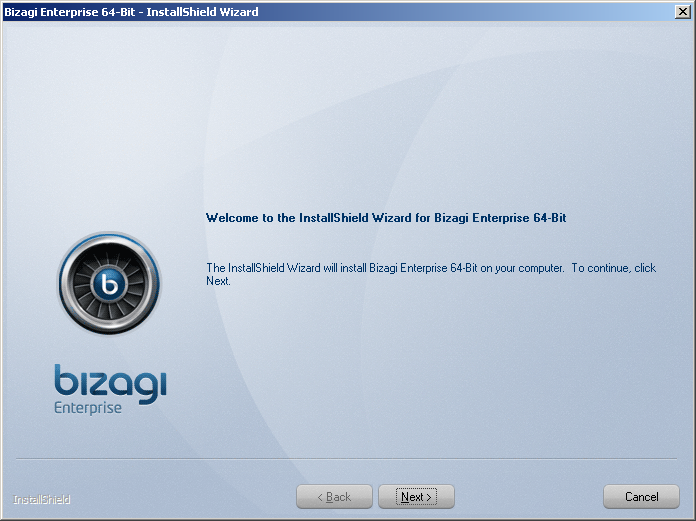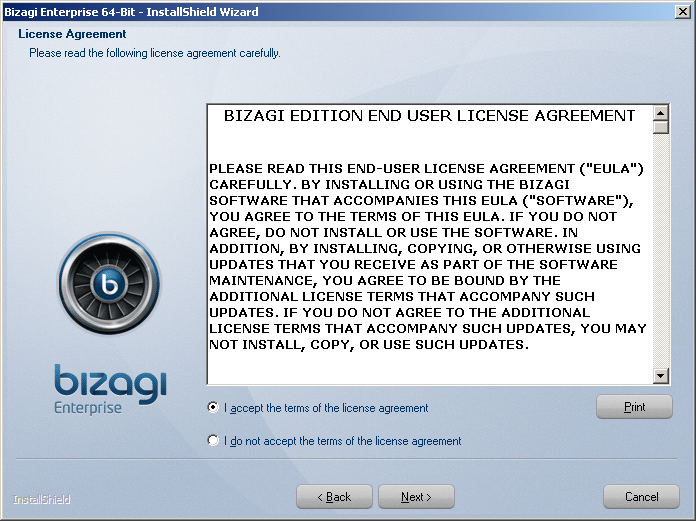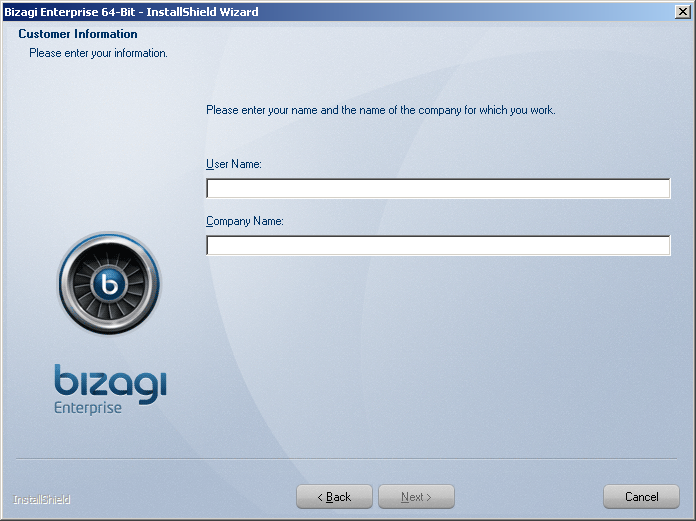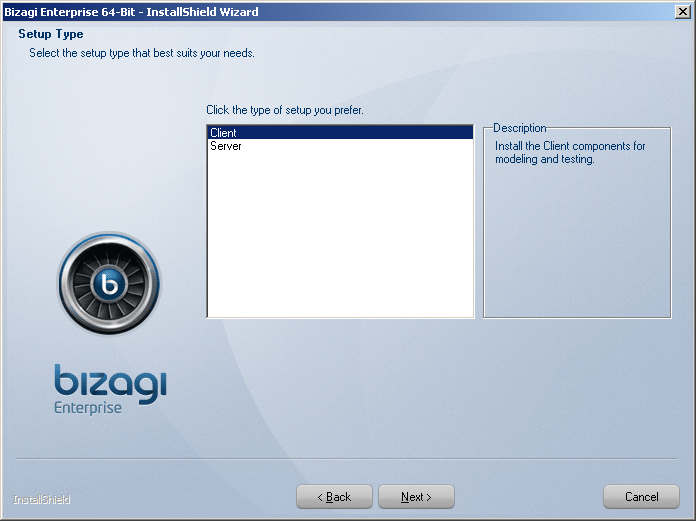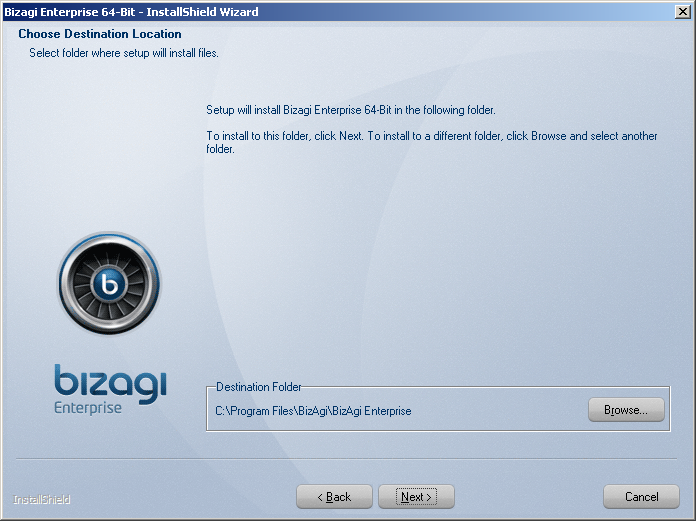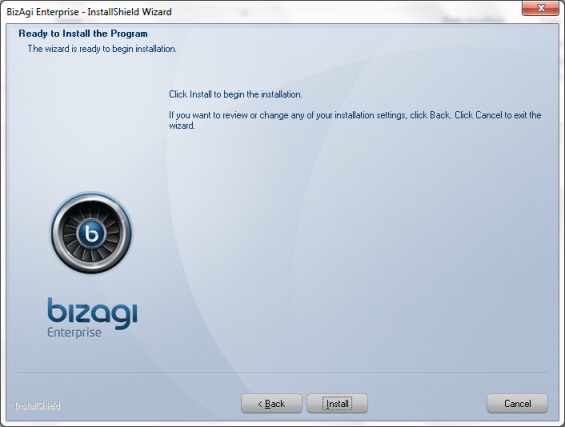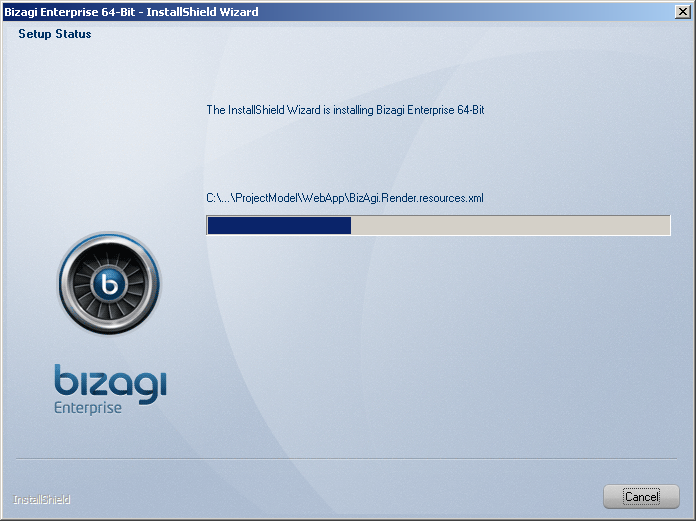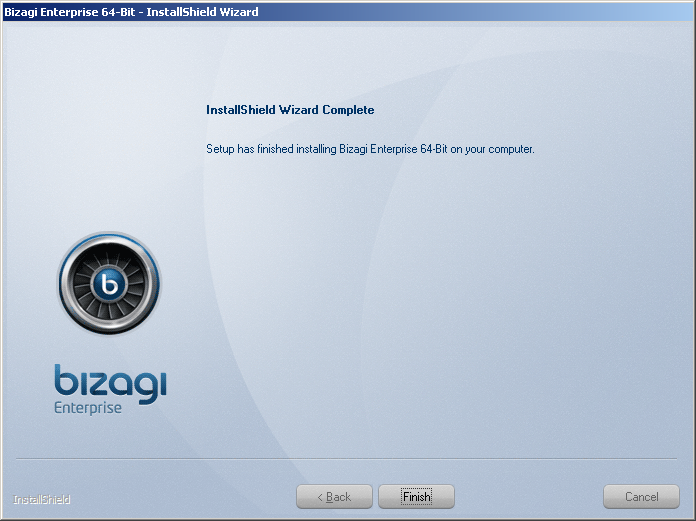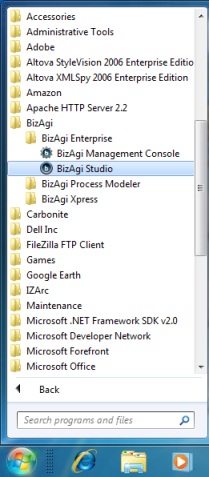Installing Bizagi Enterprise .NET
From Business Process Management, BPM and Workflow Automation Wiki | BizAgi BPMS
<keywords content="keywords"> install, installing, Bizagi, standard edition, enterprise .net edition </keywords>
Contents |
Installing Bizagi Enterprise .NET Edition
Overview
Bizagi Enterprise is our corporate edition.
It allows you to scale up to thousands of users delivering an enterprise-class platform for mission critical, high performance and complex business processes in your organization.
For the corporate edition you can choose between the Enterprise .NET and Enterprise JEE Edition, depending on your technological preferences.
They are similar in functionality; and their difference is the platform on which they execute.
The Enterprise edition is available to run with native support for 64-bit platforms.
This article is a guide to install Bizagi Enterprise .Net edition.
For detailed information about Bizagi's different editions and their differences, refer to the compare editions link.
Downloading Bizagi Enterprise .Net edition
Before you start, please review the system requirements for Bizagi Enterprise .Net edition..
The installer is available for download direcly from our bizagi.com official website.
Notice that Bizagi Enterprise .Net Edition has an available version for both 64-bit, and 32-bit platforms. For corporate environments and enhanced performance, we recommend installing the 64-bit version.
Take into account that in order to install Bizagi with native 64-bit support, you need to have a 64-bit operating system installed.
How to Install Bizagi Enterprise .NET Edition
To install Bizagi, it is required that the installer is run by a user having administrator priviledges (a user created as a member of the Administrators group of the given server).
1. Run the installer
Run the BizagiEnterprise.exe (or BizagiEnterprise-x64.exe) to begin the installation process.
The Install Shield Wizard will launch and guide the installation process:
You may select the language for the installation (English or Spanish).
2. Proceed with the installation
When the Welcome window of the Install Shield for Bizagi Enterprise .NET opens, click Next.
3. License agreement
Accept the Bizagi license agreement and click Next.
4. Enter an installation username
Enter a User Name and Company Name and click Next.
5. Choose environment installation options
In Setup Type select whether to install Client components or Server components. Choose Client if this installation is going to be used to work in a Development environment, where is necessary to use Bizagi Studio. Otherwise, for Test o Production environments select Server. Then click on Next to continue.
6. Select the installation path
If the user wants to install Bizagi in the default destination folder, click Next. Otherwise, click on Browse and select the file directory and then click Next.
7. Start the installation process
In the following window click on Install.
|
Note: Bizagi will install required components such as: Microsoft .NET Framework 2.0 SP1, Visual J# 2.0 Second Edition, and Visual C++ 2008 Redistributable, if they are not already installed. |
The installation progress bar will be shown:
8. Finish the installation
The following window will appear when the installation is complete.
Click on Finish.
|
Note: Take into account that creation of projects require an installed Database engine such as MSSQL Server or Oracle for the Enterprise edition (read hardware and software requirements). When using SQL Server, authentication needs to be set to SQL Server and Windows Authentication mode, and you may Use the sa login or another one. SQL Server supported collations (on the Collation Settings instance installation page) are those case-insensitive and non-Turkish collations. |
How to use Bizagi Enterprise .NET Edition
To start using Bizagi Enterprise .NET in a Development environment, click on the Bizagi Studio desktop shortcut as shown:
You may also launch Bizagi Studio by navigating through the Start menu:
View further information about Bizagi Studio.
View further information about setting up a project for team work with Bizagi.
To manage a Bizagi project in the Test or Production environment, launch Bizagi's Management Console.
View further information about Bizagi's Management Console.
Take into account that for your Enterprise .Net projects creation and execution, you need to have installed the IIS as the web server according to this article.
Related articles
- Installing Bizagi Enterprise JEE Edition
- Installing Bizagi Xpress Edition
- Connect to the database with an user other than sa
- About IIS web sites settings
<comments />