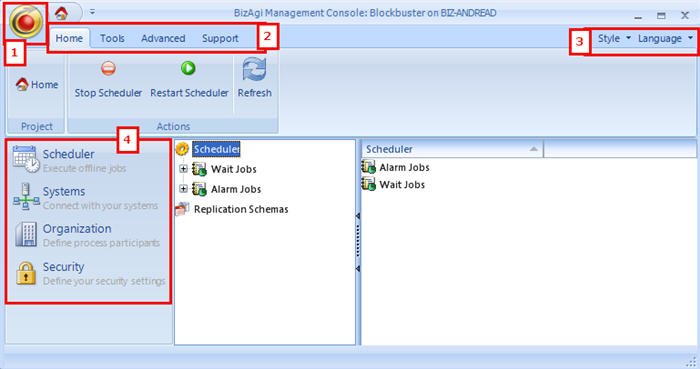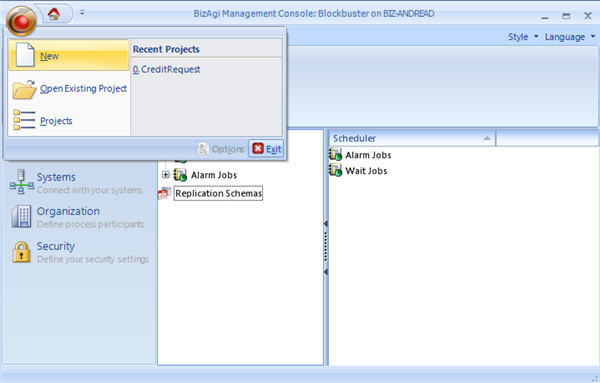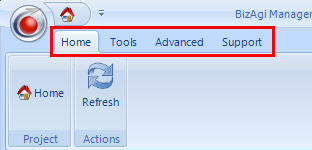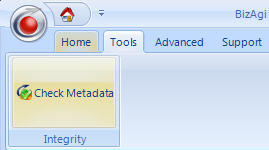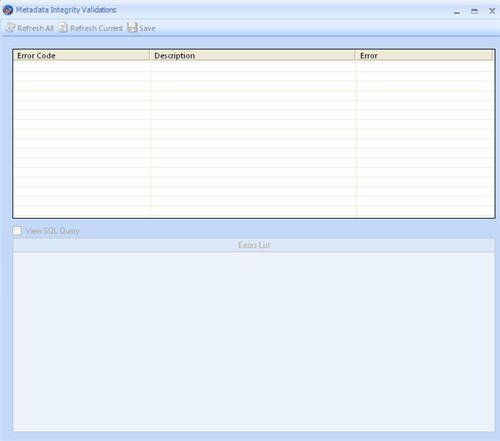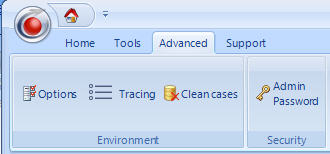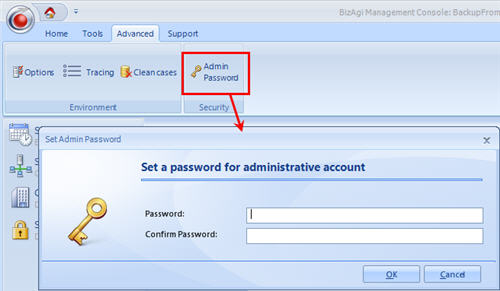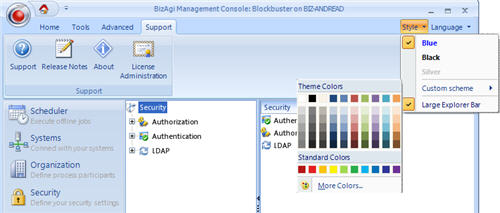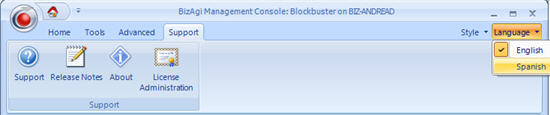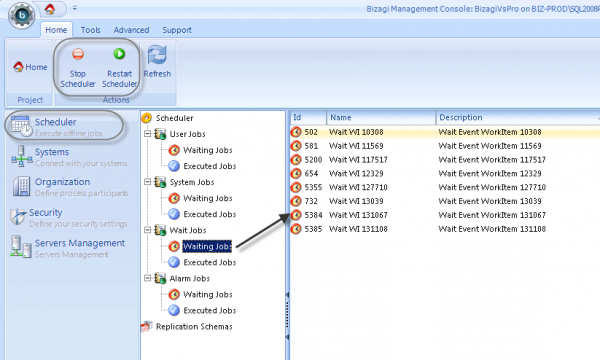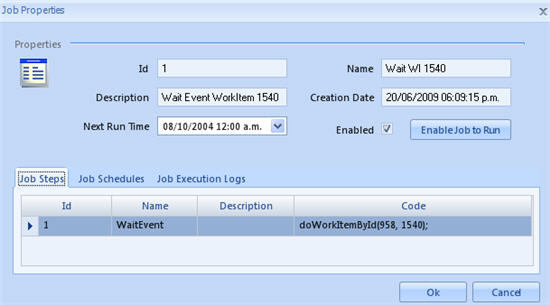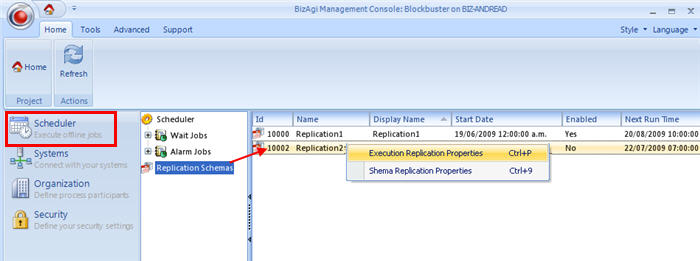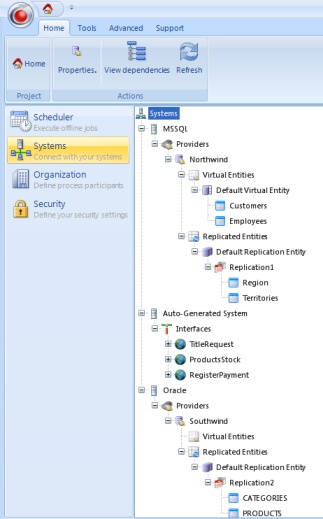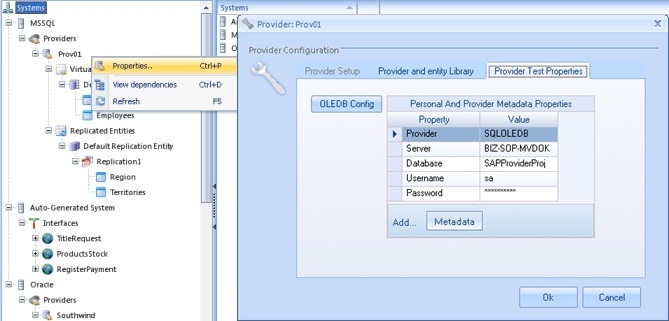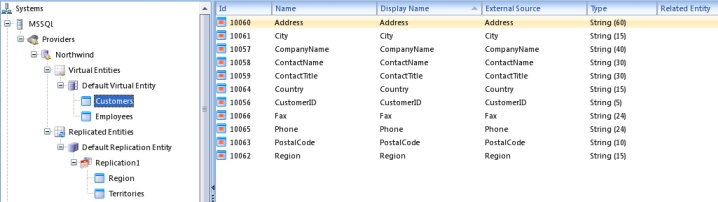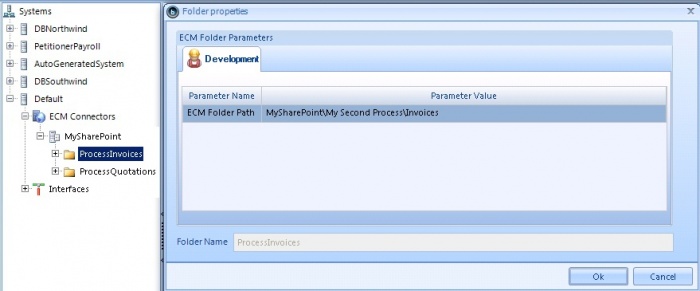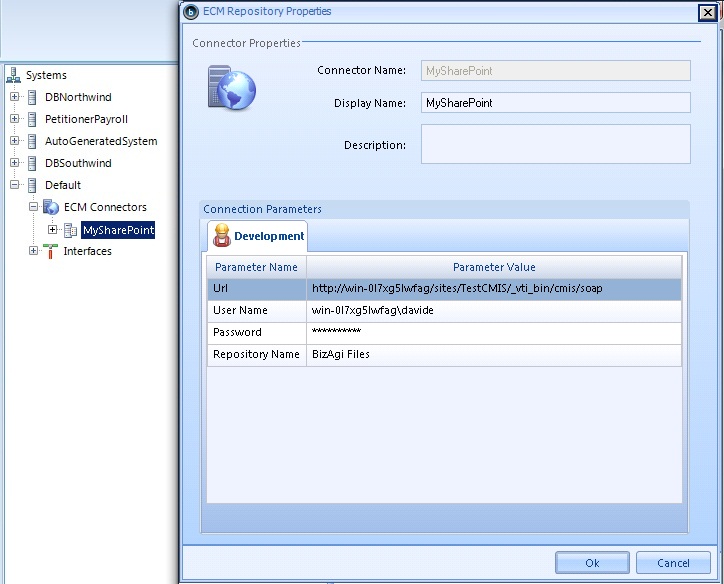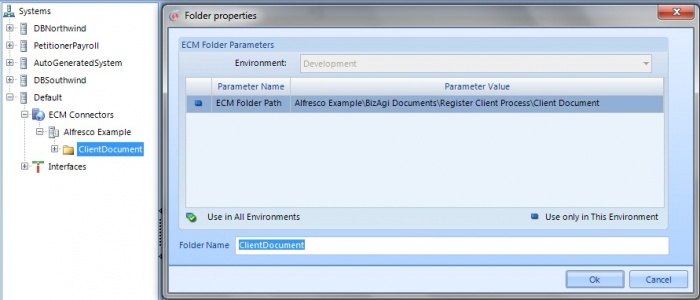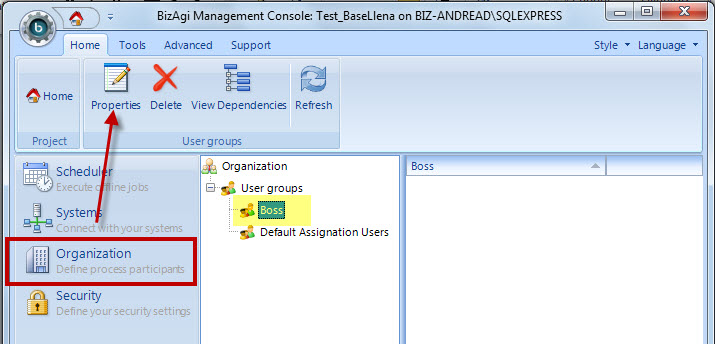General information about Management Console
From Business Process Management, BPM and Workflow Automation Wiki | BizAgi BPMS
<keywords content="keywords"> console, management, management console, delete cases, delete case, mc, Bizagi management console, environment, systems, integration, security, authorization, authentication, business, tracing </keywords>
Contents |
General Information about Management Console
Overview
Management Console is the tool by means of which projects in production (or in the Test environment) are managed, to perform maintenance activities.
Bizagi's Management Console is installed automatically when installing Bizagi Xpress or Bizagi Enterprise edition (either when choosing the Client or Server tools).
This console can be accesed: from the installed Windows programs (Windows Start-> Programs -> Bizagi -> Edition [Xpress or Enterprise] ->Management Console), or also from its default path at: "C:\Program Files (x86)\BizAgi\BizAgi [edition]\MC\BizAgiMC.exe".
Bizagi's Management Console
It is important to have an understanding of the basic structure of the tool in order to easily locate the user in the execution of the Bizagi functions.
|
1. Main Menu: This menu includes New, Open Existing Project and Projects options. 2. Standard Menu: This menu includes the Home, Tools, and Advanced and Support options. 3. Style, Language and Help: This element allows customization of the color scheme, the Project or Advanced view, and the Language in which the Management Console is shown. 4. Explorer Bar: This menu contains the Scheduler, Organization, System, Security and Clustering (Enterprise .NET Edition) components. |
Main Menu
In the upper left corner the user will find the Main Menu where the following functionalities are available:
New
This option creates a new project following the new Process Wizard.
Open Existing Project
Projects
This option presents a list of projects created and allows the user to Delete, Upgrade or Open an existing Project.
To learn more about Bizagi's Security levels (join projects in different servers, execute to production) please go to Work on a remote server
Standard Menu
This menu is located on the upper part of the application under the Main Menu; this menu carries out the following functions:
Home
The Home option on the Bizagi Standard Menu has the following functionalities:
![]() Home: Returns to the Management Console main screen.
Home: Returns to the Management Console main screen.
![]() Refresh: This option allows refreshing any selected item, in case any changes are made.
Refresh: This option allows refreshing any selected item, in case any changes are made.
![]() Stop Scheduler / Start Scheduler / Stop Job Category: Executes the desired action on the scheduler. These options are only shown when the Scheduler is selected.
Stop Scheduler / Start Scheduler / Stop Job Category: Executes the desired action on the scheduler. These options are only shown when the Scheduler is selected.
![]() View Dependencies: Displays all the relationships between the System elements. This is done to maintain the integrity of the processes against any erroneous manipulation by the user. These options are only shown where the option Systems is selected. Click to learn more about Dependencies.
View Dependencies: Displays all the relationships between the System elements. This is done to maintain the integrity of the processes against any erroneous manipulation by the user. These options are only shown where the option Systems is selected. Click to learn more about Dependencies.
Tools
Due to the fact that Bizagi is a "Data Driven" application the majority of the development associated with a process is found in the metadata of Bizagi's database. To publish one or more Bizagi processes in the Production environment consists of updating the metadata of the processes in the Production database.
Bizagi Metadata
Metadata is structured information that describes, explains,locates, retrieves, uses and manages an information resource. Metadata is often called data about data or information about information
It describes the the design and specification of data structures and how, when and by whom a particular set of data is captured or modified and in what format.
In the Bizagi (and BPM) context, the data corresponds to the business information handled in each of the cases in particular, and the paths that each of the cases has taken.
Metadata is:
- the information that defines the business data (Entities, Attributes, Facts),
- the information that defines all the possible paths that a case of a process can take (Processes, Phases, Functional Areas, Tasks, Transitions),
- the business rules that define the path that each case takes in each activity (Business Rules, Transition Conditions, Rules of Allocation, Components, Interfaces),
- the actions carried out in each activity of a process (Alarms, Letters, Notifications, Interfaces),
- the information that defines the structure of the organization (Areas, Locations, Jobs, Roles, Skills, Calendars),
- the information of the user interface used in each activity of a process (Forms, Renders, Validations),
- the information that defines the business parameters (Instances of Parametric Entities),
and in summary, everything that defines how the business operates and what it's data is like, but not the case data itself.
Metadata is all the information generated by the modelers in the development of a process. This information is the result of the development of a process in Bizagi and it is the information published in production during the deployment to Production or Test.
Select an object to check its Metadata. A new window will display errors, if any.
Advanced
The Advanced option of Bizagi’s Standard Menu displays two options
![]() Options: Options handles the Environment Configuration which determines the way in which the email sending, scheduler, uploads and logging options are configured. Once the project has been deployed, users will be able to configure options for each environment independently.
Options: Options handles the Environment Configuration which determines the way in which the email sending, scheduler, uploads and logging options are configured. Once the project has been deployed, users will be able to configure options for each environment independently.
![]() Tracing: To identify how things are working traces can be activated to track the execution of the process. Bizagi has a very powerful functionality in which detailed logs and traces can be reviewed after the execution of the process, to monitor at various levels. These levels are: the process and its activities, rules, validations, business policies, interfaces and forms with their fields. In other words, it is possible to track the entire process and the objects that conform the application
Tracing: To identify how things are working traces can be activated to track the execution of the process. Bizagi has a very powerful functionality in which detailed logs and traces can be reviewed after the execution of the process, to monitor at various levels. These levels are: the process and its activities, rules, validations, business policies, interfaces and forms with their fields. In other words, it is possible to track the entire process and the objects that conform the application
![]() Clean Cases: Clicking this button will ERASE ALL the cases that have been created in the work portal, in the environment selected.If this feature is clicked, the cases will be deleted.
Clean Cases: Clicking this button will ERASE ALL the cases that have been created in the work portal, in the environment selected.If this feature is clicked, the cases will be deleted.
![]() Admin password: This option allows the user to change the user Admon password, anytime. If the password is not changed, the Admon user does not have a password, it is blank.
Admin password: This option allows the user to change the user Admon password, anytime. If the password is not changed, the Admon user does not have a password, it is blank.
Support
Support menu links to sites where support information can be found:
![]() Support: links to Online Support Center
Support: links to Online Support Center
![]() Release Notes: links to the Release Notes from every Bizagi updated versions in the Documentation Central.
Release Notes: links to the Release Notes from every Bizagi updated versions in the Documentation Central.
![]() About: shows the current Bizagi version in use.
About: shows the current Bizagi version in use.
Style
This option, located at the upper right corner lets the user customize the background color and the location and size of the Management Console.
Change color
To change the color, select the style option and on the drop down menu configure blue, black, or silver colors. In addition change the color in the 'Custom Scheme' option on the Style menu.
Change Language
Management Console can be configured in two languages: English or Spanish.
Explorer Bar
Scheduler
The Scheduler is a service created for each Bizagi projects, used to carry out certain jobs like alarms, timers, asynchronous activities, replication, custom jobs, and timed delays in activities.
The Scheduler service is installed automatically within the creation of a project.
In Bizagi Enterprise JEE, the scheduler service is controlled within the JEE Application server itself.
In Bizagi Enterprise .Net and Bizagi Xpress editions, this is created as a Windows service; and it is a good practice to check if the scheduler service is in a started status in all your environments (development, testing and production).
Scheduler status (Applies for Bizagi Enterprise .Net and Bizagi Xpress)
You may start, restart or stop the scheduler service from the Management Console options.
To do this, check the scheduler's icon. If it is gray, it is stopped. Right click on the scheduler icon and select the action (start, restart, stop). The action to execute can also be selected in the Main menu area.
The scheduler MUST BE started in order to execute scheduled jobs.
Job Categories
There are four Scheduler Job categories
- User Jobs
User Jobs are a set of steps that can be run according to a schedule. For example, run once by specifying a specific date, or run periodically during a given interval of time. The status of these jobs can be consulted in this category.
- System Jobs
Bizagi perfoms tasks automatically in order to ensure a proper system status . This category stores the jobs related to system maintenance tasks. We recommend NOT to manipule these tasks.
- Wait Jobs
In the wait jobs you can see the status of the scheduled jobs that are related to process activities and that were created during its normal flow. In this category we found timers and asynchronous activities.
- Alarm Jobs
Alarms are messages that are sent to different target groups in accordance with time criteria when an activity is about to expire, expires or has already expired. In this scheduler category, the jobs related to configured alarms are stored.
Each Job Category has two subcategories depending on the state a job is:
- Wait Jobs
 : Contain the scheduled jobs waiting to be executed
: Contain the scheduled jobs waiting to be executed
- Executed Jobs
 : Contain the jobs that has been already executed
: Contain the jobs that has been already executed
To manage a waiting job, double click over it. A new window will display its properties.
If a job is not enabled or needs to be executed immediately, click on the Enabled check box. This will re-enable the job and set the run time to a time before the actual time. The job will run as soon as the scheduler searches for pending jobs.
Replication Schemas
When a Replication has been created, it will be shown in the Replication Schema menu.
All the Replication schemas will be listed and can be managed with the Management Console.
Double click over the Replication schema desired.
Select Execution Replication Properties to open a window where the execution of the schema can be enabled or disabled.
Select Schema Replication Properties to open a window where the schema itself can be configured
Systems
This module is the same as the one in Bizagi Studio, with the difference that new items cannot be created, only existing ones can be modified. The Systems module is used to consult and manage the configuration of virtual and replicated entities, as well as the interface properties, of a project in Test or Production environment (only projects in Development environment can be opened in Bizagi Studio). If desire, also a project in Development environment can be managed through here but only values of the project's environment can be modified, even though it is possible to see the configuration in other environments.
In here it is possible to:
- View all created systems, know which have virtual entities, replicated entities or interfaces, the name of the virtual and replicated entities and the name of the interfaces.
- Modify the database connection configuration of the data providers in the specific environment (applies when using Virtualization or Replication):
- View the virtual and replicated attributes.
- Modify the interface configuration: its description, the Web service URL or REST base URL, method and authentication values for the specific environment of the opened project in the Management Console.
- Edit the connection properties (located under ECM Connectors) of an existing repository for the specific environment of the opened project in the Management Console.
- Edit the folder path for ECM folder for the specific environment of the opened project in the Management Console.
Organization
An organization in Bizagi is where the organizational structure of the company and the association between the different people or areas acn be configured.
An organization in Bizagi stores the information related not only to the organizational structure of the members of a company and the definition of their characteristics (position, areas), but also the characteristics that make them unique on a team and allow them to be active members in the processes of the application or applications (roles, skills, geographic location).
In the Management Console there are two items of organization that can be managed:
- User Groups
- Working Time Schema
User groups
User groups are user profiles or a set of characteristics of employees in the organization that allow to define levels of access, or Authorization. That is, access to to different sections or pages of the Work Portal.
In the Management Console Users can be included or excluded from groups by clicking on the Properties option on the top.
If new user groups are needed, or existing ones need to be changed, they have to be created from Bizagi Studio and then deployed.
Working Time Schema
The Working Time Schema refers to the work schedule, and each organization and each user has one. The durations of the activities will depend on the working time schema and therefore, the management of case expiration illustrated on the main screen of the application. It is possible to define one Working Time Schema for each organization. The Working Time Schema of the organization can be managed through the Management Console:
Right click over the item Organization and select Working Time Schema. (The link will redirect the reader to an article referring to the subject but handeled in Bizagi Studio. The way it works is exactly the same.)
All the other features included in Organization can be edited from Bizagi Studio and deployed to production if chages are required.
Security
The Security Module allows the user to define a schema of permissions on some of the elements of the Web application based on specific roles and user groups.
There are different modules, buttons and links available in the Bizagi Worl Portal that want to be controlled. With the security function, you can define who has access to what WEB element based on profile.
In the Management Console it is possible to manage Authentication and LDAP Authentication.
In the first deployment, the configuration of these two options will be taken to production. Henceforth, they will be in read-only mode. Any changes required will be performed in the Development environment and then deployed to production.
Servers Management
For the Enterprise .NET Edition, the Management Console includes this additional component which allows the configuration and management of an application cluster (not available for Xpress Edition), a cluster is a group of servers that acts like a single system. With this feature, the web application will be created in each selected server to guarantee availability and improvement of performance. In this module is also possible to change the web and application server of a project in Production Environment; or, if the project is in cluster, the master node.
Related Articles
<comments />