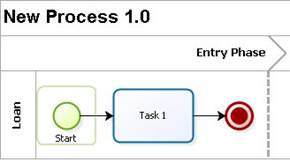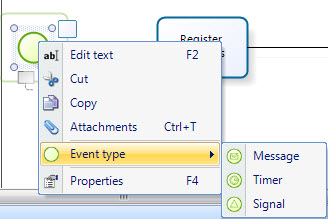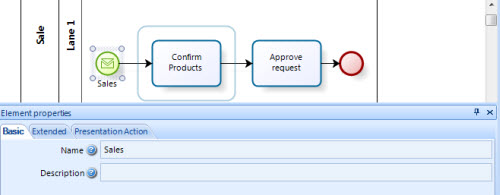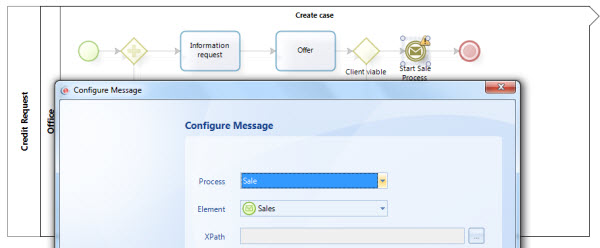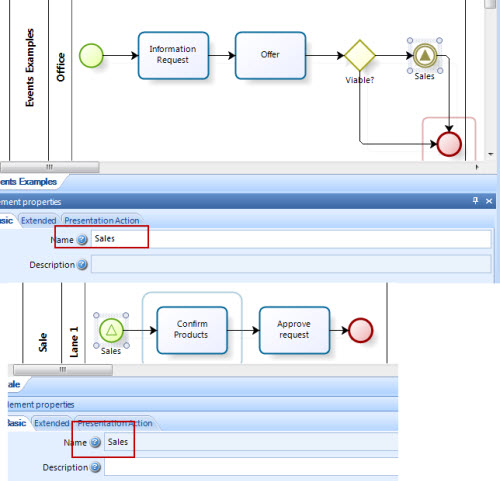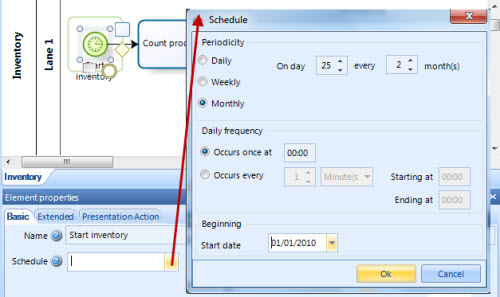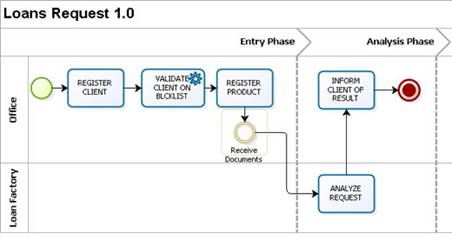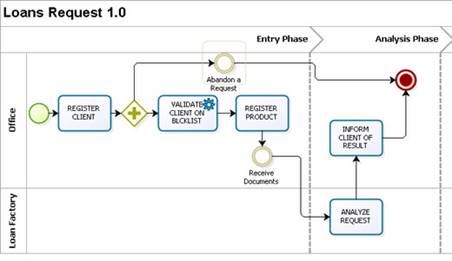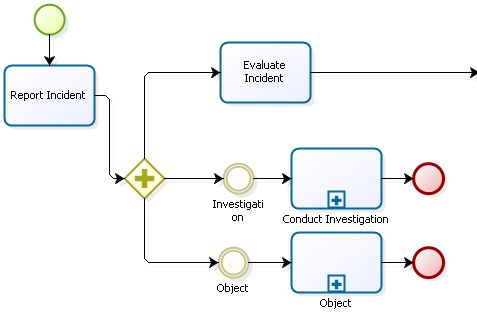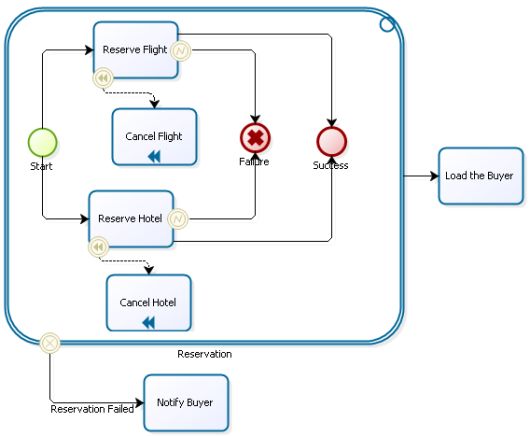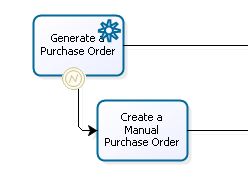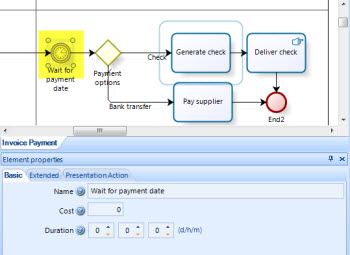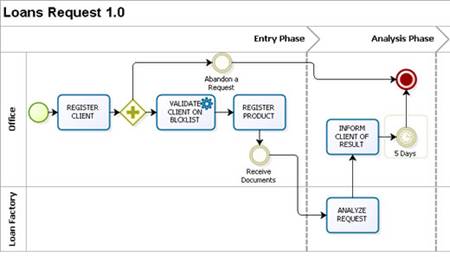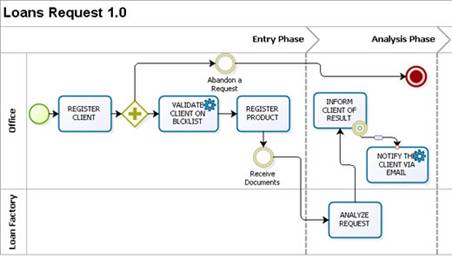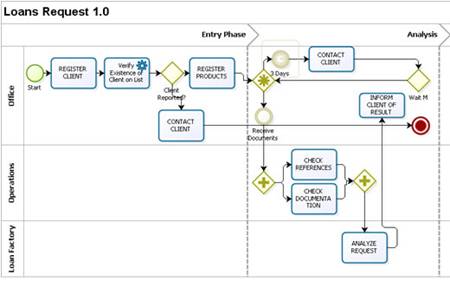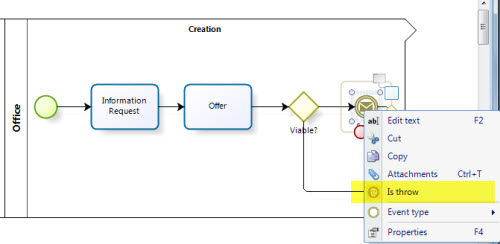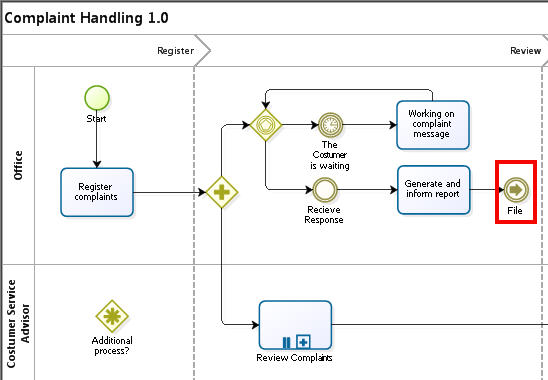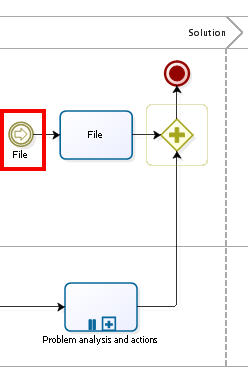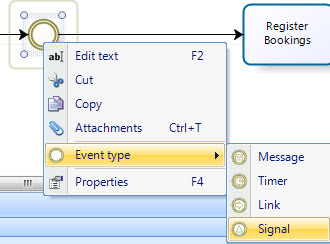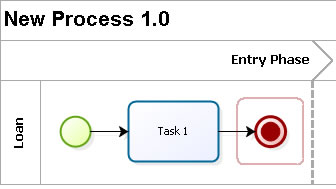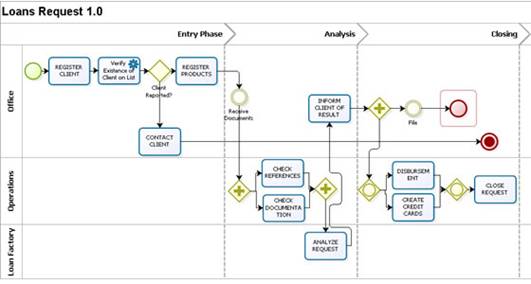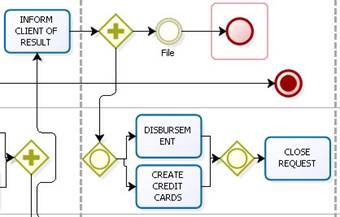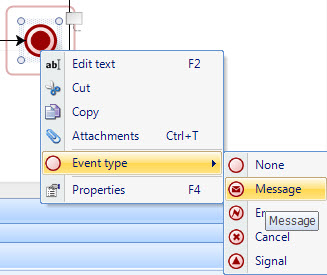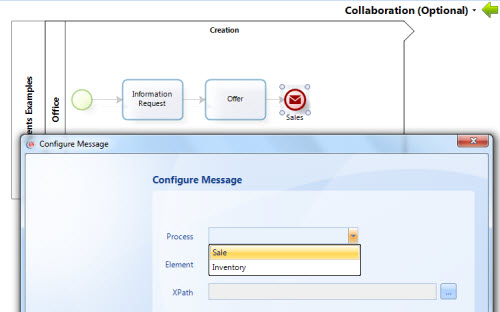Start And End Shapes
From Business Process Management, BPM and Workflow Automation Wiki | BizAgi BPMS
<keywords content="keywords"> start, end, event, start event, end event, timer, intermediate event, message event, link event, signal event </keywords>
Contents |
Start, Intermediate End Event Shapes
The understanding, design, execution, analysis and control of processes requires different areas of the organization to interact with the processes. BPMN has been created to provide a unified language that is comprehensible to business analysts as well as experts in the area of technology.
BPMN provides a common notation so that the people related to the processes can express them graphically in a clear, standardized and complete manner. BPMN enables not only the standardization of the processes within the organization, but also expands the field of action for them to be shared and understood by different business partners. In order to have more information about BPMN, please refer to this article.
The Basic BPMN Modeling Elements include the Start, Intermediate and End Events, which are the main focus of this article.
![]() Definition: an event is something that happens during the course of the process, affecting the process flow and normally has a trigger or result.
Definition: an event is something that happens during the course of the process, affecting the process flow and normally has a trigger or result.
Representation: events are represented by circles with an empty center, which enables the inclusion of different markers to differentiate them from each other.
Types: types of events are classified depending on when they affect the flow:
|
TYPE OF EVENT |
BPMN NAME |
DEFINITION |
NOTATION |
|
Start |
Start |
As its name suggests, it represents the starting point of a process. |
|
|
Intermediate |
Intermediate |
This takes place between a start event and an end event. It will affect the process, but it will not cause it to start or end directly. | |
|
End |
End |
Indicates when a process ends. |
Start Events
This event type indicates the beginning of a process. The different Start Event types are:
|
BPMN NAME |
USE |
NOTATION |
|
Message Start |
An active process sends a message to another specific Process in order to trigger its start. |
|
|
Timer Start |
A specific time-date (e.g. every Monday at 9am) can be set that will trigger the start of the Process. | |
|
Signal Start
|
Note that the Signal is sent to any Process that can receive the Signal, but is not a Message (which has a specific Source and Target). |
Considerations
![]()
![]() All flows should have a beginning, regardless of whether they are referring to a process or a sub-process.
All flows should have a beginning, regardless of whether they are referring to a process or a sub-process.
|
Note: Start is an optional shape in diagramming the process. However, it is advisable to use it in the diagram. |
![]() Only one sequence flow can come out of this shape (nothing can come before it).
Only one sequence flow can come out of this shape (nothing can come before it).
![]() This shape should appear just once per process, although the process can be launched for multiple reasons.
This shape should appear just once per process, although the process can be launched for multiple reasons.
Properties
A description and a help text can also be associated with this shape as additional information.
|
Example: The “Start” shape is drawn at the beginning of this process, indicating the beginning of the process. |
Message Start
![]() An active process sends a message to another specific Process in order to trigger its start.
An active process sends a message to another specific Process in order to trigger its start.
Considerations
![]() Message Start is always a catch shape. That is, in order to use a Message Start, there has to be a Message Event that throws the message.
Message Start is always a catch shape. That is, in order to use a Message Start, there has to be a Message Event that throws the message.
![]() The shape in the process that throws the message should be configured to identify the target Process and the target Element.
The shape in the process that throws the message should be configured to identify the target Process and the target Element.
Properties
![]() The Intermediate event that throws the message and the Message Start that catches the message should have the exact same name.
The Intermediate event that throws the message and the Message Start that catches the message should have the exact same name.
|
Example: The Credit Request process throws a message to start a Sales process as soon as an offer is viable. |
1. To convert an event shape into a message, right click and select Event Type '-> Message'. Renenber that the throw and catch message events must have the same name.
2. Go to the Wizard and select the Collaboration option in the 6th step, for the process where the Throw Event is. Configure the throw message to identify the process and element target, that is, the process where the Message Start is. To read more about collaboration, please refer to this Article.
Signal Start
![]() An active process sends a Signal and triggers the start of another Process.
An active process sends a Signal and triggers the start of another Process.
Considerations
![]() Signal Start is always a catch shape. That is, in order to use a Signal Start, there has to be a Signal Event that throws the message.
Signal Start is always a catch shape. That is, in order to use a Signal Start, there has to be a Signal Event that throws the message.
![]() A signal is sent to any Process that can receive it, but it does not have a specific Source and Target. Any catch shape with the same name will be triggered.
A signal is sent to any Process that can receive it, but it does not have a specific Source and Target. Any catch shape with the same name will be triggered.
Properties
![]() The Intermediate event that throws the signal and the Signal Start that catches it should have the exact same name.
The Intermediate event that throws the signal and the Signal Start that catches it should have the exact same name.
|
Example: The Credit Request process throws a signal to start a Sales process as soon as an offer is viable. |
Diagram the throw and the catch signal in the First Step of the Wizard.An event can be converted into a signal in the same way it is explained how to convert to a Message previously in this article.
Timer Start
![]() With the time start, a specific time-date (e.g. every Monday at 9am) can be set in order to trigger the start of the Process autimatically. i.e. the process will be started automatically in the date and time previously defined. The events can be transformed into Timer Events in the same way it is explained how to convert to a Message previously in this article.
With the time start, a specific time-date (e.g. every Monday at 9am) can be set in order to trigger the start of the Process autimatically. i.e. the process will be started automatically in the date and time previously defined. The events can be transformed into Timer Events in the same way it is explained how to convert to a Message previously in this article.
Properties
![]() Timer start has a schedule option in the shape's properties. This is the schedule that will trigger the case to start.
Timer start has a schedule option in the shape's properties. This is the schedule that will trigger the case to start.
|
Example: An inventory process must be started every two months on the 25th. |
Configure the schedule to trigger the start of the process
Intermediate Events
![]() Intermediate Events are tasks that affect the normal flow of the process and can occur at any time, Intermediate Events do not depend on the user but on an external event. Intermediate Events may or may not occur within a process.
Intermediate Events are tasks that affect the normal flow of the process and can occur at any time, Intermediate Events do not depend on the user but on an external event. Intermediate Events may or may not occur within a process.
The Intermediate Event can be triggered manually by the user or automatically by a business rule, but it must be available.
The different types of intermediate events are:
|
Example: The following example contains the Intermediate Event to wait for documents before carrying on with the analysis of the loan request. |
Considerations
![]() Many Sequences Flows may enter it, but only one enters in an instance of time, and a transition always comes out of it.
Many Sequences Flows may enter it, but only one enters in an instance of time, and a transition always comes out of it.
![]() It can form a direct part of the process flow in its normal sequence or it can come before an activity, module or sub process as a separate thread of the normal process flow.
It can form a direct part of the process flow in its normal sequence or it can come before an activity, module or sub process as a separate thread of the normal process flow.
![]() If an Intermediate Event has an associated shape, there is no need for an activity to precede it.
If an Intermediate Event has an associated shape, there is no need for an activity to precede it.
Properties
![]() Basic Properties (name, display name, description, help text).
Basic Properties (name, display name, description, help text).
|
Advanced Examples:Abandon a request: The following example illustrates a business situation in which a request can be abandoned at any time after it has been entered: |
|
Advanced Example: Optional launching of sub-processes: |
Cancellation Intermediate Event
![]() This type of intermediate event is used in transactional sub-processes. It must always be attached (diagramed) to the ends of the sub-process and should be launched if a cancellation exception is reached while the sub-process is being carried out.
This type of intermediate event is used in transactional sub-processes. It must always be attached (diagramed) to the ends of the sub-process and should be launched if a cancellation exception is reached while the sub-process is being carried out.
|
Example:Travel agency. The event of completion of cancellation within the sub-process of reservation is triggered when an error in the hotel or flight reservation occurs, and the intermediate event of cancellation attached to the sub-process is triggered when leaving the sub-process. |
Error Intermediate Event
![]() This type of intermediate event can only be used if it is attached to the limits of an activity. It means that the activity is aborted when an error happens. This event is possible to be used in automatic activities, which means that a system error.
This type of intermediate event can only be used if it is attached to the limits of an activity. It means that the activity is aborted when an error happens. This event is possible to be used in automatic activities, which means that a system error.
|
Example: Purchase Order. The token passes to the activity create manual purchase order when an error in the system’s activity to generate a purchase order occurs. |
Compensation Intermediate Event
![]() This type of intermediate event is used in transactional sub-processes. They are also used to handle compensations. It is used reactively when drawn at the ends of an activity.
This type of intermediate event is used in transactional sub-processes. They are also used to handle compensations. It is used reactively when drawn at the ends of an activity.
|
Example:Travel agency. An event of termination of cancellation is launched when an error occurs in the hotel or flight reservation, which leads to the execution of the compensation activities: Flight Cancellation and Hotel Cancellation. . |
Timer Intermediate Event
![]() This shape represents a delay (period of time) within the process. The time can be defined at design time or as part of the process data (Date or length in any unit of time).
This shape represents a delay (period of time) within the process. The time can be defined at design time or as part of the process data (Date or length in any unit of time).
The duration is a Basic Property of the event. It is constant.
The timer duration can be also variable and it can be modified in an expression, by using the Me.Duration = x Minutes method. The minutes can be the result of a calculation or an element in the vocabulary. Another way to set the duration is by using the Me.EstimatedSolutionDate = Date method, where Date can be an attribute in the data model, the result of a calculation or a vocabulary definition. An example of how to use this method can be found can be found in the following link
|
Example:The following diagram of a loan request is timed using the Timer Intermediate Event representing a simple wait in the process (5 days) after the activity to inform the client of the result of the request. This type of timer use is known as a delay or wait in the process. |
|
Example2: In this process, you can see a Timer Intermediate Event associated with an activity, which indicates that if the activity to INFORM THE CLIENT OF THE RESULT has not been completed at a certain time, the activity following the Timer Intermediate Event should be carried out; automatic notification to the client and close process. Notify the client via email. In this case, to define the duration of the timer associated with the activity, it is necessary to use Me.TimerEventDuration |
On the following link, the user can find more information about the Intermediate Events attached to the Activity Boundaries
Considerations
![]() The length or the time assigned to the Timer Intermediate Event can be fixed or variable and is defined in minutes. The minutes assigned correspond to the wait time that must be taken into account. For instance, if the process flows arrives to an Event Timer which has defined duration of 120 minutes at 17:00 (5:00 p.m.) on Friday and the work shift has been defined from Monday to Friday at 9:00 (9:00 a.m.), then the process will wait before continuing to the following activity.
The length or the time assigned to the Timer Intermediate Event can be fixed or variable and is defined in minutes. The minutes assigned correspond to the wait time that must be taken into account. For instance, if the process flows arrives to an Event Timer which has defined duration of 120 minutes at 17:00 (5:00 p.m.) on Friday and the work shift has been defined from Monday to Friday at 9:00 (9:00 a.m.), then the process will wait before continuing to the following activity.
![]() In order for the shape to operate properly, the scheduler service for the corresponding application must be enabled.
In order for the shape to operate properly, the scheduler service for the corresponding application must be enabled.
![]() It can be diagramed into the main flow and acts as a delay or wait mechanism. If it is used as time control for a manual activity, it will be diagramed within the activity (bottom).
It can be diagramed into the main flow and acts as a delay or wait mechanism. If it is used as time control for a manual activity, it will be diagramed within the activity (bottom).
Properties
![]() Basic Properties (name, Duration (dd-HH-mm) and cost). The duration could be fixed or variable.
Basic Properties (name, Duration (dd-HH-mm) and cost). The duration could be fixed or variable.
|
Advanced Examples:This case shows a “Wait” period of three days. In the Intermediate Event that the Document Delivery does not occur before the Wait time (3 day), the client should be contacted. |
Message Intermediate Event
![]()
![]() This shape has a throw and a catch option, which is to send a Message or receive a Message. In order to learn how to convert an Intermediate Event into a Message Intermediate Event,please read this article
This shape has a throw and a catch option, which is to send a Message or receive a Message. In order to learn how to convert an Intermediate Event into a Message Intermediate Event,please read this article
When used to throw the message, the shape is filled. When used to catch the message, the shape is unfilled.
Considerations
![]() If a process is waiting for the message, it will be paused until the message arrives or it will change the flow for exception handling.
If a process is waiting for the message, it will be paused until the message arrives or it will change the flow for exception handling.
![]() In order to use a throw Message, there has to be a catch Message Event that catches the message. It can be a Message Intermediate Event or a Message Start.
In order to use a throw Message, there has to be a catch Message Event that catches the message. It can be a Message Intermediate Event or a Message Start.
![]() The shape in the process that throws the message should be configured to identify the target Process and the target Element.
The shape in the process that throws the message should be configured to identify the target Process and the target Element.
Properties
![]() The catch and throw messages must have the exact same name and they must be in different Processes.
The catch and throw messages must have the exact same name and they must be in different Processes.
|
Example: The Credit Request process throws a message to start a Sales process as soon as an offer is viable. |
1. In the Process Modeler configure the throw and the catch message so they have the exact same name.
2. In the Process Modeler configure the shape that will send the message to “Is Throw”
3. Go to the Wizard and select the Collaboration option in the 6th step, for the process where the Throw Event is. Configure the throw message to identify the process and element target, that is, the process where the Message Start is.
Link Intermediate Event
![]()
![]() A Link is a mechanism for connecting two sections of a Process. Link Events can be used to create looping situations or to avoid long Sequence Flow lines. This shape has a throw and a catch option, which is to throw a connecting point to a catch shape. To convert an Intermediate Event into a Link Intermediate Event, the user should follow a similar process to the one explained for the Collaboration Setup.
A Link is a mechanism for connecting two sections of a Process. Link Events can be used to create looping situations or to avoid long Sequence Flow lines. This shape has a throw and a catch option, which is to throw a connecting point to a catch shape. To convert an Intermediate Event into a Link Intermediate Event, the user should follow a similar process to the one explained for the Collaboration Setup.
Considerations
![]() Link Event uses are limited to a single Process level. That is, they are used only within the same process.
Link Event uses are limited to a single Process level. That is, they are used only within the same process.
![]() First draw the throw Event, then the catch event.
First draw the throw Event, then the catch event.
Properties
![]() The catch and throw links must have the exact same name.
The catch and throw links must have the exact same name.
|
Example: Imagine the Complaint Handling process is very large, and the File activity is far right in the diagram. To link the flow together without using a very long Sequence Flow, use a Link Event. |
Signal Intermediate Event
![]()
![]() Signals are used for sending or receiving general communication within and across Processes. A BPMN Signal is similar to a signal flare that shot into the sky for anyone who might be interested to notice and then react. Thus, there is a source of the Signal, but no specific intended target.
Signals are used for sending or receiving general communication within and across Processes. A BPMN Signal is similar to a signal flare that shot into the sky for anyone who might be interested to notice and then react. Thus, there is a source of the Signal, but no specific intended target.
Considerations
![]() A signal is sent to any shape that is configured to receive it, that is, has the same Name. There is no specific target, so any shape that is available will be triggered.
A signal is sent to any shape that is configured to receive it, that is, has the same Name. There is no specific target, so any shape that is available will be triggered.
Properties
![]() This shape has a throw and a catch option, which is to send a Signal or receive a Signal.
This shape has a throw and a catch option, which is to send a Signal or receive a Signal.
When used to throw the signal, the shape is filled. When used to catch the signal, the shape is unfilled.
In order to transform an event into a signal, right click the Event and select Event Type -> Signal as shown in the image below.
|
Example: The Credit Request process throws a signal to start a Sales process as soon as an offer is viable. |
Configure the throw and the catch signal so they have the exact same name
End Events
![]() The Terminate End Event indicates the end of a process. The different types of End Event types are:
The Terminate End Event indicates the end of a process. The different types of End Event types are:
|
BPMN NAME |
USE |
NOTATION |
|
Terminate |
This is the end of the process. There can be more than one in a flow. If a process reaches this event, it will be closed. |
|
|
Cancel |
This type of End is used within a Transaction Sub-Process. It will indicate that the Transaction should be canceled and will trigger a Cancel Intermediate Event attached to the Sub-Process boundary. | |
|
Error
|
This shape is used to capture errors, whether they are identified or not. All currently active threads in the particular Sub-Process are terminated as a result. The Error will be caught by an Error Intermediate Event with the same Name which is on the boundary of the nearest enclosing parent activity. | |
|
Message
|
This type of End indicates that a Message is sent to a specific process or active case, at the conclusion of the Process. |
|
|
|
This type of End indicates that a Signal will be broadcasted when the End has been reached. Note that the Signal is sent to any Process that can receive the Signal and can be sent across Process levels, but is not a Message (which has a specific Source and Target). |
|
|
|
Type of End Element that indicates a temporary end in the process. It is used when, after an activity, intermediate event or Exclusive Gateway (divergence element) nothing else needs to be carried out. |
|
Terminate Event
Event that constitutes the end of the process. There can be more than one in a flow. If a process reaches this event, it will be closed.
Considerations
![]() All flows should have a Terminate End event, regardless of whether they are referring to a process, a sub-process or a module.
All flows should have a Terminate End event, regardless of whether they are referring to a process, a sub-process or a module.
|
Note: The Terminate End event is an optional shape in diagramming the process. However, it is advisable to use it in the diagram. |
![]() A sequence flow goes into this shape (nothing ever comes out of it).
A sequence flow goes into this shape (nothing ever comes out of it).
Properties
A description and a help text can also be associated with this shape as additional information.
|
Example: The “Terminate End Event” shape is drawn at the end of this process, indicating the end of the process. |
End Event
![]() This shape indicates a temporary end in the process. It is used when, after an activity, intermediate event or Exclusive Gateway (divergence element) nothing else needs to be carried out. Unlike the Terminate End Event, this shape does not close the process directly unless there are no pending tokens when it is reached, that is to say, there are no more pending manual activities or points waiting for something else to be done (for instance, a Timer Intermediate Event).
This shape indicates a temporary end in the process. It is used when, after an activity, intermediate event or Exclusive Gateway (divergence element) nothing else needs to be carried out. Unlike the Terminate End Event, this shape does not close the process directly unless there are no pending tokens when it is reached, that is to say, there are no more pending manual activities or points waiting for something else to be done (for instance, a Timer Intermediate Event).
|
Example: In the loan request, let’s suppose that parallel to the disbursement and preparation of the credit cards, documents that are still at the office are filed. The filing activity is not required and therefore, it may or may not be carried out. Once it is performed, the process should not end until the request has been closed. In this case, after the Filing activity, an “End Event” is included, indicating that after this activity, there is nothing more to be done on this path. |
Considerations
![]() The End Event has not outgoing transitions
The End Event has not outgoing transitions
![]() The End Event has the property to verify whether or not there are any pending activities (tokens) for each case. If there are no activities pending, the process is closed automatically.
The End Event has the property to verify whether or not there are any pending activities (tokens) for each case. If there are no activities pending, the process is closed automatically.
![]() The typical use of this shape takes place in business situations in which there are parallel paths and, on one of the paths, there are no more activities to be carried out, but the process does not have to be closed altogether.
The typical use of this shape takes place in business situations in which there are parallel paths and, on one of the paths, there are no more activities to be carried out, but the process does not have to be closed altogether.
![]() This element cannot be synchronized with another point of the process.
This element cannot be synchronized with another point of the process.
|
Note: An End Event is an optional shape in diagramming the process, however, if necessary, it should be used in the diagram. |
Properties
A description can also be associated with this shape as additional information. However, it is not displayed in the web application.
Message End
![]() This type of End indicates that a Message is sent to a specific process or active case, at the conclusion of the Process.
This type of End indicates that a Message is sent to a specific process or active case, at the conclusion of the Process.
Considerations
![]() Message End is always a throw shape. That is, in order to use a Message End, there has to be a Message Event, or Message Start that catches the message.
Message End is always a throw shape. That is, in order to use a Message End, there has to be a Message Event, or Message Start that catches the message.
![]() The Message End should be configured to identify the target Process and the target Element. In order to create a Message end, right click on the End Event and select Event Type -> Message
The Message End should be configured to identify the target Process and the target Element. In order to create a Message end, right click on the End Event and select Event Type -> Message
Properties
![]() The shape that catches the message and the Message End should have the exact same name.
The shape that catches the message and the Message End should have the exact same name.
|
Example: The Credit Request process throws a message to start a Sales process as soon as the process is finished. |
1. In the Process Modeler diagram the Message End and the target shape.
2. In the 6th Step of the Process Wizard, configure the Throw message to identify the process and element target, that is, the process where the Message Start is.
Signal End
![]() This type of End indicates that a Signal will be broadcasted when the End has been reached.
This type of End indicates that a Signal will be broadcasted when the End has been reached.
Considerations
![]() Signal End is always a throw shape. That is, in order to use a Signal End, there has to be a Signal Event that catches the message.
Signal End is always a throw shape. That is, in order to use a Signal End, there has to be a Signal Event that catches the message.
![]() A signal is sent to any Process that can receive it, but it does not have a specific Source and Target. Any catch shape with the same name will be triggered.
A signal is sent to any Process that can receive it, but it does not have a specific Source and Target. Any catch shape with the same name will be triggered.
Properties
![]() The Shape that catches the signal and the Signal End should have the exact same name.
The Shape that catches the signal and the Signal End should have the exact same name.
![]() The Message End should be configured to identify the target Process and the target Element.
The Message End should be configured to identify the target Process and the target Element.
|
Example: The Credit Request process throws a signal to start a Sales process as soon as the process is finished. |
Diagram in the first step of the Wizard the Signal End and the target shape. In order to convert an Event into a Signal, the procedure is similar to the one explained previously in thisarticle.
Related Articles
For further information and examples about Cancel and Error End events, please go to:
<comments />