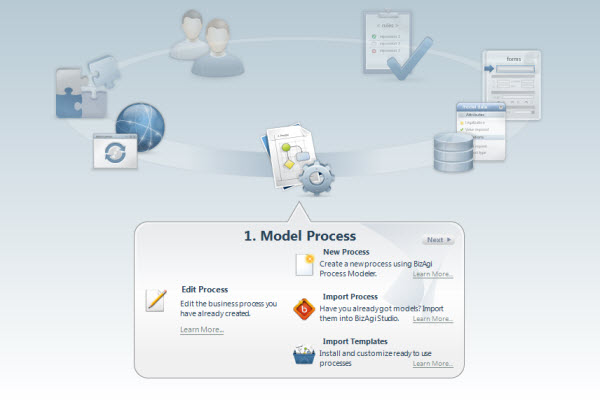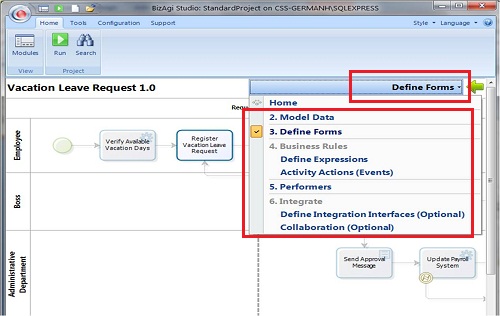Process Wizard
From Business Process Management, BPM and Workflow Automation Wiki | BizAgi BPMS
<keywords content="keywords"> process wizard, wizard, process, steps, options </keywords>
Contents |
Process Wizard
The Process Wizard will guide the user in an easy and friendly step by step process, to model, automate and execute a project.
Just follow each of it 7 steps to build your desired application. To move between steps, just click the NEXT button found in the upper right corner of each one or click in its icon to jump directly to the desired one.
If you need any help, click on any item of the list below to find out more.
STEP 1
![]() Create the process with Process Wizard
Create the process with Process Wizard
![]() Edit your process with Process Wizard
Edit your process with Process Wizard
![]() Import a process with Process Wizard
Import a process with Process Wizard
STEP 2
![]() Edit the Data Model with Process Wizard
Edit the Data Model with Process Wizard
STEP 3
![]() Define the Forms with Process Wizard
Define the Forms with Process Wizard
STEP 4
![]() Define the Business Rules with Process Wizard
Define the Business Rules with Process Wizard
![]() Define Activity Actions with Process Wizard
Define Activity Actions with Process Wizard
STEP 5
![]() Define the Performers with Process Wizard
Define the Performers with Process Wizard
STEP 6
This step in entirely optional.
Configure interfaces if your process has interfaces.
Configure Collaboration if processes exchange messages with each other.
STEP 7
![]() Deploy your project to the Test or Production environment with the Process Wizard
Deploy your project to the Test or Production environment with the Process Wizard
![]() Run your process in your environments' Work Portal with the Process Wizard
Run your process in your environments' Work Portal with the Process Wizard
Other Options
Users can navigate through the steps easily without returning to the Wizard. This feature is available form the THIRD step.
Open any of the steps, from the third one on. On the upper right corner, a list of all the steps can be accessed by clicking on the name of the current step, as shown in the image below. Choose the step you want to go to.
Check out these Other Options the user has using the Process Wizard
Keep in mind that if the process is Removed (using the Remove button in the upper right corner) you can relate it back using the Add to wizard option.
<videoflash>rYs86hdCUIg|640|505|</videoflash>
<comments />