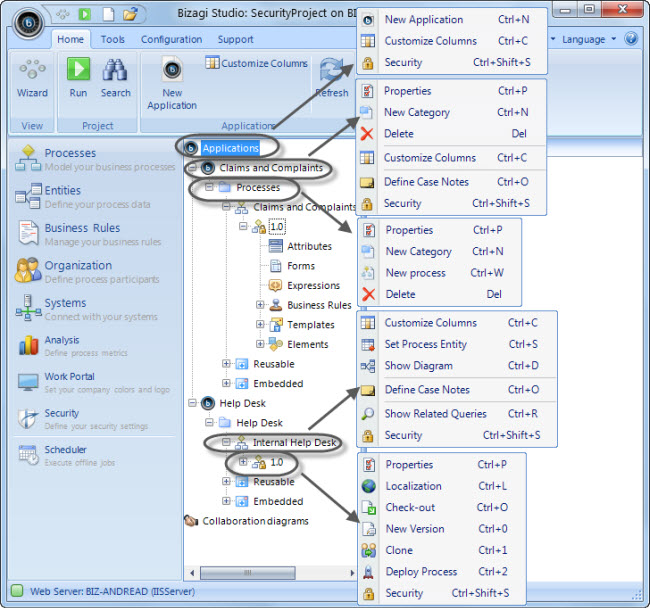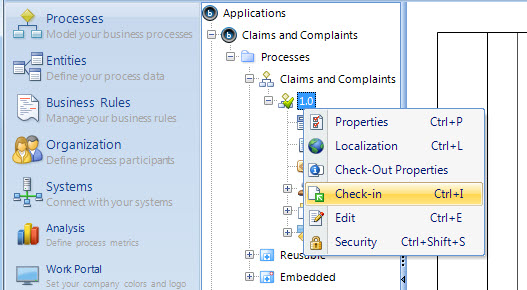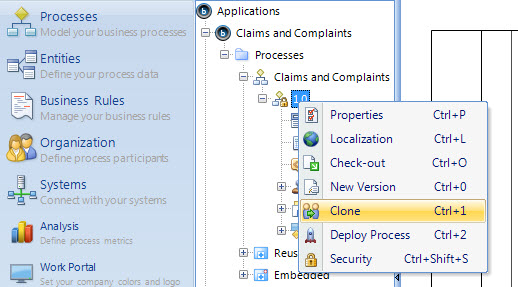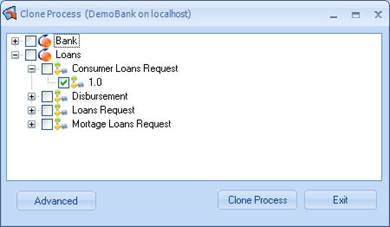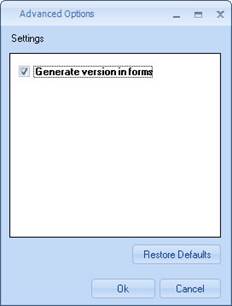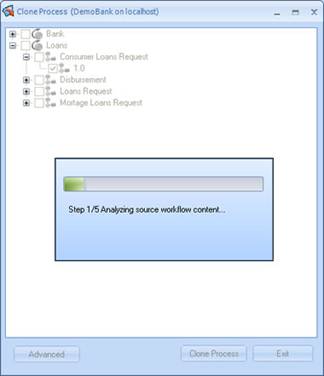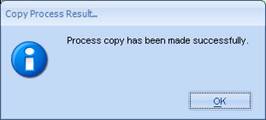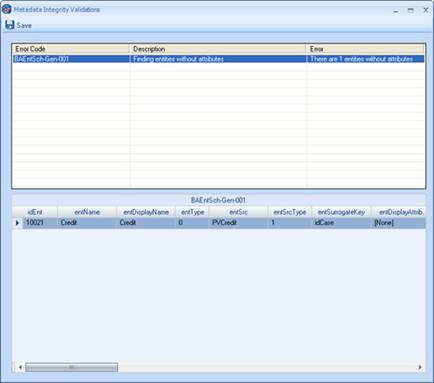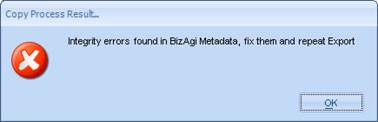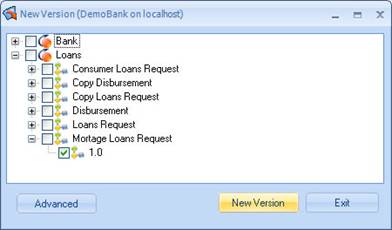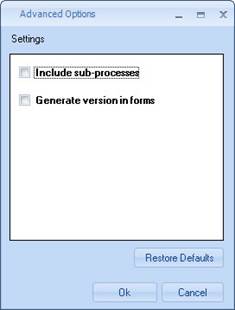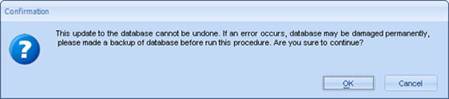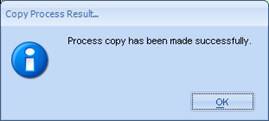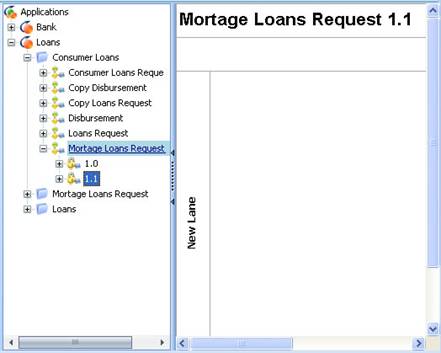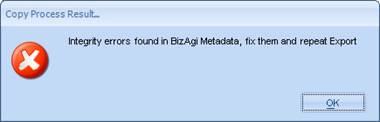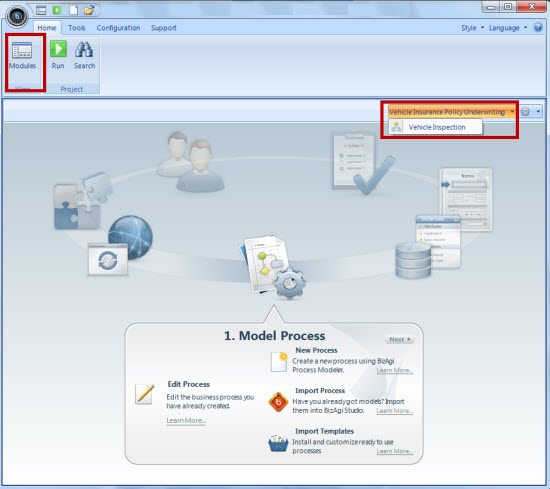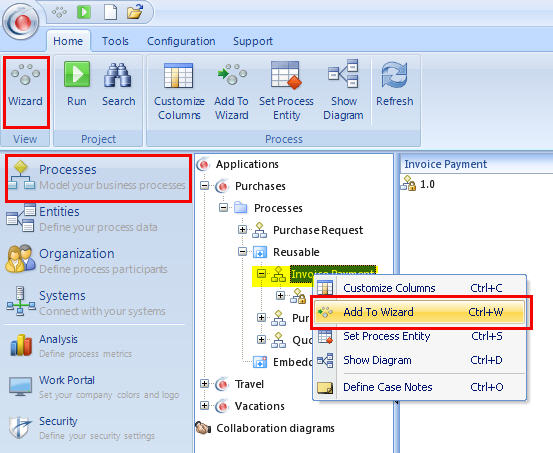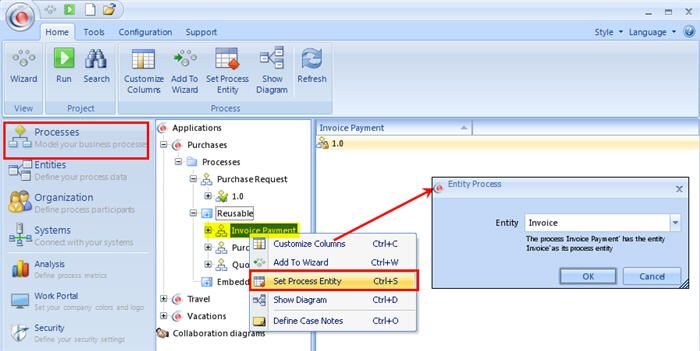Advanced Properties of Process
From Business Process Management, BPM and Workflow Automation Wiki | BizAgi BPMS
<keywords content="keywords"> process, access type, clone process, new version </keywords>
Contents |
Advanced Properties of the Processes
The Process menu has several items that are used to organize the construction of each project.
The following image shows all items and its menus.
![]() Applications and child applications (application node and specific applications like Claims and Complaints or Help Desk)
Applications and child applications (application node and specific applications like Claims and Complaints or Help Desk)
- Add to Wizard
- Set Process Entity
- Show diagram.
- Show Related Queries
- Properties
- Localization
- Check out
- New version
- Clone
- Deploy
Remember that a process can be modified only by one person at a time. Therefore, if a user A press the check out option in order to modify a process and a user B tries to modify the same process; Bizagi won't allow the user B to modify the process until the user A had closed the process modeler and had pressed the check in option.
Clone Process
This option allows you to create a copy of a process or processes and all their associated components as follows:
1. In the Bizagi menu, click on the applications component. Select an application, a category, a process and right click on the corresponding version. Then select the Clone option or access it through the contextual menu of the version of a process
2. A window will pop up where the structure of the applications and processes constructed in Bizagi Studio will be displayed. Select the process or processes that will be Clone Process and click on the Clone Process button.
A new version of the form (inactive by default) can be defined in the Advance button of the Clone Process window if needed.
New versions of the forms of the entities used by the process are only generated; furthermore, the resultant process will use the new form version with the purpose of preserving the previous changes. The forms of scopes are totally independent by process or process version; therefore, a new independent form is created instead of generating a new version.
Before Cloning the process, the system presents the following recommendation:
If you Accept cloning, the analysis of process content begins, along with the construction of the new process, saving the changes in the database.
![]() If the cloning process is carried out successfully, a success message is displayed and you can view and work with the copy of the process by entering the Applications component of the Bizagi menu.
If the cloning process is carried out successfully, a success message is displayed and you can view and work with the copy of the process by entering the Applications component of the Bizagi menu.
|
Note: Only the objects related to the process are copied: Phases, Activities, Transitions, Events, Transition Conditions, etc. Share objects are not copied: Rules, Entities (Attributes), Forms, Letters, Notifications. |
![]() If the Cloning process cannot be carried out due to Database integrity errors, Bizagi will display a screen with the description of each of the problems found.
If the Cloning process cannot be carried out due to Database integrity errors, Bizagi will display a screen with the description of each of the problems found.
New Version of the Process
The management of process versions offers the client the possibility to flexibly implement the improvements that result from the performance analysis of the processes and the company’s Continuous Improvement Process.
The developments and improvements of the processes in production must be evaluated before implementing them to define whether they require the creation of a new version of the process in order to guarantee the compatibility of the functions in production, that is, the open cases must end with the version of the process they were registered in.
In-flight process instances will keep running in the version they were created. When a new version of a process is taken to production, new instances will be created in the new version.
When is a new version required?
|
NEW VERSION OF THE PROCESS REQUIRED |
NEW VERSION OF THE PROCESS NOT REQUIRED |
|
To include new activities where information is captured to be evaluated later on in a business rule. |
To include activities with no relevant information and information that is not evaluated during the process by means of a business rule. |
|
To change rules that will be evaluated at a certain point of the process and can produce errors for cases underway. |
Modifications of rules that have no implications (do not produce errors) during the process. |
|
To delete activities where a certain case has passed. |
To delete activities where it is guaranteed that no case has passed. |
|
|
To include or delete data on forms that do not affect the business rules or validations of the process. |
|
|
To change names of shapes |
|
Change shapes that include important information that will be evaluated during the process and can cause an error. |
To change activity times, notifications (true, false) of the properties of an activity. |
|
Changes in rules of on enter, on exit, on save actions that affect the process. |
Changes in rules of on enter, on exit, on save actions that do not affect the process. |
|
Relevant changes in interfaces that affect the process. |
Changes in interfaces that do not affect the process. |
|
|
Configuration of sub-process |
|
|
New path in Inclusive Gateway (divergence element) or a Parallel Gateway (divergence element) |
Recommendations
The following steps must be performed prior the generation of a new version of the process:
1. Open each of the Processes and save all the shapes of the diagram in the Database and verify the process in the Bizagi modeler.
2. Check in the process.
3. Make a copy of Base of data.
4. Once the processes have been verified, the process must be to generate a new version.
|
Note: Bizagi also allows you to make a copy or clone an existing version of a process , enabling the development of a process based on a process that has already been developed. This option allows the re-use or employment of previous efforts. |
How to Generate a New Version
This option allows you to create a new version of a process or processes and all their associated components as follows:
1. In the Bizagi menu, click on the applications component. Select an application, a category, a process and right click on the corresponding version. Then click on the New Version option or access it through the contextual menu of a version of a process.
2. A Window will pop up where the structure of the applications and processes constructed in Bizagi Studio will be displayed. Select the exact version of the process or processes that will be generated as a new version and click on the + button.
The configuration of the new version of the process including sub-processes (inactive by default) and the generation of the version in form (not active by default) can be achieved in the Advanced button of the new version window.
A new version for each sub-process will be generated if the option include sub-process is selected (this option is not recursive). New versions of the forms of the entities used by the process are only generated; furthermore, the resultant process will use the new form version with the purpose of preserving the previous changes. The forms of scopes are totally independent by process or process version; therefore, a new independent form is created instead of generating a new version.
Before generating a new version, the system presents the following recommendation:
If you Agree to generate the New Version, the process content analysis will begin, the construction of the new process and save the changes in the database.
![]() If the process to generate the new version is carried out successfully, you will be able to view and work on the new version by entering Applications in the Bizagi menu.
If the process to generate the new version is carried out successfully, you will be able to view and work on the new version by entering Applications in the Bizagi menu.
|
Note: Only the objects related to the process are copied: Phases, Activities, Transitions, Intermediate Event, Transition Conditions, etc. Share objects are not copied: Rules, Entities (Attributes), Forms, Letters, Notifications. |
![]() ;If the process to generate the new version cannot be carried out due to Database integrity errors, Bizagi will display a screen with the description of each of the problems found.
;If the process to generate the new version cannot be carried out due to Database integrity errors, Bizagi will display a screen with the description of each of the problems found.
How to relate a Process to the Process Wizard
When a process has been created throught the Modules view and not the Wizard view, it cannot be accesses using the wizard, unless it is Added to the Wizard.
1. Check of the process has been added to the wizard, by going to the wizard view and opening the process selection combo
2. If the process is NOT on the list, go to the Modules view and right click over the Process name. Select Add to Wizard.
How to set a Process Entity
The Process Entity is the principal entity through which a user accesses the rest of the data model entities in a single Process. There is only ONE Process Entity per process.
When the processes are created through the Modules view, the Process Entity is not set. When created through the Wizard, the Process Entity has a red star.
To set a Process Entity for a process, go to the Modules view and in the Process menu and right click over the process name. Select Set Process Entity.
A new window will display a drop down list to select an entity.
If the Process already has a Process Entity, Bizagi will display a warning to make sure a change is desired.
Related Articles
- How to disable a process in Bizagi
- View guide for Modeling the process in Bizagi.
<comments />