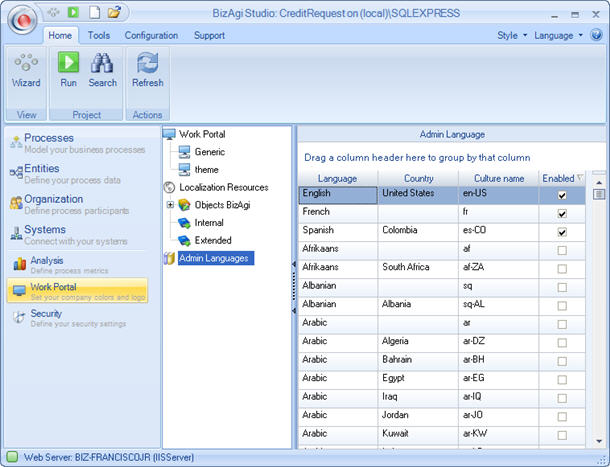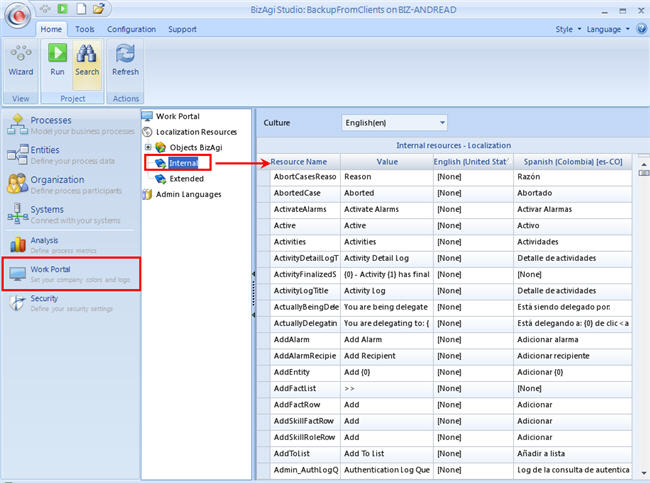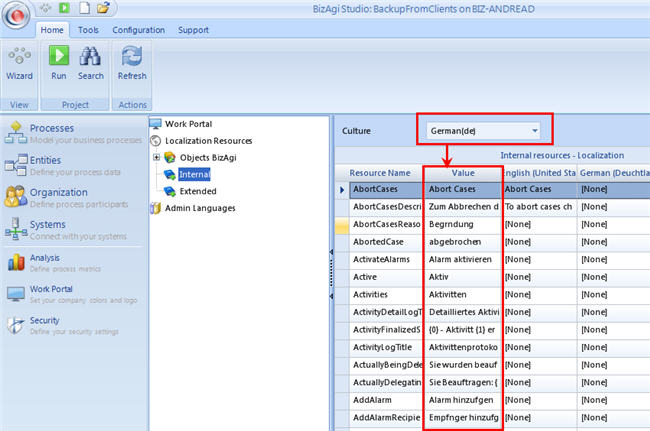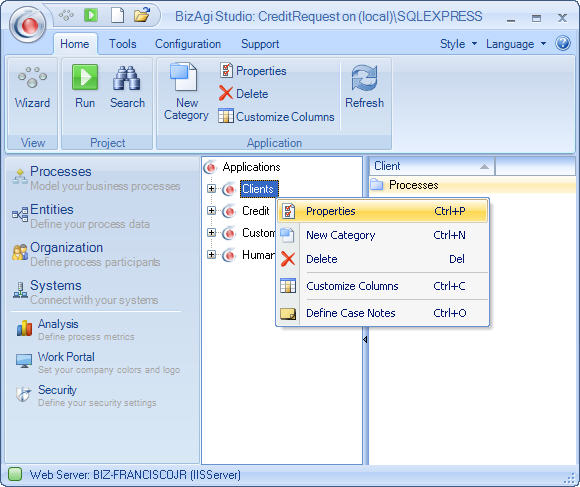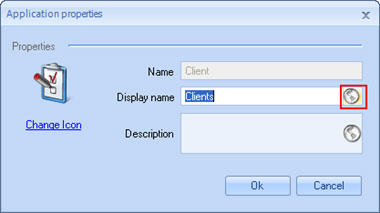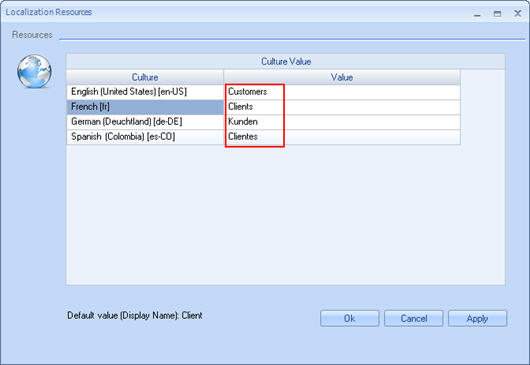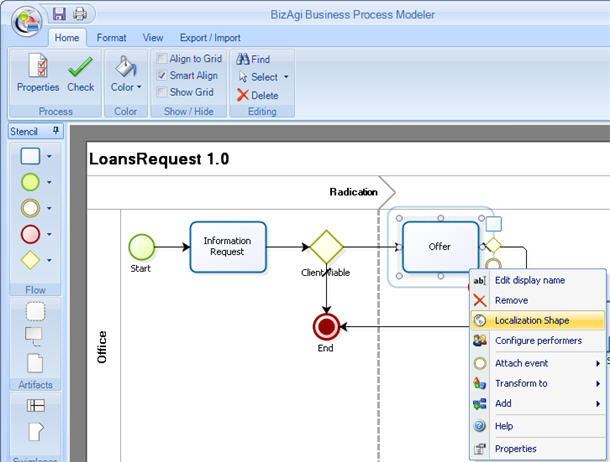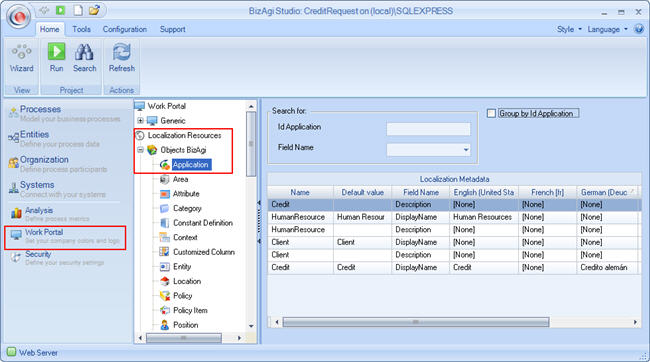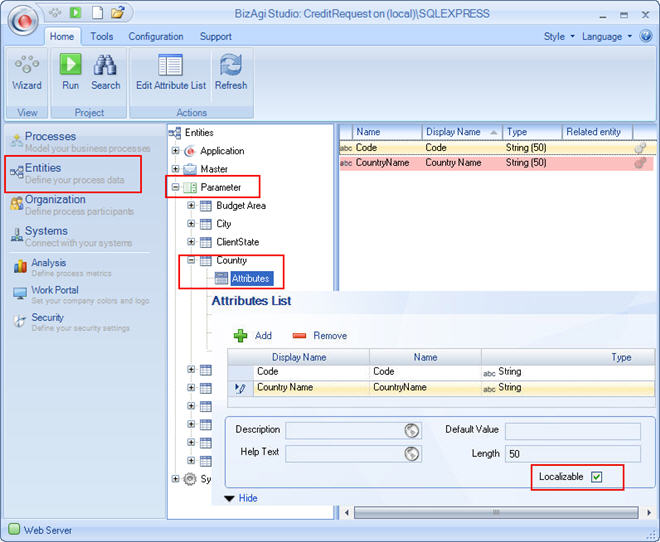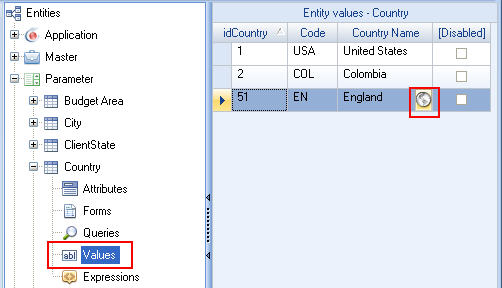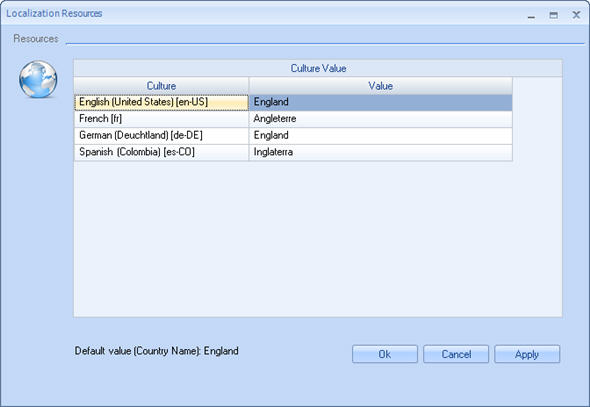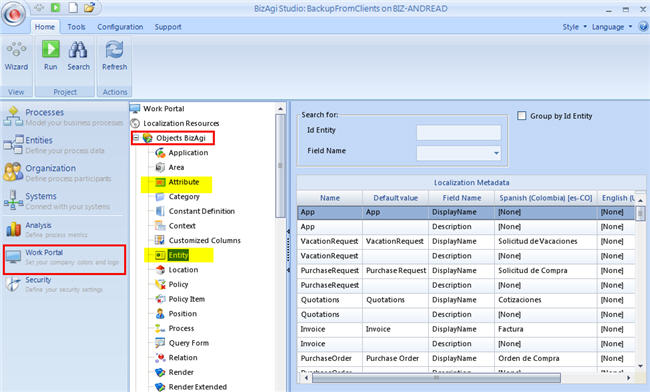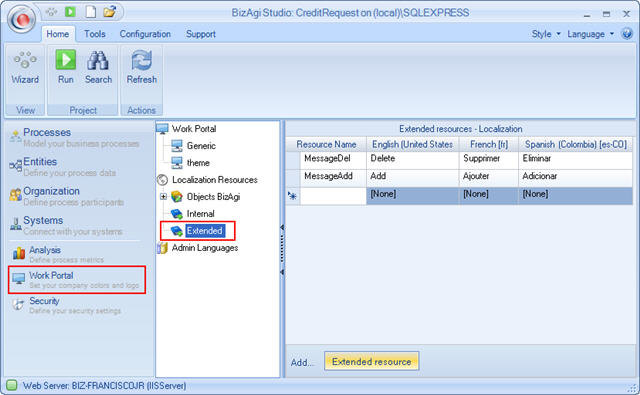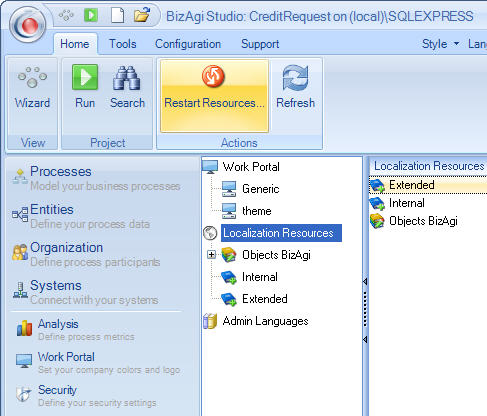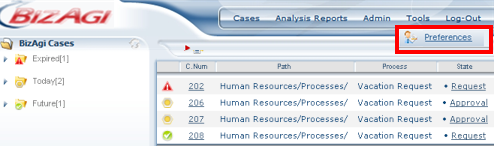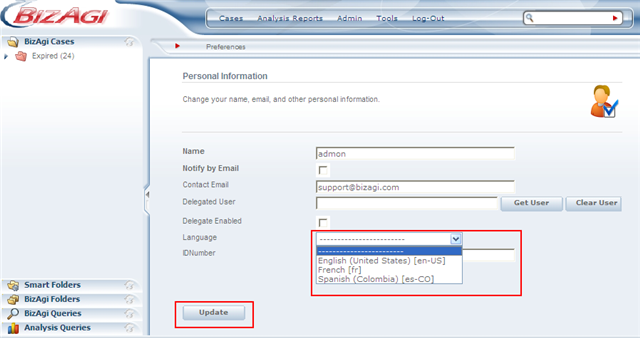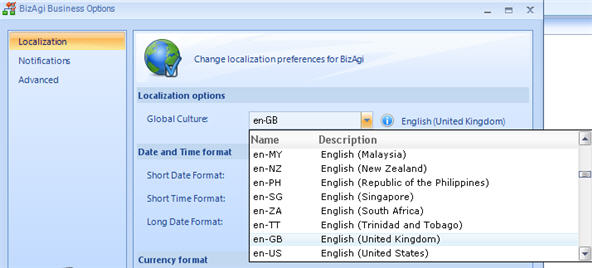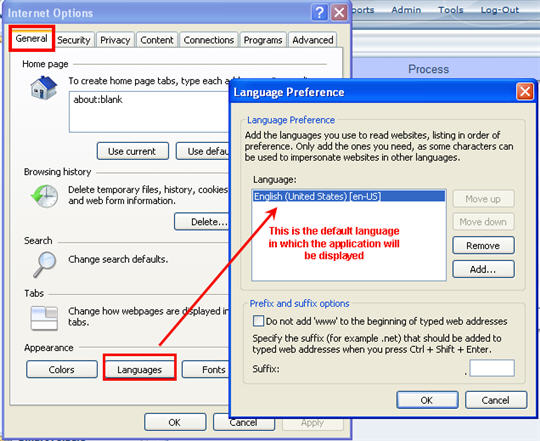How to support different languages
From Business Process Management, BPM and Workflow Automation Wiki | BizAgi BPMS
<keywords content="keywords">Work Portal, Multilanguage, language, idiom, resources, localize, localization, localization resources, culture, multiculture, localizable, restart resources, work portal, global culture, preferences, localization shape, translate, translation, language, languages, individual approach, massive approach</keywords>
Contents |
How to support different languages
Bizagi can be displayed in the Work Portal (or User Interface) in any desired language. It is also possible to define more than one language and allow the final user to choose which language he/she desires their application to be displayed.
The language, or languages, must be defined and configured in Bizagi Studio as shown below.
Bizagi has nine pre-defined languages in which no traslation is required. When one of these languages is chosen in the Business Configuration, all the Work Portal will be automatically adjusted. These languages are:
- English
- German
- French
- Spanish
- Portuguese
- Dutch
- Russian
- Italian
- Japanese
However, when the user has chosen a different language, some adjustments must be carried out. There are three groups of items that have to be translated in Bizagi:
- Internal objects: these are all the objects that Bizagi has created internally, such as: names of each menu and messages that are displayed when updating, invalidating, etc.
- Bizagi Objects: these are all the items that the user has created in the process of building a project, e.g: Entities, attributes, skills and positions. These must be transtaled when using more than one language.
- External Objects: these are all the supporting objects that can be used for Validation errors in Expressions, for example.
- Note: German, French, Portuguese, Dutch and Russian are supported natively in .NET Editions
Follow the next steps in order to configure thw Work Portal according to your particular needs.
Select the Default Language for the Project
1. Choose the default language in the Global culture of the Project. This will allow to give format to dates, time and currency. It will be the default language configuration for all users in the Work Portal.
- If you are using only ONE language in your Work Portal, and it is one of the pre-defined ones(English, German, Spanish, Portuguese, French, Dutch, Russian), this step is all you have to do.
- If you are using only ONE language and it is not one of the pre-defined ones, or if you are handling more than one language, follow through the rest of this article.
Clic in order to view more options from the Business Configuration and How to Change Regional Settings.
Enable languages
2. If your project needs more than one language, or uses a language that is not pre-defined in Bizagi, enable them.
In the Modules view go to Work Portal in the Bizagi menu and select Admin Languages.
Check the boxes in the Enabled column of the languages that are to be supported in the application.
Translate Internal Objects
3. Translate Internal Objects As explained before, Internal Objects are the ones internally created, such as: menus, messages that are displayed when updating, invalidating, etc.
If the project is using a language supported by default in Bizagi (English, German, Spanish, Portuguese, French, Dutch, Russian) you don't have to transtale Internal Objects.
Go to the Work Portal menu and click on Internal. On the right-hand side, Bizagi will display all the internal items. Enter the translation of the resource in the column of the required language. Follow this process for all the elements to be included.
|
Note: It is strongly recommended to ALWAYS have a Global Culture setting in the Business Configuration. |
When a language is selected from the drop-down list on the top of the screen, the display names for the web application of every item are shown in the Value column. However, this is for reference purposes only, It does not mean the user is choosing that language.
Related Article: Export and Import Languages between Projects
Translate Bizagi Objects
If the project uses more than one language, it is adviced to build it in the language chosen in the Global Culture. Then, for the other languages the user must define a translation for each item defined (process, entities, attributes, etc.).
There are two approaches to translate the resources in Bizagi's objects within the application. These are:
4.1. Individual Approach: should be used when the translated resources are included as the process is being modeled.
4.2 Massive Approach: should be used when the project has been modeled and THEN the translation is included.
4.1 Individual Approach
The individual approach allows the translated terms to be included during modeling. This is possible when creating new Bizagi elements and a small globe (Localization Resources button) is displayed on the right-hand side of the element, as shown in the following example beside the word Clients in the Application Properties window:
|
Note: It is strongly recommended to ALWAYS have a Global Culture setting in the Business Configuration |
To select the required language (from the list created in step 2) click on the Localization Resources button (globe) and include the term (in this case "Clients") in the Value column against the chosen language:
|
Note: This is possible in most of Bizagi's elements such as: applications, entities and organization etc., whenever the globe is displayed. |
4.2. Massive Approach
This approach is used when some or all of the modeling has been completed and the translated resources are to be included in one place in Bizagi Studio.
Go to: Work Portal and then Localization Resources.
Under 'bizagi Objects' select the element, e.g. Application, and include the translated resource in the column of the required language. Follow this process for all the elements to be included.
Related Article: Export and Import Languages between Projects
Multi-language in Parametric Entities
5.1 Include resources in Parametric Entities individually
Having completed the previous steps, the translated values of the parametric entities should now be included. These values are those that will be available to select in the drop-down lists of the forms of the process. They will be displayed as shown in this example:
Now the translated resources are to be included for all the parametric values considered necessary to translate within each of the parametric entities.
Go to Entities> Parameter> Parameter Entity desired, in this example Country>Attributes
Double click on the attribute to be localizable, in this example CountryName. In the Attributes window that appears, check the Localizable box, to indicate that translated resources will be included for this attribute, and click OK.
Now, go to Values under the parametric entity and the attribute that was configured as localizable will be shown with the Localization Resource button (globe).
Click on the Localization Resources button for each record and include the translated resources as in the previous step.
Step 5 has to be repeated for each of the parametric entities that are to be configured as localizable.
5.2 Include resources in Parametric Entities individually
All the information of the parametric entities (name, attributes, etc) can also be added altogether using the Massive approach. Go to the Work Portal'menu and selectb'izagi Objects. The Entities and the Attributes items contain this information. Include the translated resource in the column of the required language. Follow this process for all the elements to be included.
Extended Resources
6. Include Extended Resources
Identify the Portal component in the Bizagi menu to create and localize extended resources; select the Extended element, which is associated with the resource localization. Here, the extended resources, along with their localization, can be added.
New resources can be added in the lower section of the work area of the extended element after selecting the Extended Resource. Furthermore, the existing resources can be modified. The modifications will be automatically saved in the system.
|
NOTE: When deploying a process including Extended Resources, it is neccesary to Restart the Web Application in the target enviroment. (IIS reset for .NET environment) |
Restart Resources
7. Restart Resources
When a new definition for Parameter entity value, Internal, External or Bizagi Object has been included it is necessary to "Restart Resources" to enable them in the web application.
To restart resources go to: Work Portal > Localization Resources > Restart Resources. Then click OK.
Users Language Preference
If the user has followed the steps described above the configuration in Bizagi Studio is complete. Now each of the users in the web application may configure the language they prefer.
Bizagi will decide which language to show based on the evaluation of three steps
1. The language selected in the Preferences menu.
Users can select in which language they wish to have the Web Application, through the Preferences menu. This selection will determine the language above every other configuration.
Select the language and click on Update.
2. The language selected in the Global culture.
If there is no language selected in the Preferences menu the language will be displayed according to the Global culture.
Bizagi will display all menus according to the chosen Global Culture without the need to translate each item for: English, German, Spanish, Portuguese, French, Dutch or Russian. Any other language requires translation.
Note that the selection of the Global Culture will display in the application (for all languages) the currency and date/time format accoridng to the one selected.
3. The browser's language
If the user does not have a language selected in the Preference menu and the Global Culture is set to default, the language will be defined by the Browser's settings.
|
Note:To see the changes in the whole application refresh the browser by right clicking Ctrl+F5. |
That completes the Multi-languages configuration in Bizagi.
Related Topics
Objects: All elements that form part of the model and automation with Bizagi are known as objects e.g. applications, area, attributes and positions etc.
Resources: Words, phrases and/or sentences that are included while modeling with Bizagi are known as resources. For example: if the Vacation Request process is to be automated, the title chosen for the process, "Vacation Request" is considered a resource for Bizagi to present in the web application.
Unicode Support: Bizagi supports all cultures that require to use special characters (unicode support)
How ever, unicode characters will be available for the Display Names of the fields. All Names (the ones that will be saved in the Database) will have ASCII characters only. You WILL be able to see the names you created in the User Interface (or Web Application).