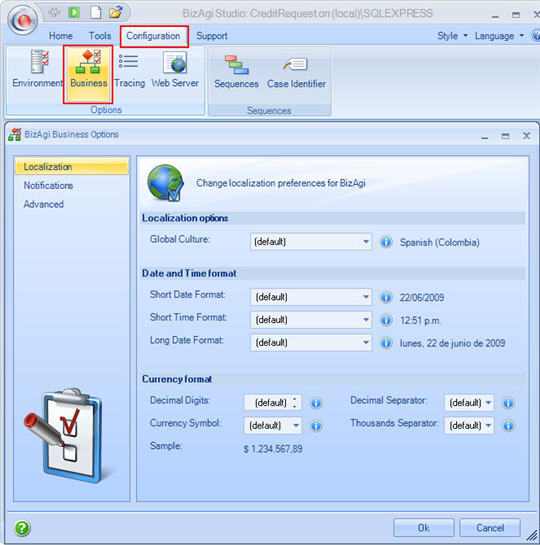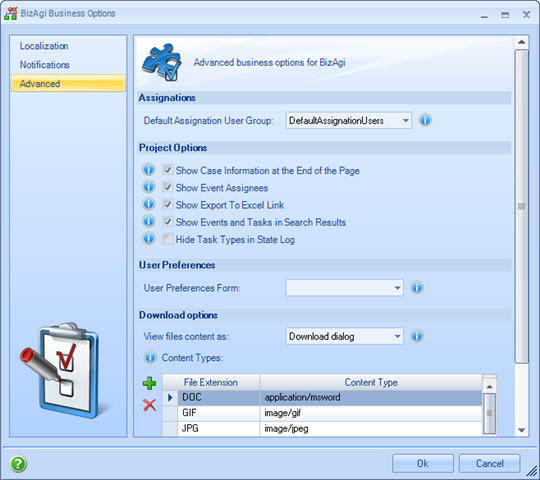Business Configuration
From Business Process Management, BPM and Workflow Automation Wiki | BizAgi BPMS
<keywords content="keywords"> localization, notifications, advanced, configuration </keywords>
Contents |
Business Configuration
Business Configuration determines the language settings for currency, dates and time displayed in the web application. Thus, this is the feature that determines the way the user interface will be displayed relating language parameters.
Bizagi considers three main configurations to define how to display languages. However, when a new project is created the defined default culture would be the same as the regional options in the computer where the web application is open.
Click for a complete example on Regional Settings.
Business Configuration is found in the Configuration Tab in Bizagi Studio´s Standard Menu as shown below:
In the Business Configuration menu the user will find three main options to change all project settings.
Localization
This allows administration of the regional configuration for the Bizagi project, including culture, date, time and currency format.
To change any configuration, click on the desired option in the drop down list as shown above. Then click OK.
|
Element |
Description |
|
Defines the culture for the application, including the text and calendar to be used. | |
|
Defines the short time format. | |
|
Defines the short date format | |
|
Defines the date format used to display the creation date and solution date in the Work Area. To learn how to modify this setting, follow the link | |
|
Defines how many decimal places should be shown, the decimal symbol to be used, the currency symbol and the thousands separator symbol.. |
Notifications
Automatic messages are sent to inform about aborted cases, delayed activities and assigned tasks.
Each message has a default text but can be customized in order to send the desired information.
Clic for further information about Automatic e-Mails
Advanced
This allows configuration of the general display parameters for the Bizagi project.
|
Element |
Description |
|
Shows a case summary at the end of the web application | |
|
Shows the users currently assigned to events. | |
|
Shows the link for exporting grids to Excel. | |
|
Shows the events in the results grid. | |
|
Hides tasks that have no direct interaction with the user. | |
|
Defines how the files shown in the web application should download: opening in a new browser or with a Download window . |
<comments />