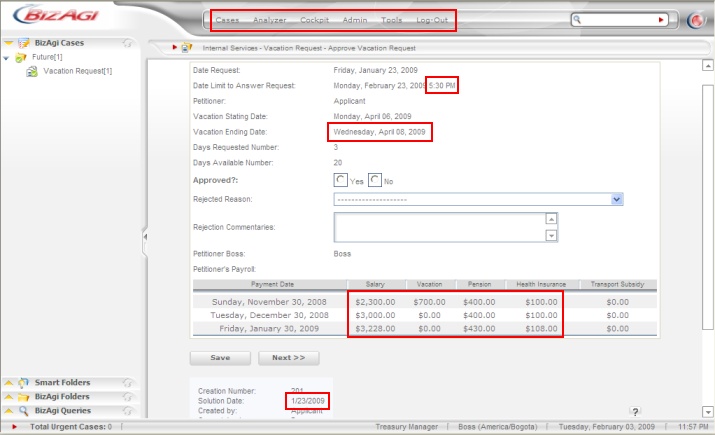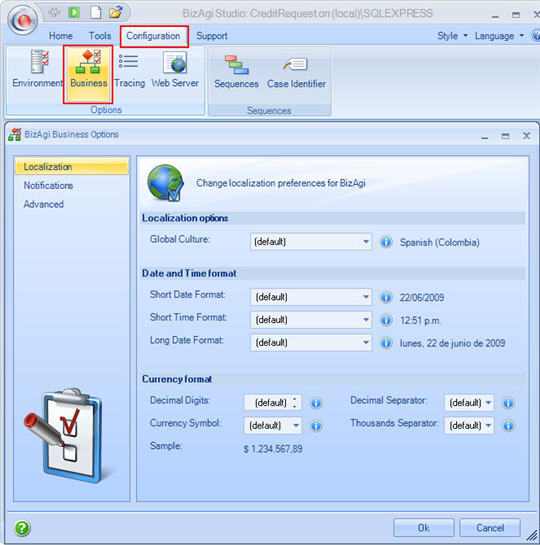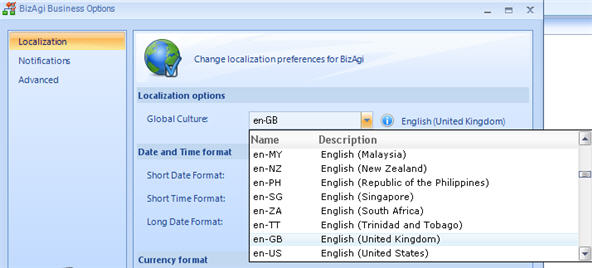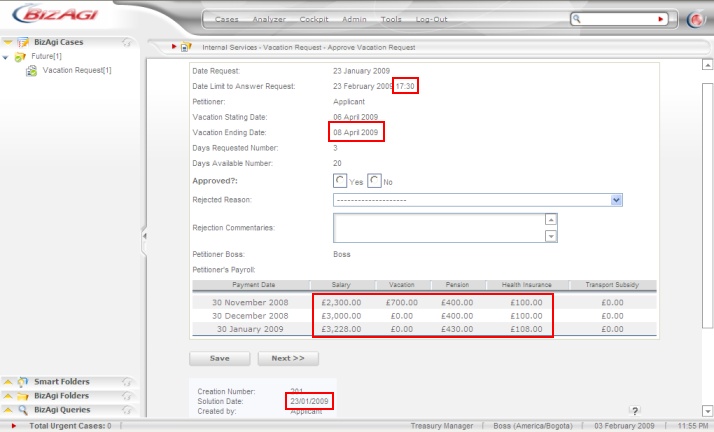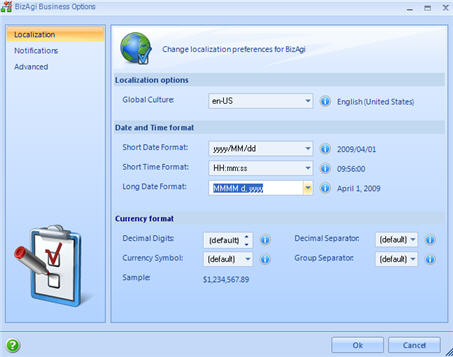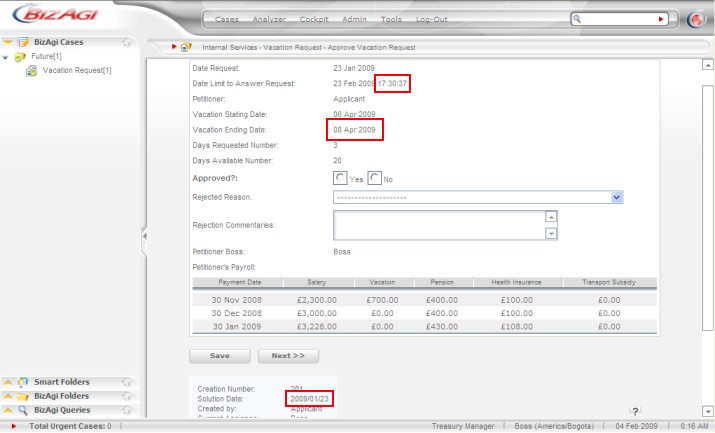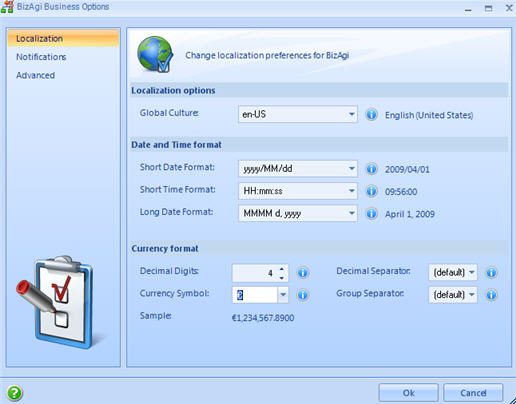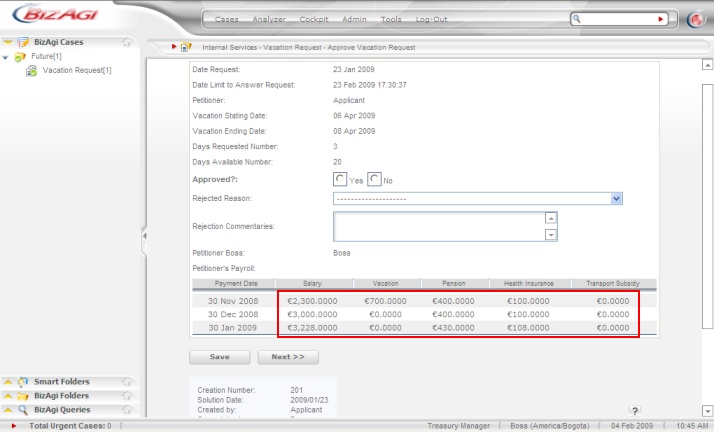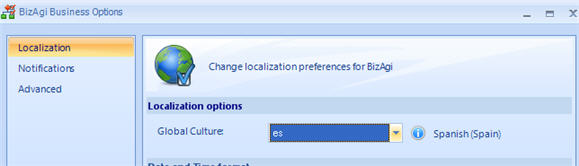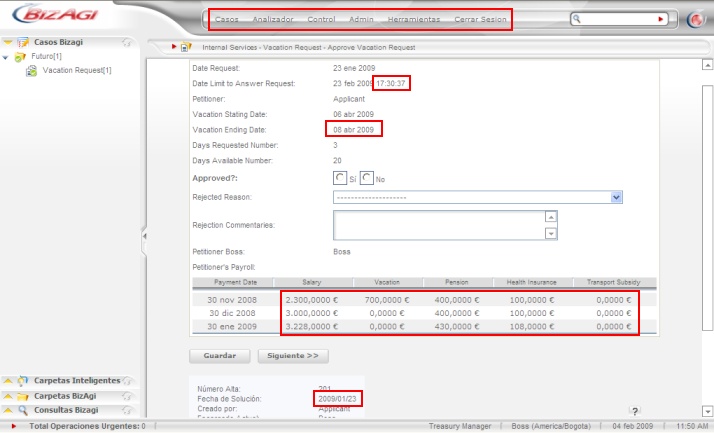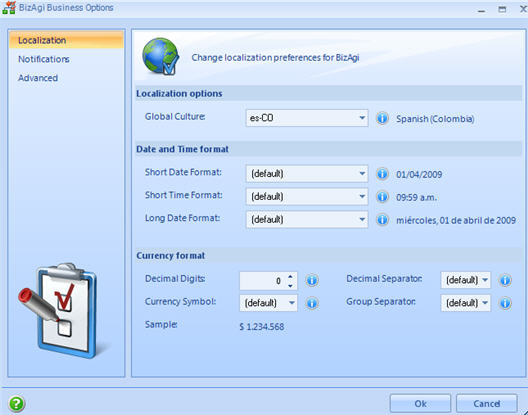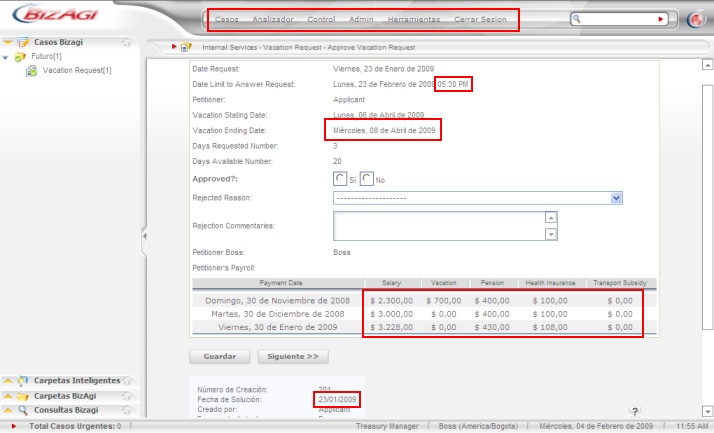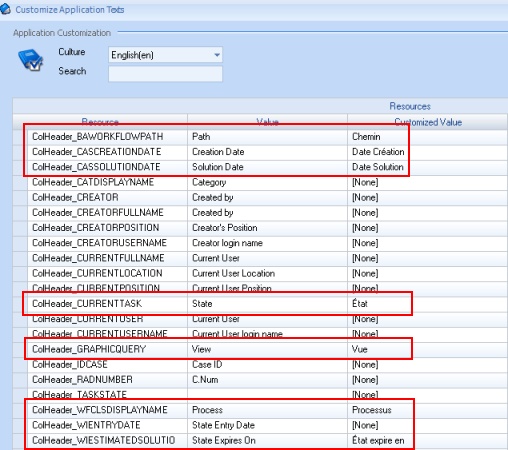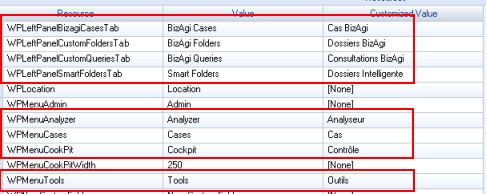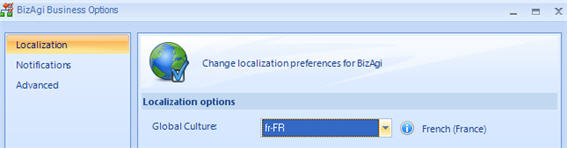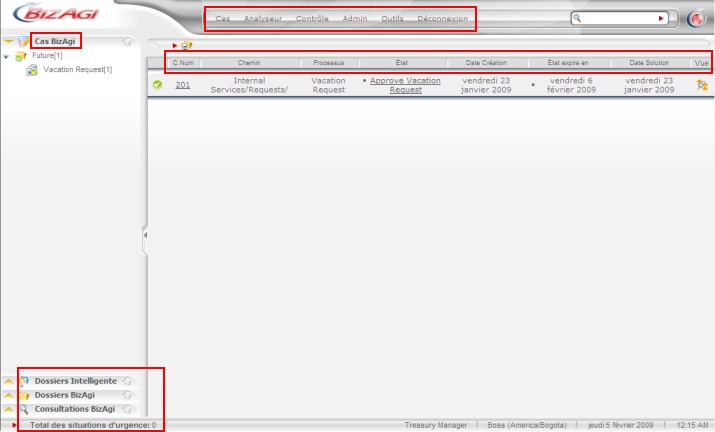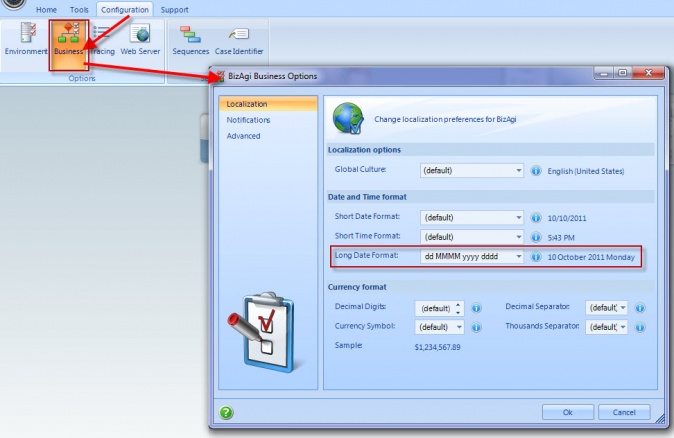How to Change Regional Settings
From Business Process Management, BPM and Workflow Automation Wiki | BizAgi BPMS
<keywords content="keywords"> configure language, date format, time format, currency format, money format, culture, localize, localization, settings, formats, localization time </keywords>
Contents |
How to Change Regional Settings or Localize
Global Culture
The language and settings for currency, dates and time displayed in the web application are determined by the Global Culture chosen in Bizagi. Thus, the Global Culture is the feature that determines the way the user interface will be displayed relating language parameters.
Bizagi considers three main configurations to define how to display languages. However, when a new project is created the defined default culture would be the same as the regional options in the computer where the web application is open. So for example in a computer with language and regional options English,United States (en-US), all texts will be in English, the long date format will be "dddd, MMMM dd, yyyy" (Tuesday, February 03, 2009), the short date format will be "M/d/yyyy" (2/3/2009), the time will be "h:mm tt" (11:09 PM), and the currency will be expressed as $123,456,789.00.
The main configuration for dates and currency is the Global Culture. The following steps describe how this is done:
In the Standard Menu click on Configuration and select the Business option.
In the new Window displayed select the Localization option
Date, Time and Currency
In this example the applications culture is English but instead of the United States, it will be United Kingdom.
1. In Global Culture enter en-GB (for more cultures click on the combo arrow). Click on OK.
2. This single change will make the application look different.
To configure long date format to have the month abbreviated, the short date format to be in the order year /month/ day and to include the seconds in the short time format, follow these steps:
|
Note: The short date format is used in Solution Date, in the case information at the end of a page. The long date format is used elsewhere. |
3. For Short Date Format select yyyy/MM/dd, for Short Time Format select HH:mm:ss and in Long Date Format dd MMMM d, yyyy. Click the Apply button.
4. View the changes.
If the currency in the application is going to be Euros with four decimal digits and not Pounds, then:
5. In Decimal Digits write 4 and type (or select) the Euro sign in Currency Symbol. Click Apply.
6. This will be configuration for all the fields with Display Type Money in your application.
Language
Bizagi will display all menus according to the chosen Global Culture without the need to translate each item for: English, Spanish, German or Portuguese. Any other language requires translation. To learn where to translate go to Translate items.
Spanish
To change the application to Spanish the only modification required is to select es in Global Culture.
Enter the entire culture name, for example es-CO (Spanish, Colombia), if it is to be used for date, time and currency format.
Others
To change the text in the web application for other languages, please go to How to support different languages.
Each item in the application has to be translated. The following are images of some translations to french:
To change the date and time (see Date, Time and Currency), configure the global culture as fr-FR.
These changes will be reflected in the default page as follows:
Date Format in the Work Area
The date format for the Creation Date, the State ExpiresOn and the Solution Date in the Work Area of the User Portal can be modified easily by accessing the Configuration -> Business configuration window in Bizagi, as follows:
The changes made in Bizagi will be displayed in the User Portal
Advanced and Related Topics
- For a general configuration for most dates but, for some date fields, you want another configuration, read about it here.
- To find more about these and other parameters go to this page.
- For other types of fields go here.
- To configure a special type of field, learn about it here.
<comments />