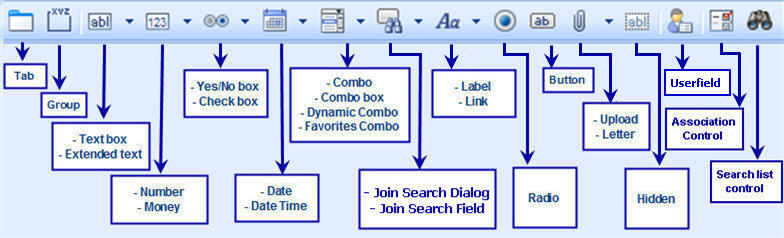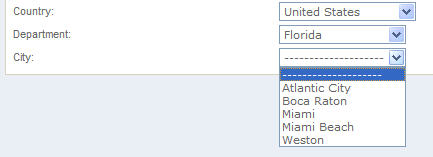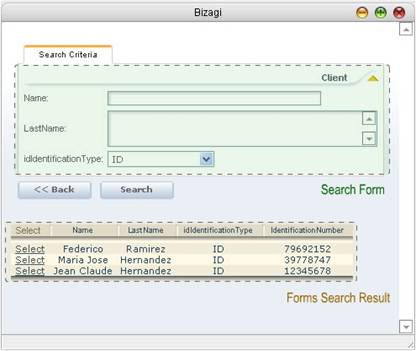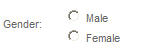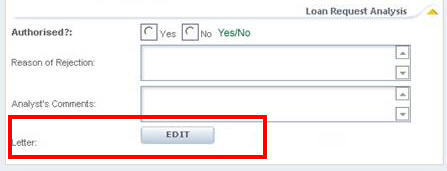Field Types
From Business Process Management, BPM and Workflow Automation Wiki | BizAgi BPMS
<keywords content="keywords"> type of, attribute, attributes, renders, characteristics, details, items, detail </keywords>
Field Types
Each field makes a part of a Form, and each one has a default type according to the attribute type the user defined when it was created.
However, this default can be changed to another within a list of possible matching types.
As soon as an attribute is dragged to the Display, it will take a default type.
There are two ways in which a user can put an attribute in a form:
1. Drag an attribute to the Display
When this is done, the Display Name of the attribute is automatically filled with the attribute's display name.
2. Drag a Field Type and change the XPath.
When this is done, the Display Name of the attribute is NOT filled automatically. The user must write a display name to be shown.
The XPath is found in the Properties box.
Tabs and Groups
For further information go to Tabs and Groups
|
Basic Information
|
|
-Display Name |
Text
Use: alphanumerical fields up to 50 characters.
Types of associated attributes: string.
|
Basic Information |
Field |
Display Settings |
Appearance |
Advanced |
|
-Display Name |
-Expressions |
-Required |
-Display Type |
-Validations |
Extended Text
Use: alphanumerical fields over 50 characters.
Types of associated attributes: VarChar (string).
|
Basic Information |
Field |
Display Settings |
Appearance |
Advanced |
|
-Display Name |
-Expressions |
-Required |
-Display Type |
-Validations |
Number
Use: Enter a number. Restrictions concerning size and type of number allowed are defined by the type of attribute.
Types of associated attributes:
|
Integer : stores up to 10 digit whole number |
|
Small Integer : stores up to 5 digit whole number |
|
Big Integer : stores up to 19 digit whole number |
|
Real : stores up to 38 decimal digits |
|
Tiny Integer : stores from 0 through 255 |
|
Float : stores uo to 308 decimal digits |
|
Basic Information |
Field |
Display Settings |
Appearance |
Advanced |
|
-Display Name |
-Re-type |
-Required |
-Display Type |
-Validations |
Money
Use: Enter the value of figures corresponding to currency: pesos, dollars, Euros. The thousands indicators and the standard currency symbol will appear automatically in the application.
Types of associated attributes: Currency
|
Basic Information |
Field |
Display Settings |
Appearance |
Advanced |
|
-Display Name |
-Re-type |
-Required |
-Display Type |
-Validations |
Yes/No Fields
Use: Confirm or deny a question or statement. Yes/No and check-boxes are usually alternated for this type of attribute
Types of associated attributes: Boolean
|
Basic Information |
Field |
Display Settings |
Appearance |
Advanced |
|
-Display Name |
-Default Value |
-Required |
-Display Type |
-Validations |
Check-box
Use: Enable or disable the value of the attribute. It indicates respectively whether it is true or false depending on the indication of the attribute. For instance, if the attribute “Requires Authorization” is enabled, it means that authorization is required, if not, authorization is not necessary. Yes/No and check-boxes are usually alternated for this type of attribute.
Types of associated attributes: Boolean
|
Basic Information |
Field |
Display Settings |
Appearance |
Advanced |
|
-Display Name |
-Default Value |
-Required |
-Display Type |
-Validations |
Date/Time
Use: Select date and time (the latter is optional)
Types of associated attributes: Date and time.
To customize the date format please click on: Format Date
|
Basic Information |
Field |
Display Settings |
Appearance |
Advanced |
|
-Display Name |
-Re-type |
-Required |
-Display Type |
-Validations |
Combo
Use: It is a drop down list that displays a set of values so that only one of them can be selected.
Types of associated attributes: Integer or string. The attribute must be associated with a parameterization entity. Combos can display just one attribute or an additional attribute.
For further information go to Example of a Default Value in a Combos Field.
For further information about filter in a combo field go to Example Of Filters In Combo
|
Basic Information |
Related Entity |
Field |
Display Settings |
Appearance |
Advanced |
|
-Display Name |
-Display Attribute |
-Default Value |
-Required |
-Display Type |
-Validations |
Combo Box
Use: It is a drop down list that displays a set of values with their respective identifier so that either the code or the value can be selected.
Types of associated attributes: Integer or string. It is required that the attribute is related to a parametric entity.
|
Basic Information |
Related Entity |
Field |
Display Settings |
Appearance |
Advanced |
|
-Display Name |
-Display Attribute |
-Default Value |
-Required |
-Display Type |
-Validations |
Dynamic Combo
Use: A drop down list that displays a set of values dynamically taking different entities into consideration. The most common cases is “Cities”, which are combined with States and Countries. When selecting a Country, the State combo is filtered. Then a State is selected and only the cities belonging to that State are shown.
Types of associated attributes: Integer or string. The attribute must be associated with a parameterization entity, which in turn will contain the respective parent entity.
|
Basic Information |
Related Entity |
Field |
Display Settings |
Appearance |
Advanced |
|
-Display Name |
-Display Attribute |
-Default Value |
-Required |
-Display Type |
-Validations |
Favorites Combo
Use: A drop down list that displays the most frequently chosen options. This is used for combos with many options. Options are customized for each user so the options displayed are the ones that have been previously selected.
Types of associated attributes: Integer or string. The attribute must be associated with a parameterization entity.
|
Basic Information |
Related Entity |
Field |
Display Settings |
Appearance |
Advanced |
|
-Display Name |
-Display Attribute |
-Default Value |
-Required |
-Display Type |
-Validations |
Join Search Dialog
Use: This control allows executing an approximate search for a specific record, based on one or more attributes. Unlike the other search controls this field displays an additional window where the search criteria can be included and after the search is executed the results that meet the criteria are shown in order to select the right one.
For example, a search can be executed based on the identification number and the type of identification of a client. The search is approximate, so if there is only a part of the number known, it can be included and a type of identification must be selected. The records that meet the criteria will be displayed and one of them will be selected.
Considerations:
![]() The search is approximate, that is, it is based on the complete or partial value of the fields included as criteria.
The search is approximate, that is, it is based on the complete or partial value of the fields included as criteria.
![]() The search must be executed in order to modify the record. If this is not done, it is possible that repeated records will be created.
The search must be executed in order to modify the record. If this is not done, it is possible that repeated records will be created.
![]() The associated form of the Join Search Dialog is not only the form with the criteria but also the form that defines how the resulting records will be displayed. If a field is required in the result form but not in the search criteria form, this field should be included as not editable in the form.
The associated form of the Join Search Dialog is not only the form with the criteria but also the form that defines how the resulting records will be displayed. If a field is required in the result form but not in the search criteria form, this field should be included as not editable in the form.
Type of associated attributes: Integer or string. It is required that the attribute is associated with a Master entity.
|
Basic Information |
Related Entity |
Field |
Display Settings |
Appearance |
Advanced |
|
-Display Name |
-Display Attribute |
-Display Form |
-Required |
-Display Type |
-Validations |
Join Search Field
Use: Bizagi offers a field for exact queries: The Join Search Field can search within text and number attributes.
Type of associated attributes: Integer or string. It is required that the attribute is associated with a Master entity.
Considerations:
![]() The search is exact, that is, the complete number or text by which the search will be done must be included.
The search is exact, that is, the complete number or text by which the search will be done must be included.
![]() It must be guaranteed that there is only one record in the entity with the value of the search criteria. That is, if a search is executed by the identification number of the client it must be guaranteed that there is only one record in the entity that meets the criteria.
It must be guaranteed that there is only one record in the entity with the value of the search criteria. That is, if a search is executed by the identification number of the client it must be guaranteed that there is only one record in the entity that meets the criteria.
|
Note: In case there is more than one record no information will be shown as a result of the search. |
![]() The search must be executed in order to modify the record. If this is not done, it is possible that repeated records will be created.
The search must be executed in order to modify the record. If this is not done, it is possible that repeated records will be created.
Label
Use: Use: Show text as a title. Any of the attributes can be selected as a label and the name displayed is that selected as the field’s “Display Name (Display Name)”.
Types of associated attributes: None.
For further information please go to Labels
|
Basic Information |
Related Entity |
Field |
Display Settings |
Appearance |
|
-Display Name |
-Display Attribute |
-Re-type |
-Required |
-Display Type |
Link
Use: Create a link on the screen directed to a form or a URL address.
Types of associated attributes: String
|
Basic Information |
Field |
Display Settings |
Appearance |
|
-Display Name |
-Display Form |
-Required |
-Display Type |
Radio
Use: Display a list of values so that only one of them can be selected. This is usually used when there are just a few values in a parameterization entity.
Types of associated attributes: Integer or string. The attribute must be associated with a parameterization entity.
|
Basic Information |
Field |
Display Settings |
Appearance |
Advanced |
|
-Display Name |
-Submit on Change
-Reversed Controls |
-Required |
-Display Type |
-Validations |
Button
For further information click Button
|
Basic Information |
Field |
Display Settings |
Appearance |
|
-Display Name |
-Button Caption |
-Required |
-Display Type |
File
Use: To attach files to the application. A single attribute may store several files.
The user can define the maximum number of files to upload, if the uploaded file can be deleted and the valid extensions.
Types of associated attributes: Files
Further information about Files.
|
Basic Information |
Field |
Display Settings |
Appearance |
Advanced |
|
-Display Name |
-Allow Delete |
-Required |
-Display Type |
-Validations |
Letter
Use: Show a document format and generate it automatically using the data from the process.
|
Basic Information |
Field |
Display Settings |
Appearance |
Advanced |
|
-Display Name |
-Generate Always |
-Required |
-Display Type |
-Validations |
Hidden
Use: Use hidden controls for validations.
Types of associated attributes: Any
|
Basic Information |
Field |
Display Settings |
Appearance |
Advanced |
|
-Display Name |
-Default Value |
-Required |
-Display Type |
-Validations |
Association Control
Use: Relates the values of tables that have a Many to Many relationship. The control is used to link records of master entities, so it only shows their records, that related to the case.
Types of associated attributes: None
Example of Association Control
|
Basic Information |
Field |
Display Settings |
Appearance |
Advanced |
|
-Display Name |
-Configure association control |
-Editable |
-Display Type |
-Validations |
Search List Control
Use: Relates the values of tables that have a Many to Many relationship. The control is used to link records of master entities and parameter entities. It will show ALL the records found in the database.
Types of associated attributes: None
Example of Search List Control
Userfield
Use: Specific functions that are not supported by all other field types. The user fields must only be used when the field types provided by Bizagi are not sufficient to fulfill the business requirements. Further information can be obtained in Userfields Creation.
If there are no Userfields created in the project, the icon of Userfields will not be displayed in the Forms Designer.
Additional Properties by Display Type
These are the additional fields that can be related in a Form
Form
Use: Calls upon a form from the same or another entity. Requires the existence of an attribute related to the entity to be shown.
Types of associated attributes:
![]() None: For cases where information from the same entity will be shown.
None: For cases where information from the same entity will be shown.
For further information go to Nested Form
|
Basic Information |
Query |
|
-Internal Name
-Display Name |
-Is query Form |
JoinGrid (Table)
Use: Show a table of records (form from an entity with a 1: N relationship).
Types of associated attributes: 1: n relationships.
For further information go to Table
|
Basic Information |
Grid |
Related Entity |
Display Settings |
Appearance |
Advanced |
|
-Display Name |
-Allow Delete |
-Order by Attribute |
-Editable |
-Display Type |
-Grid Validations |
<comments />