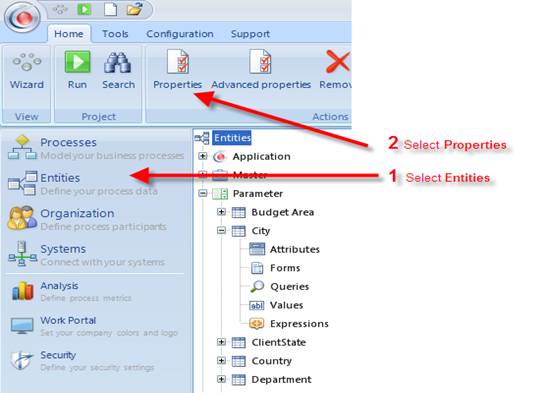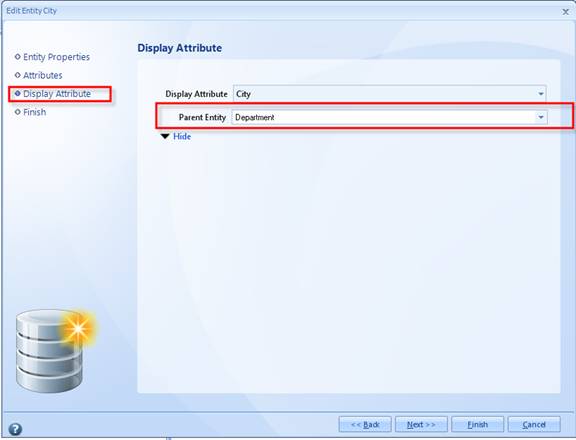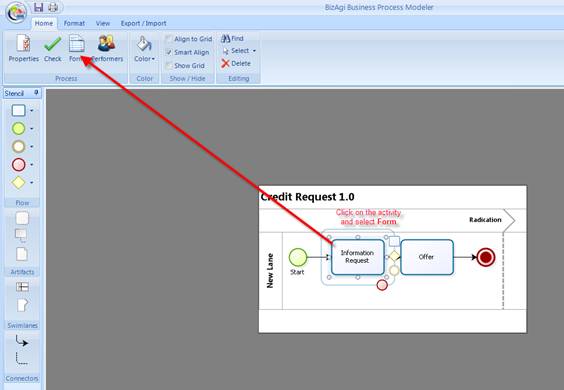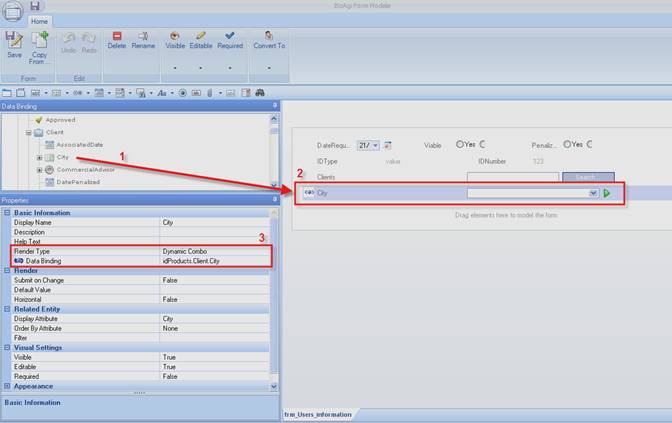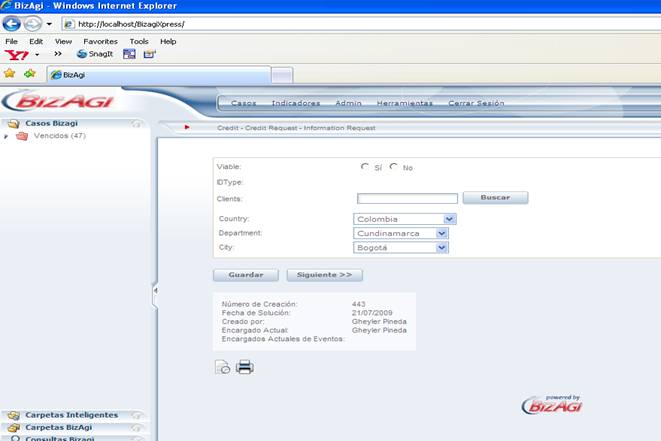Dynamic Combo example
From Business Process Management, BPM and Workflow Automation Wiki | BizAgi BPMS
Dynamic Combo Example
The Dynamic Combo Box is useful when it is desired to display a list of the values belonging to a Parametric Entity ‘A’ (the Child Entity) filtered automatically as long as the values depend on another Parametric Entity ‘B’ (the Parent Entity), that is, the values from the fields of the ‘A’ Entity depend on the value selected from the ‘B’ Entity. Typically, it is reached till a third level of dependency between entities.
The clearest example is City – Department – Country. When it is desired to display the Cities belonging to certain Department, in such a way that when selecting the Department will only appear the Cities that correspond depending on the established relationship.
Before any implementation Dynamic Combo Boxes, it is important to keep in mind that Child Entities must always have a Parent Entity. The foreign key must be created first in order to be able to relate the Parent Entity, that is, it is required first to select in the properties, from the child entity, the parent entity. (In the example, the child entity is “City” and the Parent “Department”)
|
Example: In the Credit Request process, the client must include some data from the Request in the activity “Information Request” including the Client’s City, Department and Country of Birth of who’s doing the request. |
From Bizagi Studio, perform the following steps as shown in the figures:
1. Select the Module “Entities”
2. In the Home menu, select the tab “Properties”
3. Open the window where the Child Attribute is created. When the window opens, access the “Display Attribute”, simply click on the Next button until the Bullet “Display Attribute” in the left panel, is selected. In the right panel select the “Advanced” option ![]() . This will show the Parent Entity combo to be able to select the Parametric Entity Department as the Parent Entity.
. This will show the Parent Entity combo to be able to select the Parametric Entity Department as the Parent Entity.
4. As the cities depend on a Department, keep in mind that these at the same time depend on the Country. Hence it is necessary to configure it associating the corresponding Parent Entity “Country”. In order to do so, repeat steps 1 to 3 over the Department entity.
Once established the relationship between the Entities, is it possible to implement a Dynamic Combo Box for the activity “Information Request” for Country, Department and City of Birth, for the client’s request.
5. Forms are associated with the processes’ activities. They can be accessed through the Process Modeler. From the Process Modeler select the activity where the dynamic combo will be shown. Right click the activity and select the Forms button.
6. The Forms Designer will open. To included the Attribute “City” to the Form, Drag and drop it where desired. Since the attribute is related to a Parameter entity, it will have a “Combo” field type. In the Properties panel go to Basic Information and change the Render Type to Dynamic Combo.
7. When done configuring the attribute’s properties click on SAVE and Close the window. The fields corresponding to the Department and the Country WILL NOT appear in the Forms Designer. They will be visualized on the Web Application, like this:
Related Articles
Create Child and Parent Entities
<comments />