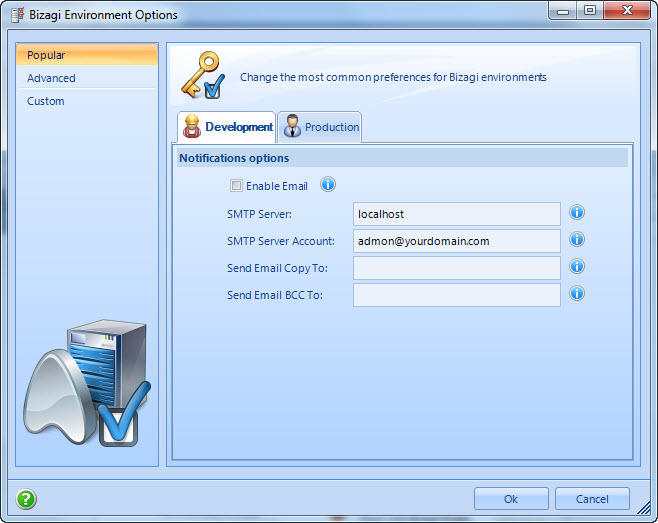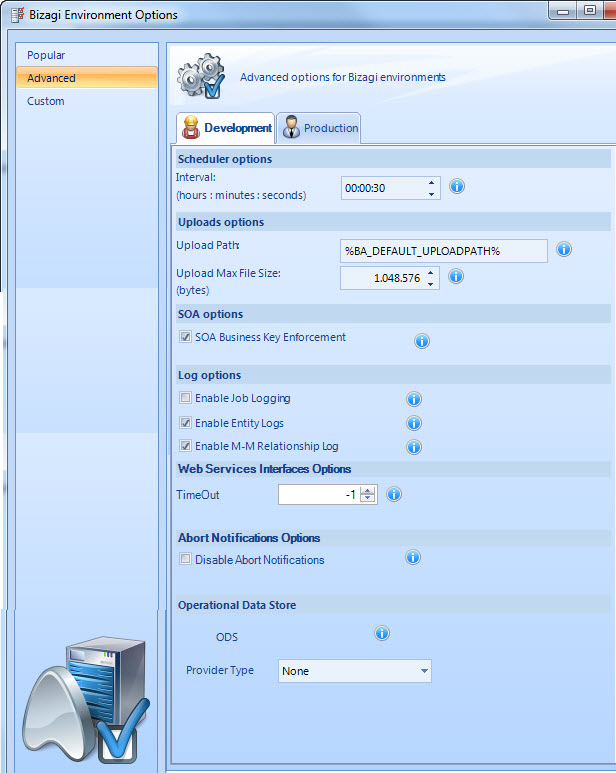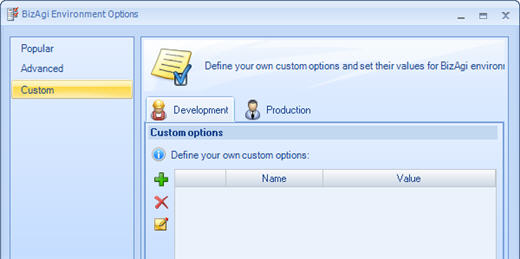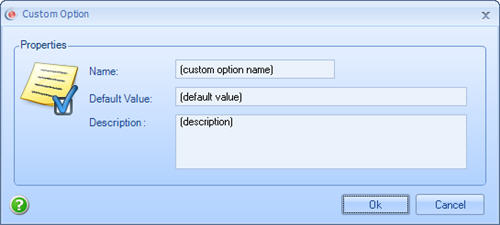Environment Configuration
From Business Process Management, BPM and Workflow Automation Wiki | BizAgi BPMS
<keywords content="keywords"> environment, popular, advanced, custom </keywords>
Contents |
Environment Configuration
The Environment Configuration determines the way in which the email sending, scheduler, uploads and logging options are configured. This option is found in the Configuration Tab in Bizagi Studio´s Standard Menu as shown below.
The Environment Configuration has three main options:
|
Note: Before the first deployment the configuration for ALL environments is performed in development in Bizagi Studio. The first deployment will take the configuration to each environment. Henceforth changes to Environment Configuration are local to the production environment from the Management Console. If you want those changes to be permanent, and become part of the process design, please make them on the development environment as well. |
Popular
In order to Enable or disable the Application to Send E-Mails, the environment has to be configured.
1. The Enable Email option allows or restricts Bizagi to send emails. If checked, emails will be sent. If not checked, emails will be ignored.
2. In SMTP Server define the name of the SMTP Server you are going to use. The SMTP can be local (localhost) for specific testing purposes and only in development environment. For real testing and production the server must be the company's server from where emails are sent.
3. In SMTP Server Account enter a valid email address on the SMTP server. And click on Apply. If local server (localhost) is used the email arred may not ve a valid one. If a real SMTP server is used, the address must belong to the domain.
4. You can configure to send a copy and a blind copy of all emails sent by Bizagi. These email addresses are blank by defacult.You should configure each environment individually.
For further information please go to:
|
Option |
Description |
|
Enable Email |
Enables sending e-mail within the application |
|
SMTP Server |
Defines the name of the SMTP server |
|
SMTP Server Account |
Defines the SMTP account used to send e-mail |
|
Send Email Copy to |
Defines an e-mail account to which a copy of all mails sent by the application will be sent |
|
Send Email BCC to |
Defines an e-mail account to which a BLIND copy of all mails sent by the application will be sent |
Advanced
|
Option |
Description |
|
SCHEDULER OPTIONS | |
|
Interval |
Configures the interval (in hours, minutes and seconds), for how often the Scheduler service will monitor to see if there are jobs pending. |
|
UPLOADS OPTIONS | |
|
Upload Path |
Defines the physical Directory where files uploaded by the client are to be stored. |
|
Upload max File size |
Defines the maximum size a file can have to be uploaded to the Bizagi application (in bytes) |
|
SOA OPTIONS | |
|
SOA Business Key Enforcement |
If checked, using the SOA layer Bizagi will display an exception when attempting to register a business key pointing to a parameter entity that does not exist in Bizagi. If not checked the business key will be saved as null. |
|
LOG OPTIONS | |
|
Enable Job Logging |
Enables the logging of information on every job execution |
|
Enable Entity Logs |
Enables the logging of information on the entities |
|
Enable M-M relations logs |
When enabled Bizagi will create a log in the database (Attriblog) when there are any changes (relating or un-relating) in M-M (multiple-to-multiple) relationships |
|
ENTITIES OPTIONS | |
|
(1) Attributes Length Maximum Threshold AND (2) Parameter Entities Instances Cache Threshold |
Parameter entities in the Work Portal are handled in Caché if the number of attributes is less than the first parameter AND the number of records is less than the second parameter. Parameter entities that have more attributes or more records than the thresholds will be loaded by demand (accessing the DB). This parameters are used to refine the application´s performance when there is a big data volume. |
|
WEBSERVICES INGERFACES OPTIONS | |
|
TimeOut |
This parameter is used to configure a TimeOut for synchronous WebServices. If the value specified is less than or equal to zero, it will be ignored. Thus, Bizagi will wait for a reply with success or failure, no matter how long it takes. Since this can cause blockages we suggests setting a value. |
|
ABORT NOTIFICATION OPTIONS | |
|
Disable Abort Notifications |
When selected the Abort notifications will not be sent. These notifications are sent to all users who have pending tasks in the case. |
|
OPERATIONAL DATA STORE | |
|
ODS |
ODS is an optional mechanism designed to improve Bizagi's BPM server performance and availability |
|
Provider Type |
ODS connection configuration. For more information please go to Analysis Reports ODS Configuration |
Custom
This tab allows adding, deleting and editing the different project parameters
To add new parameters, click on the ![]() (PLUS) sign. A new window is displayed where the information name, value and description can be defined.
(PLUS) sign. A new window is displayed where the information name, value and description can be defined.
The edit button will display the same window, but with the information of the selected parameter.
These custom parameters can then be used in a Scripting Expression in the following way:
CHelper.getParameterValue("PARAMETER_NAME")
|
Example: A custom parameter named LOGOSPATH was created. In an Expression it can be used as: var tmp = CHelper.getParameterValue("LOGOSPATH"); |
|
Note: In case the user wants to set a different address for the User Portal, the web.config file of the web application needs to be modified (more specifically, the value associated to the SERVER_NAME key). Please take into account that it is not recommended to change the configuration values directly in the Web.Config file unless is strictly necessary. Instead, use the Environment Configuration functionnality whenever possible. |
Custom Parameters in Production
To guarantee the correct performance of all environments, once deployed Custom Parameters will not be available to edit or delete.
<comments />