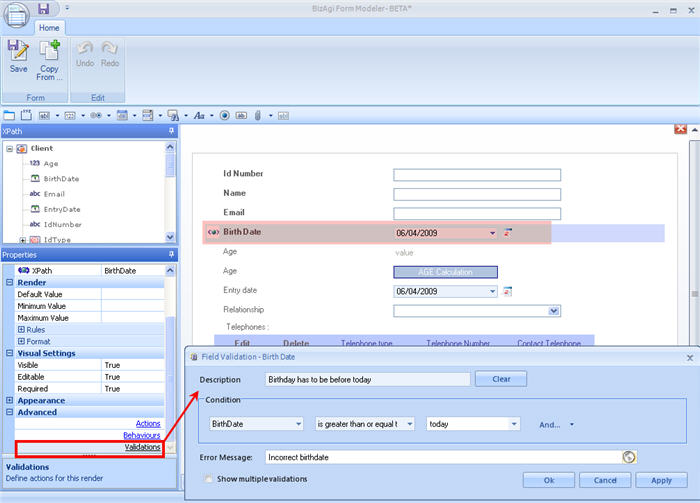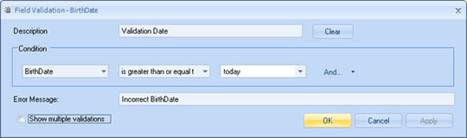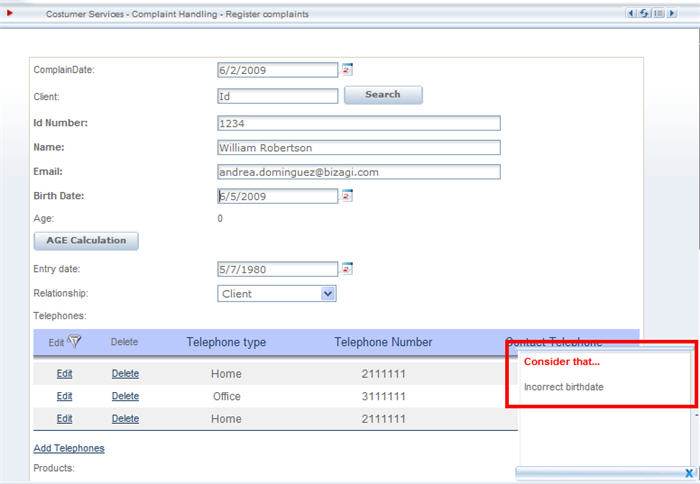Validations
From Business Process Management, BPM and Workflow Automation Wiki | BizAgi BPMS
<keywords content="keywords"> validation, error, errors, stop, stops </keywords>
Validations
Validations are used to ensure the integrity of the information entered by the user. If the information entered is not that which is expected, an error message is displayed.
Validations are defined in the Forms Designer. Each one allows the entry of multiple conditions for the field selected with the respective error message that should appear if the condition is met.
In the Forms designer, the user will find three options: Behaviours, Validations and Actions.
Behaviours are instructions given for an attribute to change color, hide or show, depending on conditions evaluated over it.
Validations are error messages that are displayed in the web application depending on some conditions.
Actions are instructions for one or more attributes to change color, hide or show, based on conditions evaluated over other attributes.
How to Include a Validation
1. In the Forms Designer, click on the attribute where the validation will be included. Go to the Advanced option in the Properties box.
Click on the Validation link.
2. Enter the condition to be evaluated. In the first drop down list, select the object to be evaluated. Any of the attributes of the form can be chosen. The user can also write an expression or select a field that is in a related form (sub-form).
- If the first condition is Write Expression, a text box will appear where it can be entered.
- If the first condition is Select Attribute, the Select Item window will appear containing a tree with the related attributes to enable the selection.
- Then, select the operator from the list of operators the system will display. This will depend on the type of attribute being evaluated, .
|
Attributes |
Operators |
|
Numerical Attributes |
Is Equal to, Is not Equal to, Is Less than, Is Less than or Equal to, Is Greater than, Is Greater than or Equal To, Is Empty, Is Full. |
|
Text Attributes |
Is Equal to, Is not Equal to, Is Empty, Is Full, Contains, Does not Contain, Starts with, Does not Start with EMAIL |
|
Boolean Attributes |
Is Empty, Is Full, Is Equal to Yes, Is Equal to No. |
|
Date Attributes
|
Equal, Not, Less than, Less than or Equal to, Greater than, Greater than or Equal to, Is null, Is not null. |
|
Currency Attributes |
Equal, Not, Less than, Less than or Equal to, Greater than, Greater than or Equal to, Is null, Is not null. |
Then, enter the value to make the comparison, if required by the operator. It can include a fixed value or the value of an attribute.
To include a constant, select the “Enter Number”, “Enter Text” or “Enter Date” option and the system will display the option depending on the type of field evaluated. To include an attribute, select the option that says “Select Field” and the system will show a screen with a list of the attributes available, or if the element to be evaluated is related to a parametric entity, select the value of the entity.
3. Once the business condition has been established, enter the message that the assistant will display when the condition is met.
This will be the message shown in the Web Application:
|
Description: Is the name given to the validation. The Delete button of this line is enabled when there are multiple validations and one of them is to be deleted. Condition: attributes and expressions are established to generate the condition to apply to the field of the form. The operator (Y-O) allows the addition of an expression to the condition. The Delete button of this line allows deletion of the expressions generated. Error Message: is the error message that will appear when the conditions described are met. Show Multiple Validations: This check is enabled when more validations must be added to the same field. |
<comments />