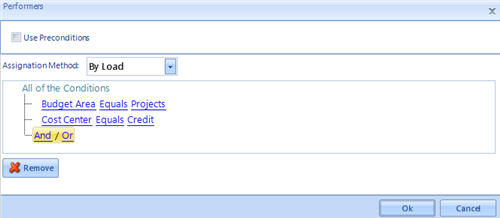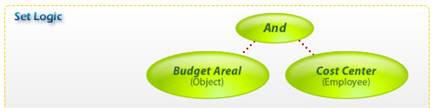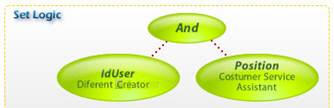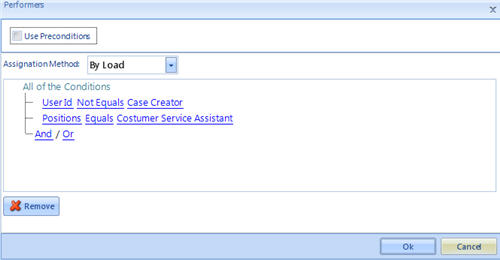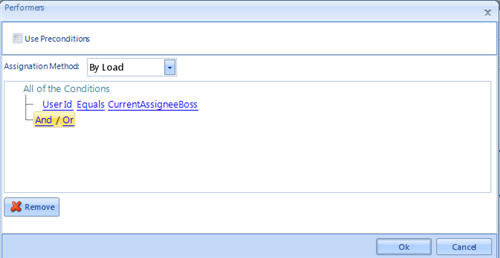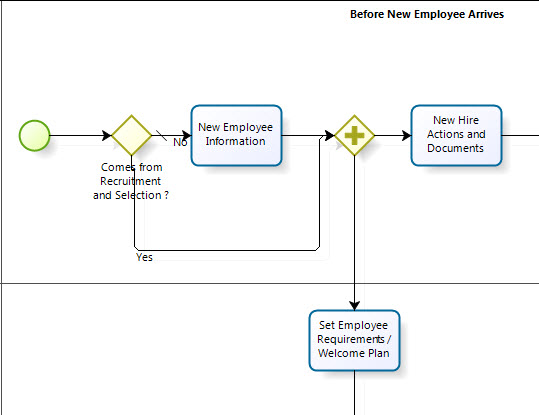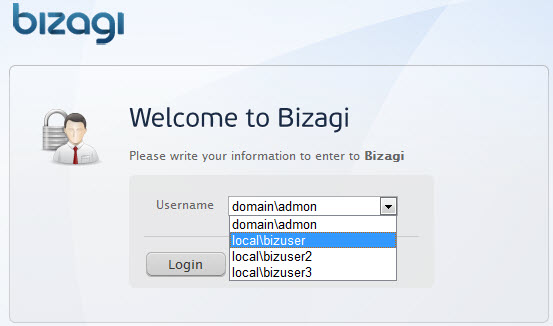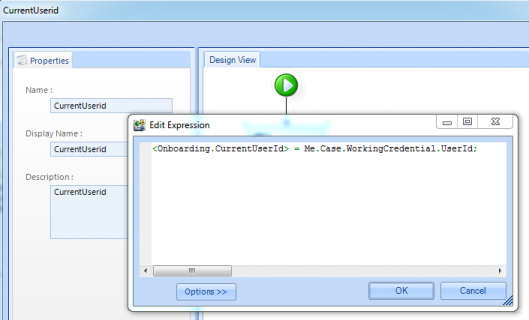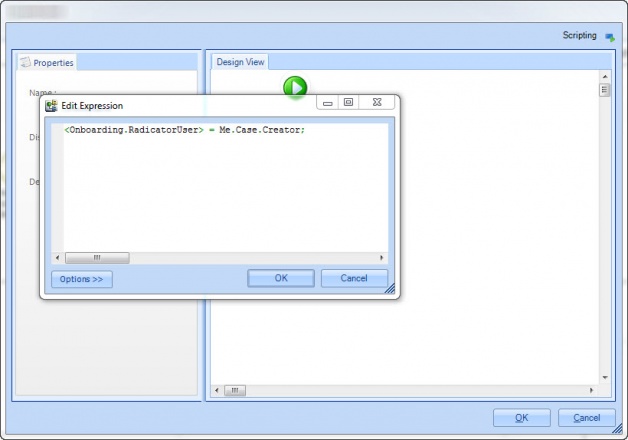Assignment Examples
From Business Process Management, BPM and Workflow Automation Wiki | BizAgi BPMS
<keywords content="keywords">
example, examples, assignment examples, assignment example
</keywords>
Contents |
Assignment Examples
Example1
In the Purchase Requisition process, the “Review Budget” activity should always be carried out by a person who belongs to the applicant’s Cost Center and the budget area of the object requested.
Cost Center and Budget Area are two User properties enabled for the assignation. (See creation of User Properties). These user properties represent the following business policies:
![]() One user can have one cost center, but the same cost center can belong to several users. Therefore, the Cost Center User property represents a 1-N relation to the Cost Center entity.
One user can have one cost center, but the same cost center can belong to several users. Therefore, the Cost Center User property represents a 1-N relation to the Cost Center entity.
![]() One user can have many budget areas and one budget area can belong to several users. This User Property represents an N-N relation.
One user can have many budget areas and one budget area can belong to several users. This User Property represents an N-N relation.
These User properties are enabled for assignation.
Example2
In the Complaints and Claims process, the “Satisfaction Survey” activity should always be carried out by a customer service consultant other than the one who attended to the complaint or claim.
Another way to carry out this assignation is by using the exclude property of the assignation rule operator as illustrated in the screen below:
Example3
In the “Information Requirement” process, the “Respond to Requirement” activity can be carried out by any user whose Immediate Superior is the person who registered the Requirement.
The BossUser is an Expression available for assignation, when the UserId property is selected.
The Expression CurrentAssigneeBoss returns the idUser of the immediate Superior of the user that had the previous activity.
To select the CurrentAssigneeBoss, or the Boss of the Boss even up to 10 levels of bosses, follow the next steps.
1. Select UserId as the property in the conditon, and select an Expression
2. When the Expression window is opened, click on Cancel to close it.
3. Do not save changes in the Expression
4. A new window will display all the levels of bosses that can be chosen. Two more expressions are available to be used with UserId property: CurrentAsignee and Case Creator.
Select the CurrentAsigneeBoss.
Example4
This example illustrates the case where the task is assigned to the same person that carried out a previous activity. In some processes that may be a requirement in order to keep consistency in the analysis of the request.
The starting point for this example is the Onboarding process that is part of the Free Process Central offered by Bizagi. In this process, the first activity is New Employee Information when the case doesn't come from recruitment and selection.
The idea of this example is to capture the user that performs the activity mention, and assign the activity "Set Employee Requirements/Welcome Plan" to the same user. When running the web application, we have for this example the choice between 4 different users. We are going to access with local/bizuser who is going to perform the activity "New Employee Information".
In the image below, it can be seen that the user bizagi user is performing the first activity.
Now, the idea is to obtain the user id of the person who performs the activity. This is the user id that will be assigned to the activity "Set Employee Requirements/Welcome Plan" later in the process. In order to perform this, create an expression using Me.Case.WorkingCredential and assign the value to an attribute in the Process Data Model.
On the Activity where you want to assign to the user captured on the step 1, set the performer as shown in the image below (using UserId).
Once the activity "Set Employee Requirements/Welcome Plan" is reached, it will be assigned to the same user that performed the activity "New Employee Information"(according to the assignation rule). In this case, the user is bizagiuser.
In a similar way, the case can be assigned to the radicator user. It can be done by setting the user to a field in the database using an expression as shown in the image below. Then, the user can perform the same steps shown in this example to use the expression in the assignation rule for an activity later in the process.
<comments />