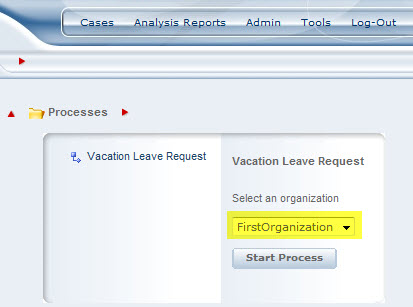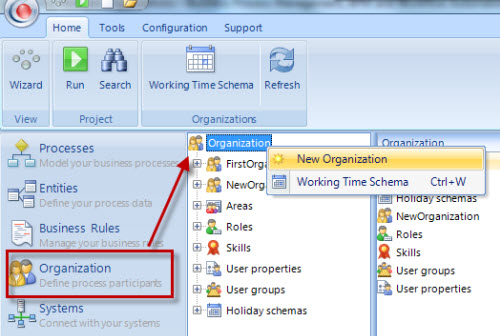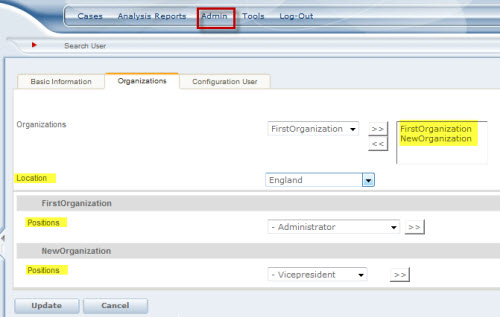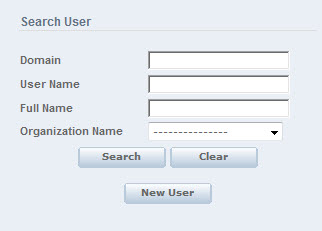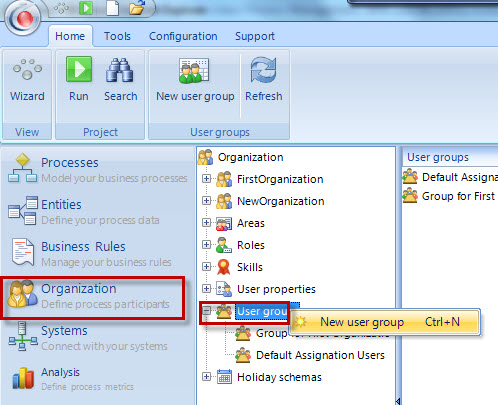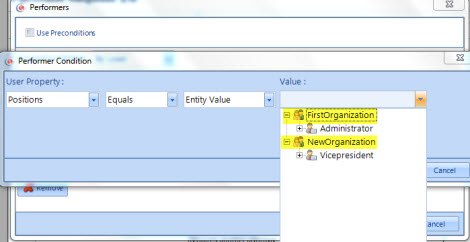Multiple Organizations
From Business Process Management, BPM and Workflow Automation Wiki | BizAgi BPMS
<keywords content="keywords"> multiple organizations, multipleorganizations, several organizations </keywords>
|
Applies to ENTERPRISE .NET EDITION |
Contents |
Multiple Organizations
Bizagi can support more than one organization at a time on a single project. Each process can be used by each organization depending on the permissions that are defined for each of them.
Each organization has its own organizational structure and Locations. When creating a new organization Bizagi Studio creates independent Positions and Locations for each one. However, the rest of the organizational components will be shared: Areas, Roles, Skills, User Properties, User groups and Holiday Schemas.
It is very important to clarify that with Multiple Organizations every case created is going to be related to an Organization.
This is done at the beginning of the case. When a user creates a case, a drop down list will display all organizations in order to select one. This will relate the case to the organization.
Only the users that belong to the Organization chosen at the beginning of the case will be eligible to be performers throughout the case.
Create additional Organizations
1. To add a new Organization and edit its properties, right click on the Organization node and select New Organization.
2. A new wizard will be displayed to enter all the Organization's information.
Since Positions and Locations are independent for each organization, these should be defined separately.
Follow the wizard to complete the Organization's information. For further information go to Organization.
Organizations for Users
Each user should belong to at least one Organization. However a user can belong to multiple organizations.
Filters have been defined for the queries that users perform, including Pending activities. A user can only see the cases associated to the organizations to which he or she belongs.
When a new Organization has been created, a new User Property will be displayed in the Users management page. For each user, select which organizations he or she belongs to. Also select Positions for each Organization. Only one Location is allowed even if the user belongs to several organizations.
Click for further information about User Administration.
When finding users in the web application, a new filter is displayed to select users from a specific organization.
Exclusive Process for an Organization
Processes cannot be defined exclusively for one Organization, they are shared between all of them. However, it is possible to define permissions for users to create cases only if they belong to a certain Organization, using the User Groups function. This feature, added to the fact that each created case is attached to an organization, will restrict the processes to be seen and created from a specific organization.
The following explains how.
Define a User Group for an Organization
Right click on the User Group node and select New User Group
A new window will be displayed to define the user group. Give a name for the group and select the Organization. Click OK.
Permissions for an Organization to Create a Case
When the User Group has been defined, go to the Security node and select the process that will be restricted to an Organization. Select the created User Group and give it the required permissions. This way, users that do not belong to the Group, and thus to the organization, will not be able to create a case from this process.
Assignment Rules
Assignment rules in an environment of multiple organizations will return only users who are part of the respective organization chosen at the beginning of the case.
The Assignment rules that are made selecting a Location or a Position will be filtered so the performers belong exclusively to the organization. Roles, Skills, areas, etc. .. that are common to all organizations will continue to operate in the same way.
<comments />