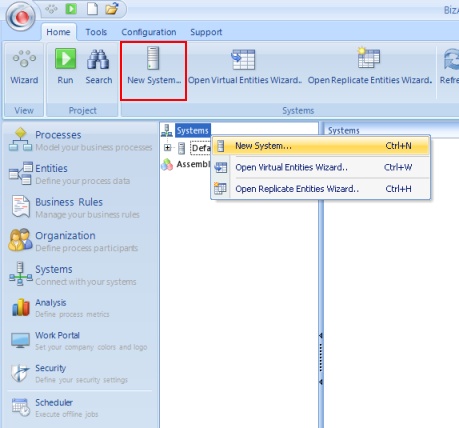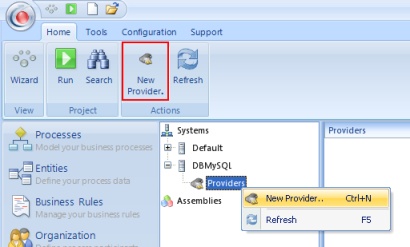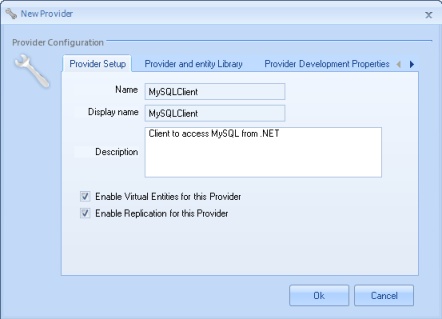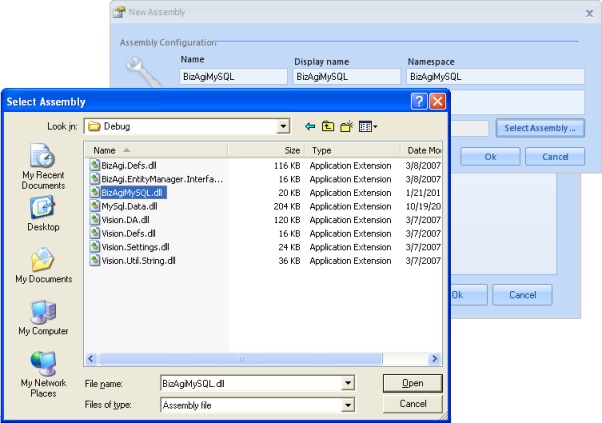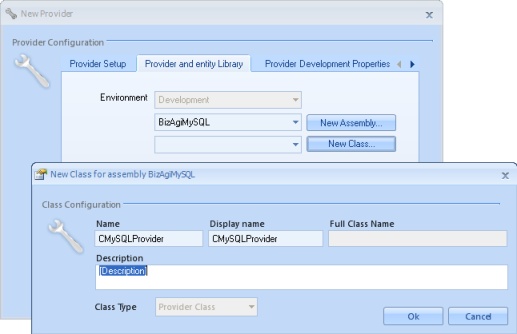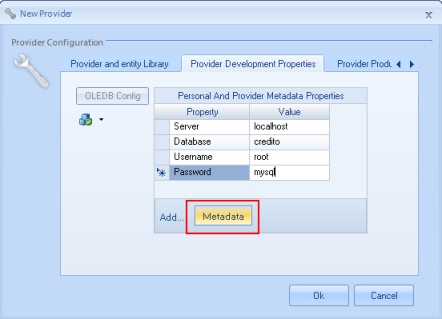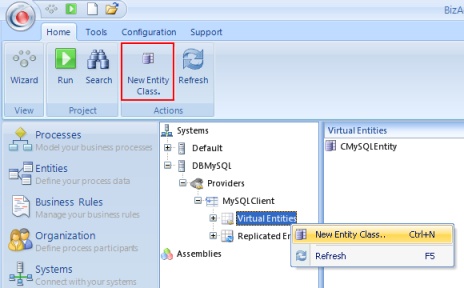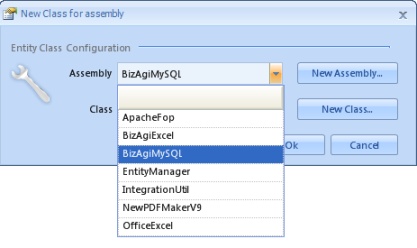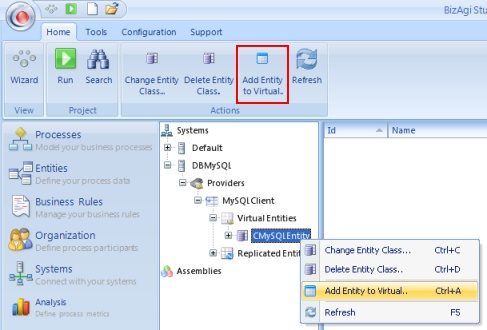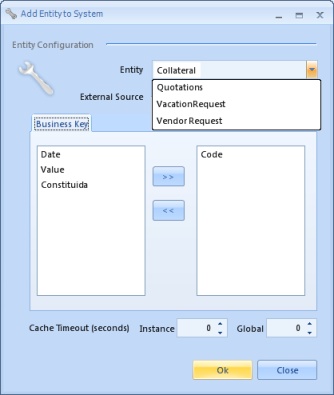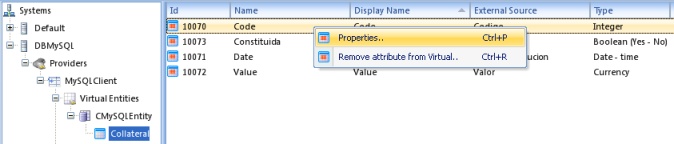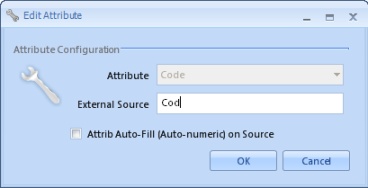Custom Virtualization
From Business Process Management, BPM and Workflow Automation Wiki | BizAgi BPMS
<keywords content="keywords"> </keywords>
|
Applies to ENTERPRISE .NET EDITION |
Custom Virtualization
Bizagi provides a function to access external sources such as SQL Server and Oracle. For any other data source it is necessary to create a custom virtualization library, after that, the virtualization is configured as follows (steps 2 to 8 described here are the same as those presented in the Custom Replication. If this has already been configured and the same System and Provider is going to be used, they may be omitted):
1. Before configuring the virtual entities, create the destination entity(ies) in Bizagi. It is not important if this is done in the Modules View, in an existing entity diagram or in the second step of the Process Wizard, the important thing is to create it as a Master entity and that the structure (number and type of attributes) is as similar as possible to the source entity.
2. Click on Systems in the Modules View of Bizagi. Then either, right click on the Systems element and select New System from the drop down menu or click on New System from the standard menu bar.
Enter a Name, Display name and Description for the new system and tick the Enable Virtual Entities and Replication for this System checkbox. Click Ok to save changes.
3. Click on the plus sign (+) beside the newly created system. Right click on the New Provider element.
4. In the New Provider window enter a Name, Display name and Description in the Provider Setup. Tick the Enable Virtual Entities for this Provider option. Also tick the Enable Replication for this Provider (if applicable).
5. Select the Provider and entity Library tab and click on New Assembly.
6. Enter a Name, Display name, Namespace and Description. Then click on Select Assembly to select the .dll of the custom virtualization library previously built. Click Ok in the New Assembly window.
7. Click the New Class button and in the New Class for Assembly window, enter the name of the class that implements the IProviderVirtualDA interface. Click on Ok.
8. Now in the Provider Development Properties tab, include the connection properties by clicking the Metadata button to create a new Property-Value row. Click Ok on the New Provider window.
9. Expand the new provider element, select the Virtual Entities element and create a New Entity Class.
10. Select the assembly from the dropdown list In the New Class for assembly window (if the Entity class is in the same assembly as the Provider class) or include a new one by clicking on New Assembly.
Click on New Class and complete the necessary fields in the new window. Click Ok to complete the Entity Class Configuration.
11. Right click on the new entity class element and select the Add Entity to Virtual option.
12. In the Add Entity to System window, first select from the Master entities dropdown list the desired entity. Then, in the External Source field, type the external entity name. Next, select one (or more) from the list of attributes of the Bizagi entity, to be the business key (an attribute that will have a unique value so that it can be used to differentiate one register from another). Click Ok to save this changes.
13. Select the virtual entity and for each attribute select the corresponding external attribute. This is done by right-clicking on the attribute and selecting Properties.
In the Edit Attribute window, enter the external attribute name and click on Ok.
Optionally, use the Test Provider and Test Virtual Entity options to verify it is working.
Another way to test the virtualization, is to open the Values element of the virtual entity in the Entities module. This method should not be used if the source (external) entity has a lot of information.
|
Alert: If your custom virtualization library has references to other assemblies it is necessary to copy these assemblies to the Bizagi Studio folder, usually : C:\Program Files\Bizagi\Bizagi Standard\Studio |
|
Alert: If your custom virtualization library has references to other assemblies, for the virtualization to work at run time in the web application, is necessary to copy these assemblies in the bin folder of the web application, usually: C:\Bizagi\Standard\Projects\$PROJECT_NAME$\WebApplication\bin |
Related Articles
- View a virtualization class example for MySQL.
- Learn about Custom replication.
<comments />