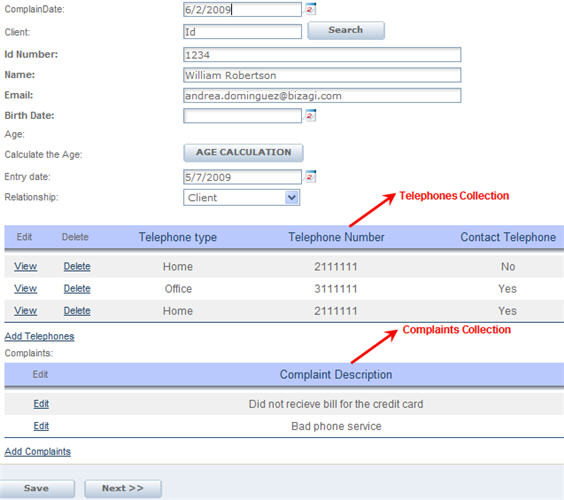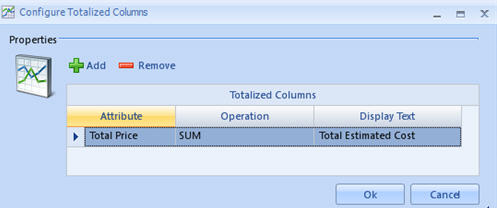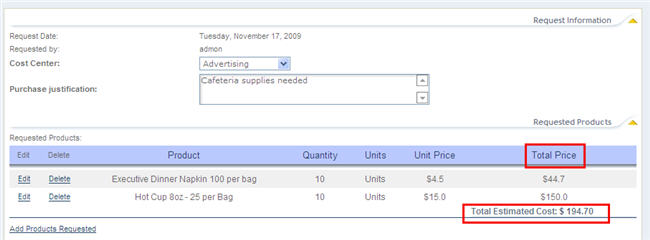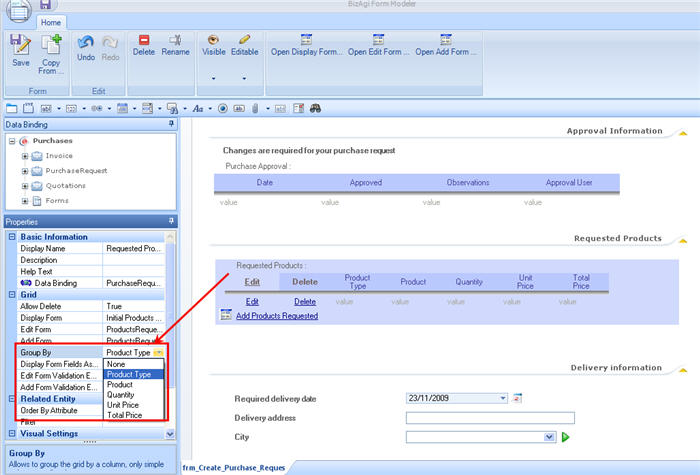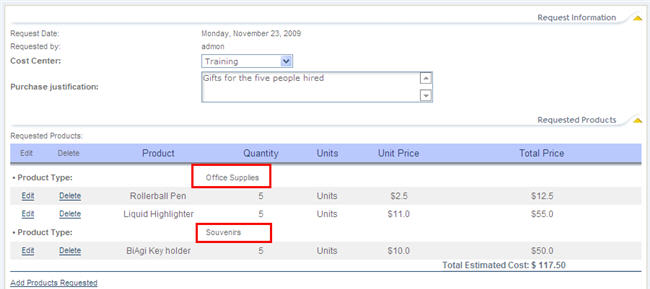Table (Grid)
From Business Process Management, BPM and Workflow Automation Wiki | BizAgi BPMS
<keywords content="keywords"> table, tables, grid, grids, collection, collections, Totalize columns, add columns </keywords>
Contents |
Collections (Grids)
Collections, in Bizagi known as Grids, are tables of elements that contain information in a 1: n relationship between two entities.
|
Example: |
To create a table in a form there has to be a 1:n relationship created in the entity relationship model.
How to Create a Collection: 1-n Relationship
How to relate records from a Multiple entity to another (N-N relationship) go to Association Control
How to create a Table in a Form
Each attribute of the n entity will be represented in one Column.
When drawn in a form, a table has a Display form, in which the attributes of the n entity will be added.
It also has an Add Form, in which the user will include the attributes that will be show when a record is added.
Finally it has an Edit Form, in which the user will include the attributes that will be shown when a record is edited.
The Add form and Edit form are optional. The user can define if the links to add or edit are shown.
The Delete link for each record is also optional. If shown, each record can be deleted, but cannot be recovered.
This Delete link can be hidden.
Click for further information about the General Properties of a Table in a Form.
Example:
A company has a Complaint Handling Process in which a client is able to register multiple associated Complaints.
In the "Register Complaint" Activity a form will be created to show this information. The Data Model would be as follows:
The next video will show how to build the table in the activity with an Edit, Add and Display form. It will also show how to hide or show the Delete link. Keep in mind that the data model has already been created as well as a previous part of the form.
<videoflash>IQaqxQT9ev8|640|505|</videoflash>
The Add and Edit forms are different from the Display form. For the Display form, it is possible to display the information without the facility to edit it. However, it will be necessary to allow changes in the Edit form, as well as in the Add Form.
|
It is NOT possible to have fields in the Display Form that are also Grids. The Edit and Add forms CAN have Grid Fields. |
Display Form Fields As Read Only
If there is a Form that can be used as a Display form but its attributes are editable, there is a way to use this form without changing it, but showing all the elements NOT EDITABLE.
Check the Display Form Fields As Read Only option in the Properties tab, when relating the Table in the form.
Grid Totalizer
The Grid Totalizer is available in the Advaced group, to show a summary of the information presented in the Table.
The functions available are: add, count records, average, show maximum value or show ,inimum value.
To totalize the columns, click on the Gird Totalizers link.
The following window will be displayed:
|
Attribute: Allows you to select the attribute over which the function will be performed. Operation: This field indicates the operation to be shown as a summary. The options available are: Count, Add, Average, Show Maximum Value, Show Minimum Value. Display Text: The label of the value that has been added up. |
|
Example: In a Purchase Request process, the total price of all products requested must be shown in the the Web application. Using the "Total Price" attribute, the SUM will be shown. |
Group by
Grids can be grouped in the web application. One grid will be shown in groups according to the attribute selected to group them by.
In the Grids group select Group by and choose and attribute.
The following table (grid) lists products that will be bought as gifts for five people recently hired in a company.
It will be grouped by the Product type: Office supplies and souvenirs are the two types in this table
|
Note: Records in tables can be orderd clicking any of the table's columns. Keep in mind that this can be done if the attribute of the column that has been clicked belongs to the collection entity |
Related Articles
- Grid Validation: Verify that conditions required on Tables are met to continue with the process.
- Grid Validation with Rules: Verify that conditions required on Tables are met allowing or not to save a new or edited record.
- Allow Grid Filter:This allows the user manipulate the table in order to hide or show the records in the web application
- Filter Tables: Shows the records that meet a predetermined condition
- Relationships
- Association Control: Relate two multiple entities