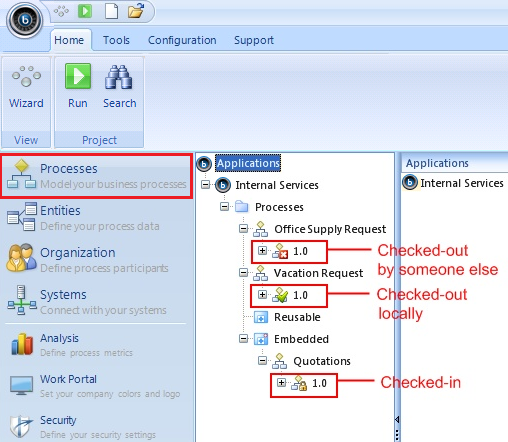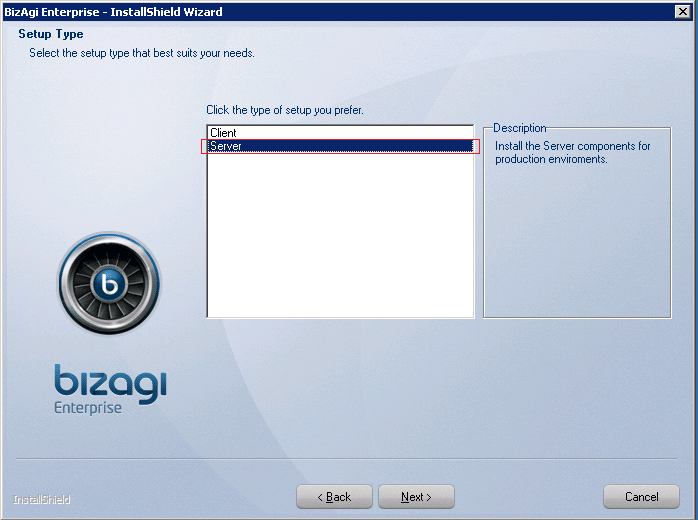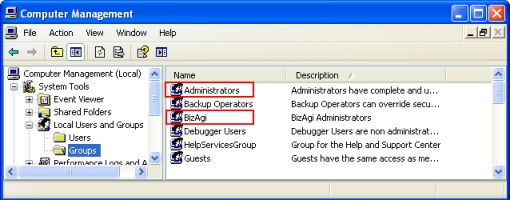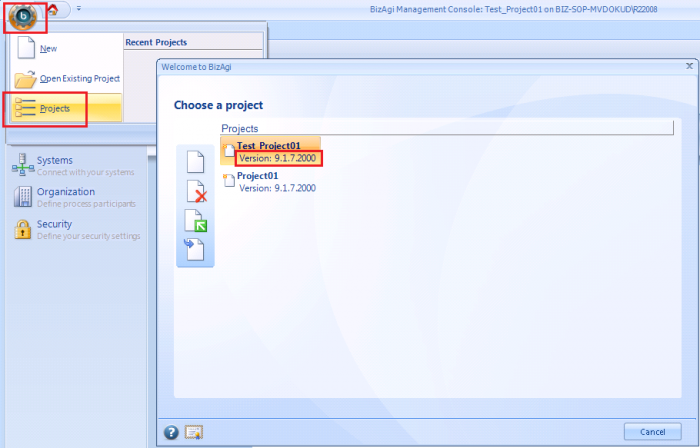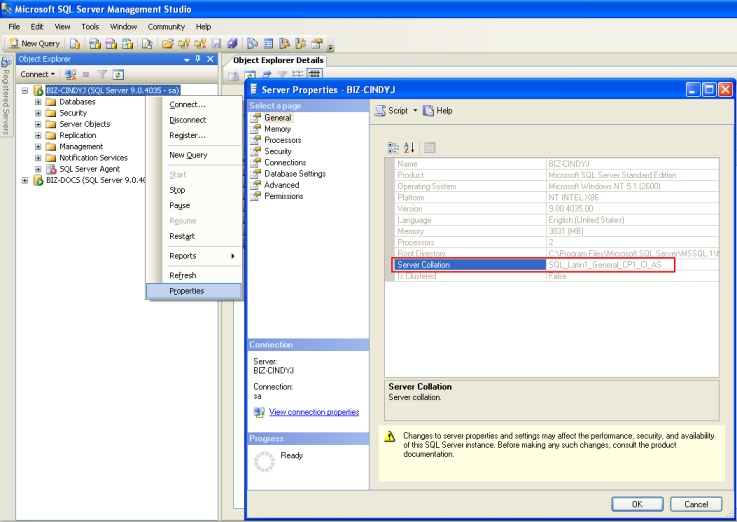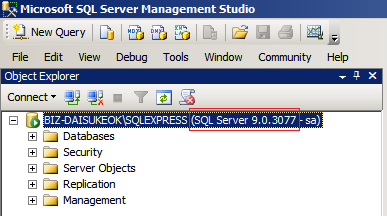Prior Conditions Deployment
From Business Process Management, BPM and Workflow Automation Wiki | BizAgi BPMS
<keywords content="keywords"> before deployment, start deployment, deployment, considerations for deployment, setting environment parameters, set parameters, configure environment, configure test, configure production, metadata, deployment, deployment requirements, deployment considerations, deployment requisites </keywords>
Previous considerations and requirements for a Deployment
Before launching the deployment procedure in Bizagi Studio, the following considerations should be reviewed:
1. Processes check-in
Ensure that the processes versions planned for the deployment are all checked-in in the development environment.
To do so, in Bizagi Studio select the Modules View, and click on the Processes module.
Make sure you coordinate and communicate with any other Bizagi Studio users in your developing team, that deployment of Bizagi processes versions require that they are not currently checked-out.
2. Management's Console "metadata check"
Open your development project with the Bizagi Management Console and use the Check metadata feature to run a validation that will detect if there are possible integrity errors.
3. Revision of what will be deployed
Take into account that Bizagi has a different treatment as to what is taken to the production environment and what is not.
It is important to acknowledge how this treatment works since it varies according to the module (entities, security, systems, etc.).
Paramenter entities have a special configuration in which you can define for each one of them if its values are deployed or not.
View in detail how Bizagi handles deployment for its objects and modules.
4. Technical Requisites
The following are requisites for the one-click Deployment feature in Bizagi Studio:
Bizagi Server Components installed in the target environments (Test or Production).
In order to perform a deployment to Test or Production environment, it is required to install the same Bizagi edition as the one installed in the Development environment.
The installation of Bizagi Server components in the Test or Production environment, is done by running the same Bizagi installer but choosing the "Server" option during the installation:
The Windows user who performs the deployment is authorized in the target server (Test or Production).
This means that the user needs to belong to the target server's Administrators and Bizagi group.
The environments need to be in the same Bizagi version (this applies only if Test and/or Production environments already exist).
If the deployment is not a "first deployment", it is required that the Development, Test and Production environment projects are updated to a same Bizagi release.
To review in which Bizagi version an environment is, use the Management Console to view a project's information.
The target database servers need to have a collation that match (applies only for projects using SQL Server).
The collation specified for the Development environment database instance should be the same as those set in the target environments' database instances.
The target database servers need to have the same Database version (applies only for projects using SQL Server).
The installed database instance for the Development environment database should have the same SQL Server major version and service packs applied.
Further information about Microsoft SQL Server versions at external links (for example at SQL Server versions).
The Development server has network access to the Test and/or Production servers.
Since the deployment is done online, for this procedure it is recommended to verify that there are no firewall blockage for the ports:
- TCP 5678 (for the Xpress edition) or TCP 5679 (for the Enterprise editions).
- UDP 50001, 50002 (for the Xpress edition) or UDP 50051, 50052 (for the Enterprise editions).
- The port defined for the database service connection (the default port for SQL Server is 1433 while the default port for Oracle is 1521).
- The port defined in "BizagiStudio.exe.config" file located in Bizagi Studio installation folder (by default at "C:\Program Files\Bizagi\[Bizagi edition]\Studio"). The TCP response port is defined in the element "channel" (the port attribute's value can be modified from "0" to any other).
Related Articles
- Bizagi Deployment
- How to make a Deployment to Test
- How to make a Deployment to Production
- Deployment workings and characteristics
- Bizagi Management Console
<comments />