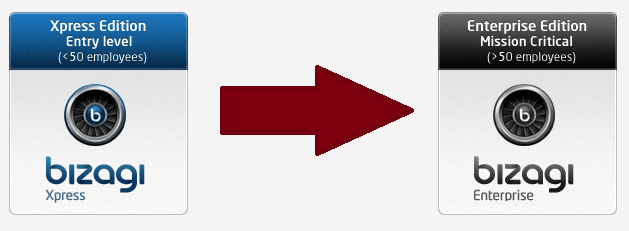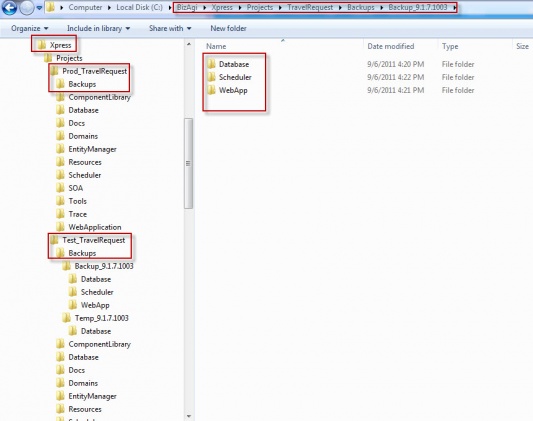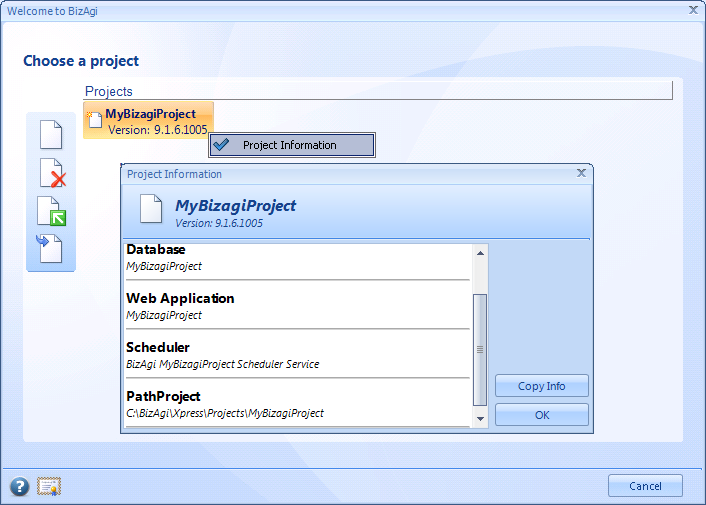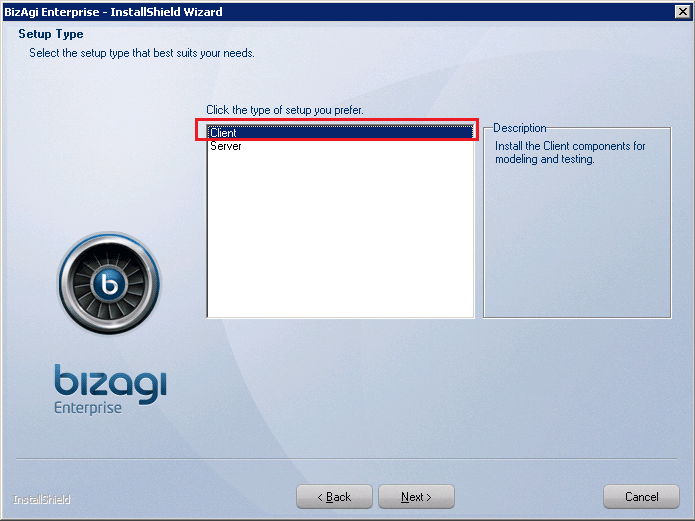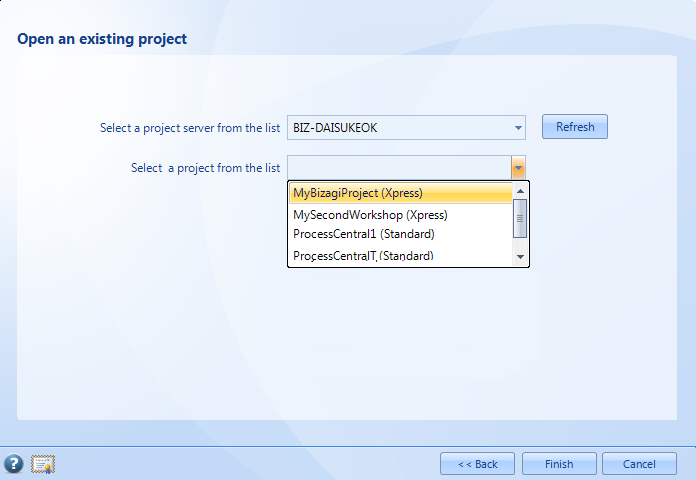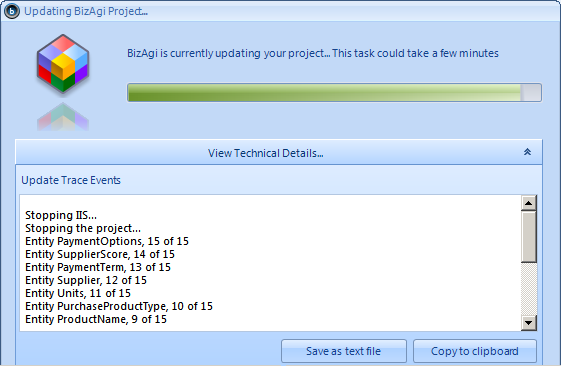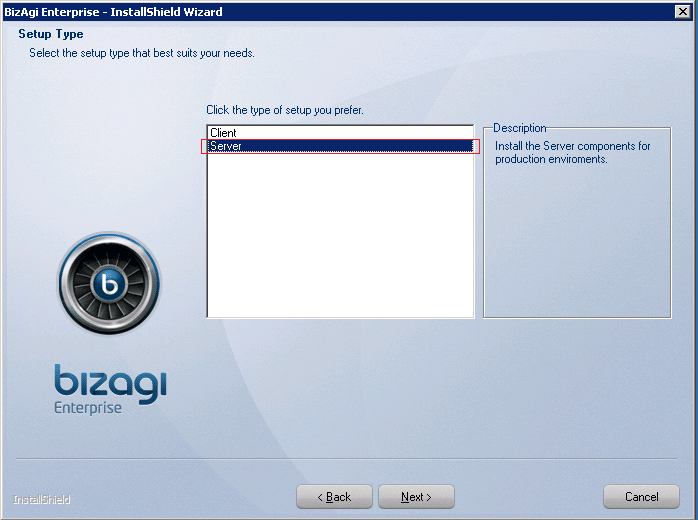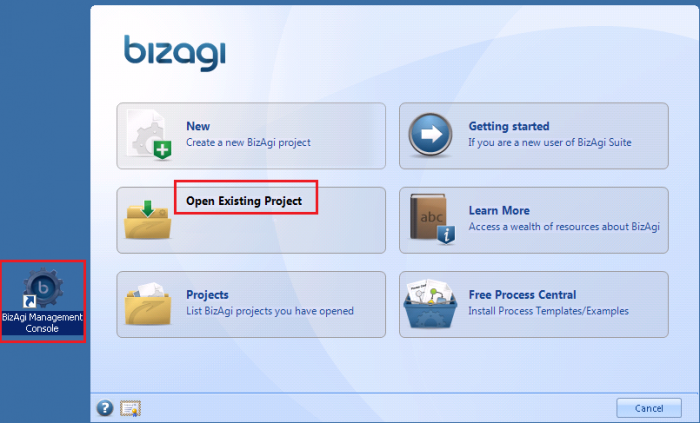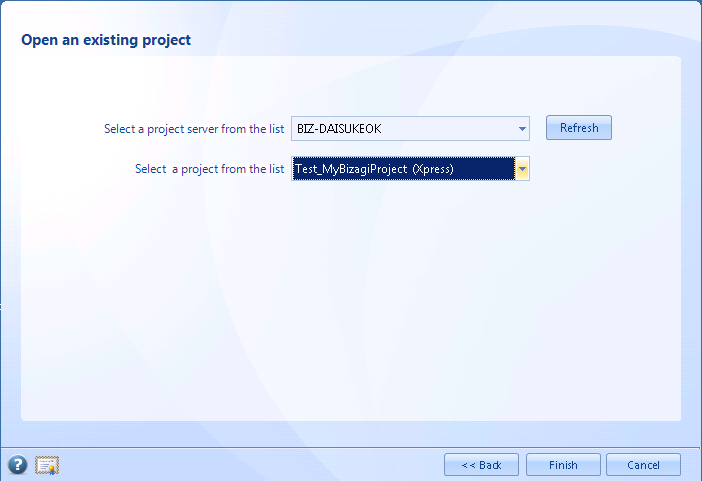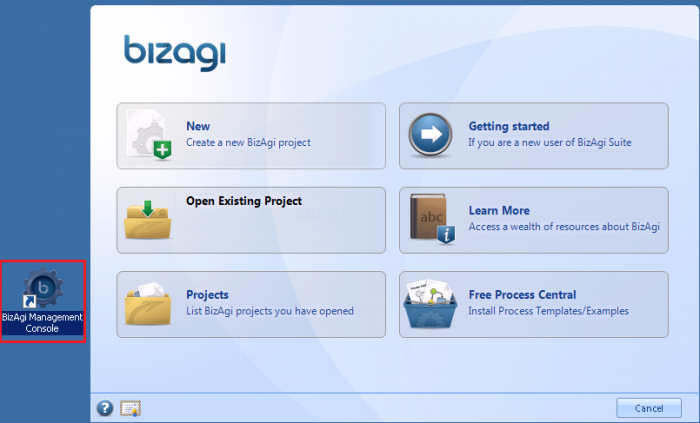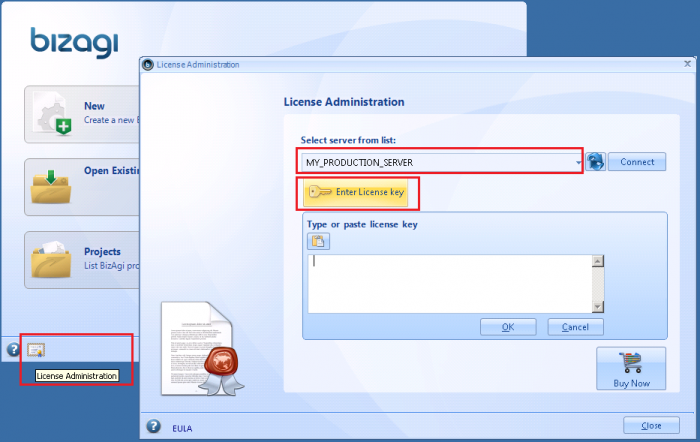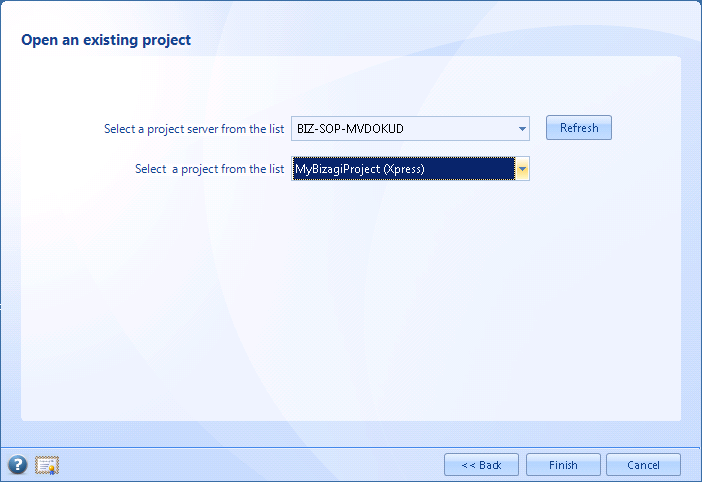How to Upgrade a Project from Xpress to Enterprise .NET
From Business Process Management, BPM and Workflow Automation Wiki | BizAgi BPMS
<keywords content="keywords"> upgrade, edition upgrade, Xpress to Enterprise, project upgrade, software upgrade </keywords>
Contents |
How to Upgrade a Project from Xpress to Enterprise Edition
This article illustrates how to upgrade your project from the Xpress edition to the Enterprise edition of Bizagi.View a list of features and the detail about the differences between Bizagi editions.
Before you start
Before you follow this procedure, make sure you have purchased the Bizagi Enterprise license for your Production environment.
Take into account that a purchased license for your processes in Bizagi Xpress will not apply to the project upgrade to the Enterprise edition.
The Enterprise license should be at hand in order to license the Production environment for the upgrade procedure, otherwise the work portal will stop working.
For further information about licenses, please contact [email protected].
Edition upgrade concept
The procedure to upgrade the edition of a project is simple: it consists of opening the existing project, created previously with Bizagi Xpress, with Bizagi Enterprise.
By doing this, Bizagi automatically updates the project information in its projects registry and no modifications are required to the project's database (Xpress and Enterprise use the same database metadata structure).
New databases are not created in this procedure. With the upgrade procedure, the existing project and its database will be associated to Bizagi Enterprise.
The following considerations will be included in the upgrade procedure presented in this article:
- All environments need to be upgraded, otherwise it will not be possible to carry out a deployment with Bizagi's one-click Deployment wizard.
The steps presented in this article will illustrate the procedure for all of the environments by upgrading firstly, Development, then Test and finally Production. - The upgrade temporarily stops the running environment (the IIS is restarted).
- In addition to the edition upgrade, licensing your Production server is still required in order to access the Production work portal.
Although you may make your own back-ups of the project's environments, Bizagi already generates a back-up of: the Database, the Scheduler and the WebApplication files before performing the upgrade.
In case you need these back-up files, they will be stored the Bizagi Xpress project folder ("C:\Bizagi\Xpress\Projects\[your_project]\Backups"), as shown in the image below:
Upgrade Procedure
For the upgrade procedure presented in this article, we will upgrade the three environments of our "MyBizagiProject" from its current 9.1.6.1005 (Xpress) version to the 9.1.6.2005 (Enterprise .NET) version, and license the project's production server.1. Upgrading the Development environment
Before performing the upgrade, make sure that the project is not currently opened by another Bizagi Studio or Management Console installation.
1.1. Install the latest Bizagi Enterprise edition in the Development server. The latest version of Bizagi Enterprise is available for download at our site.
Take into account that for the Development environment, it is required to install the Client components of Bizagi.
View a guide for installing Bizagi
1.2. Open the installed Bizagi Studio Enterprise .NET edition in the Development server (for this example, the latest release is 9.1.6).
Double-check you are opening the Bizagi Studio of the Enterprise edition. You may review this by making sure that the launched Bizagi Studio's "BizagiStudio.exe" file is located in the path that corresponds to the path selected for the Enterprise installation (by default "C:\Program Files\Bizagi\Bizagi Standard\Studio").
1.3. Select the Open Existing Project option.
In the window presented, select for the "project server" combobox, the server where the project in Xpress is created (it should be the local one).
1.4. Select the project to open. In the "project" combobox, you will be presented with a list of projects in that server and their current edition (Xpress or Enterprise).
After you select your Xpress project, click on Finish.
1.5. Bizagi will issue an alert that upgrading a project from Xpress to Enterprise is a procedure that cannot be undone.
Click on Yes to continue and start the upgrade.
1.6. Bizagi launches the upgrade procedure which takes a few minutes.
The progress and technical detail is shown in that window.
Once the procedure is finished, the project will open up in the Enterprise edition's Bizagi Studio.
1.7. As a recommendation and in order to avoid confusion while working with this project, at this point you may proceed to uninstall Bizagi Xpress from the Development server.Uninstalling Bizagi Xpress may be done through the server's Control Panel options.
2. Upgrading the Test environment
Before performing the upgrade, make sure that the project is not currently open in another installation of a Bizagi Management Console.
1.1. Install the latest Bizagi Enterprise edition in the Test server. The latest version of Bizagi Enterprise is available for download at our site.
Take into account that for the Test environment, it is necessary to install the Server components of Bizagi.
View a guide for installing Bizagi
1.2. Open the Management Console installed with the Enterprise .NET edition in the Test server (for this example, the latest release is 9.1.6).
Double-check that you are opening the Management Console of the Enterprise edition. You may review this by making sure that the launched Bizagi Management Console "BizagiMC.exe" file is located in the path that corresponds to the path selected for the Enterprise installation (by default "C:\Program Files\Bizagi\Bizagi Standard\MC").
1.3. Select the Open Existing Project option.
In the window presented select for the "project server" combobox, the server where the project's Test environment in Xpress is created (should be the local one).
1.4. Select the project to open. In the "project" combobox, you will be presented with a list of projects in that server and their current edition (Xpress or Enterprise).
After you select your Xpress project, click on Finish.
1.5. Bizagi will issue an alert that upgrading a project from Xpress to Enterprise is a procedure that cannot be undone.
Click on Yes to continue and start the upgrade.
1.6. Bizagi launches the upgrade procedure which takes a few minutes.
The progress and technical detail is shown in that window.
Once the procedure is finished, the project will open up in the Enterprise edition's Management Console.
1.7. As a recommendation and in order to avoid confusion while working with this project, at this point you may proceed to uninstall Bizagi Xpress from the Test server.
Uninstalling Bizagi Xpress may be done through the server's Control Panel options.
3. Upgrading the Production environment
Before performing the upgrade, make sure that the project is not currently open in another installation of a Bizagi Management Console.
1.1. Install the latest Bizagi Enterprise edition in the Production server. The latest version of Bizagi Enterprise is available for download at our site.
Take into account that for the Production environment, it is necessary to install the Server components of Bizagi.
View a guide for installing Bizagi
1.2. Open the Management Console installed with the Enterprise .NET edition in the Production server (for this example, the latest release is 9.1.6).
Double-check that you are opening the Management Console of the Enterprise edition. You may review this by making sure that the launched Bizagi Management Console "BizagiMC.exe" file is located in the path that corresponds to the path selected for the Enterprise installation (by default "C:\Program Files\Bizagi\Bizagi Standard\MC").
1.3. Activate the Bizagi Enterprise license key for your Production server.
This is done through the License Administration option located as an icon in the lower part of the initial window.
In case the Production server does not have an internet connection, follow this "how to" about activating a license key in a server without internet connectivity.
1.4. Select the Open Existing Project option.
In the window presented, select for the "project server" combobox, the server where the project's Production environment in Xpress is created (should be the local one).
1.5. Select the project to open. In the "project" combobox, you will be presented with a list of projects in that server and their current edition (Xpress or Enterprise).
After you select your Xpress project, click on Finish.
1.6. Bizagi will issue an alert that upgrading a project from Xpress to Enterprise is a procedure that cannot be undone.
Click on Yes to continue and start the upgrade.
1.7. Bizagi launches the upgrade procedure which takes a few minutes.
The progress and technical detail is shown in that window.
Once the procedure is finished, the project will open up in the Enterprise edition's Management Console.
1.8. As a recommendation and in order to avoid confusion while working with this project, at this point you may proceed to uninstall Bizagi Xpress from the Production server.
Uninstalling Bizagi Xpress may be done through the server's Control Panel options.
At this point, we have all the environments of our project upgraded to Bizagi Enterprise!
This means we will use the Enterprise .NET edition's Bizagi Studio to open the Development project, and the Enterprise edition's Management Console to manage our Test and Production environments.
Related Articles
<comments />