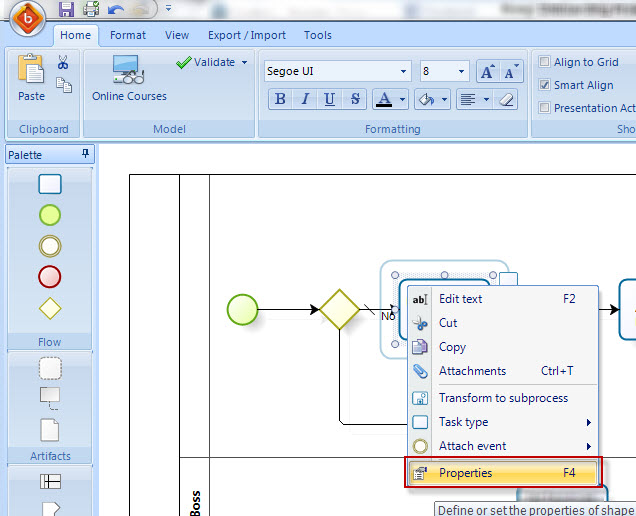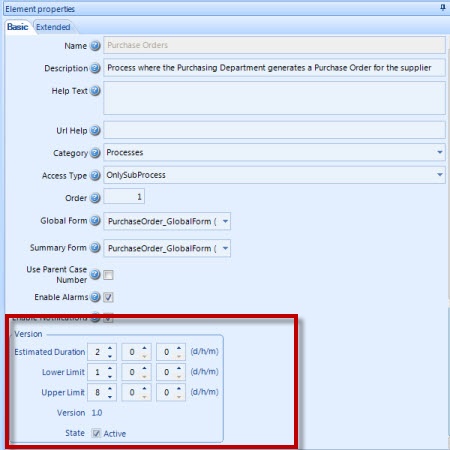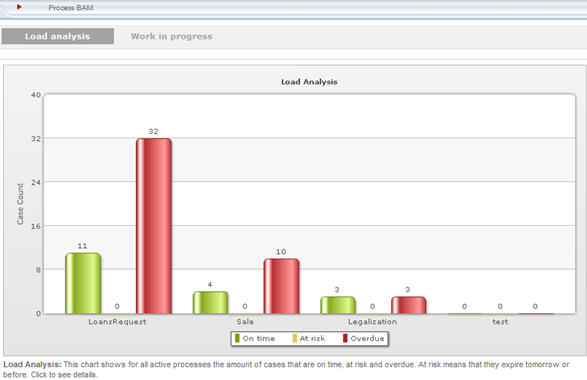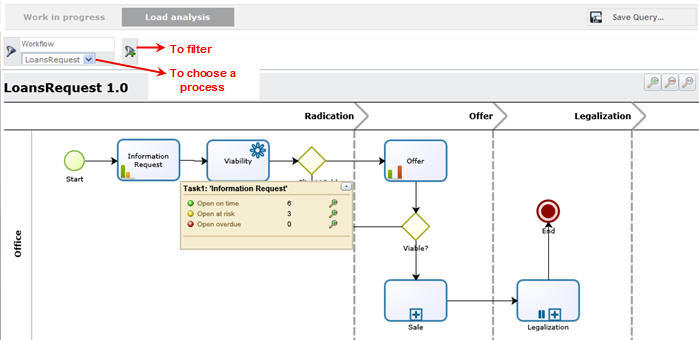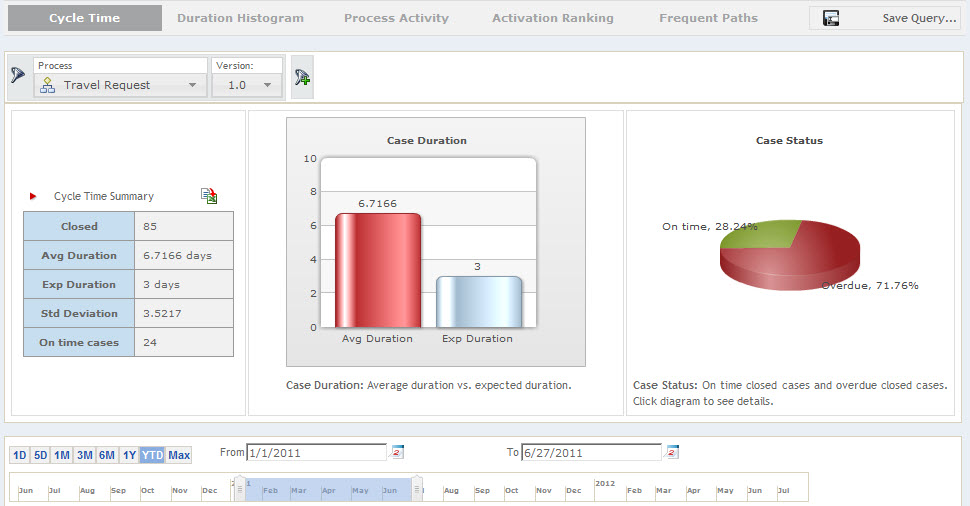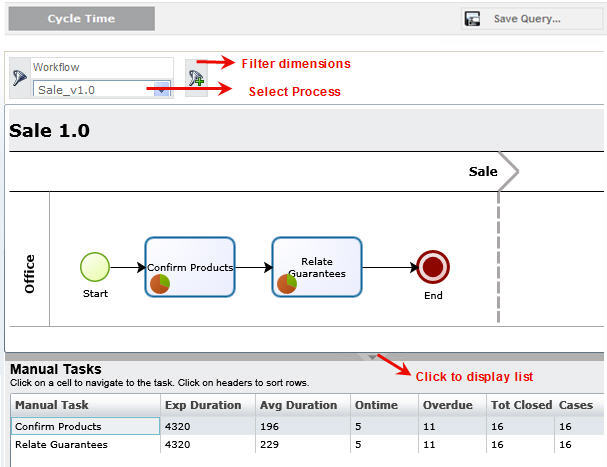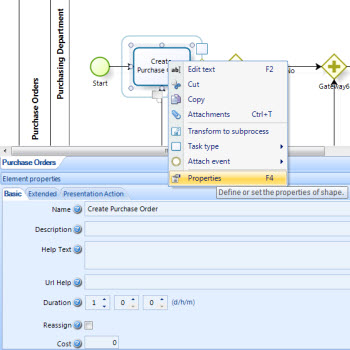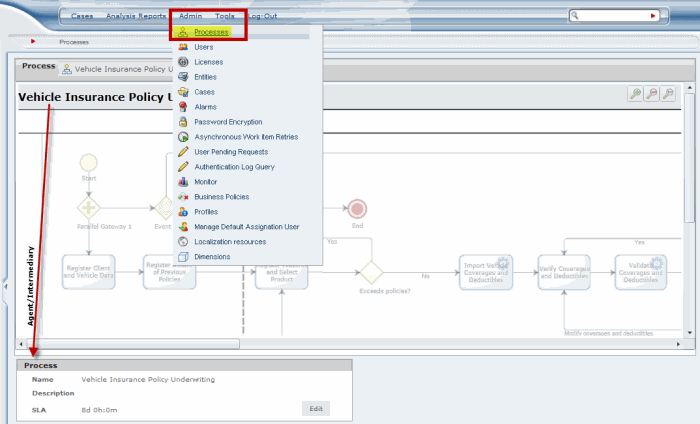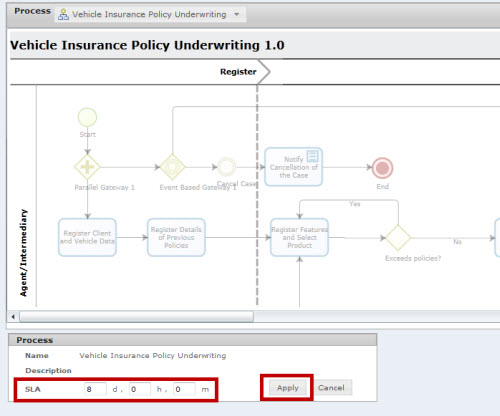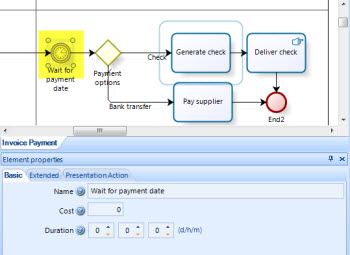Duration
From Business Process Management, BPM and Workflow Automation Wiki | BizAgi BPMS
Contents |
Duration
In Bizagi there are several type of shapes that need to have their duration configured in order to enable process owners to make agile flow adjustments for more efficient decisions to optimize the performance of business processes.
Activities and Process duration
The Duration set for Activities in Processes and Subprocesses is the SLA (Service Level Agreement), that can be explained as the maximum time that an Activity of Process can be active (unfinished) to consider that they are still on time. The Duration is set in the development stage, and can be adjusted in production as needed. This Duration will determine the colours of the light in the Work Area and the BAM as follows:
A green light when it is ON TIME.
Yellow the day the activity is due, because it will be AT RISK.
Red, when it is overdue or EXPIRED
The Duration that applies for the reports is the Estimated Duration defined in the properties of the Activity. In order to access to these properties, Inside the Bizagi Process Modeler right click on the Activity Shape and select Properties.
The Lower and Upper Limits are used for documentation purposes but they don't affect the indicators. The Estimated Duration and the Lower and Upper Limit will appear in the properties as follows:
For example, an activity has a duration (or SLA) of 3 days. As soon as the activity is active in Bizagi the time starts counting. Every activity has a performer, or a person in charge of it. Thus, the activity will be displayed in the Work Area of that user with a stop light in front. In this case it will have a green light for two days, when it is ON TIME. The light will turn yellow the day the activity is due, because it will be at risk. Then, when the third day is over the light will turn red, because it will be overdue or EXPIRED. When the activity is red, expired, that will tell us that the user in charge did not meet the SLA.
It is important to remember that the duration of the activity is NOT how long a user takes to perform it from the moment he access it unitl it is finished. The duration is the maximum time that an activity can be opened without being finished, without altering the process time. The duration of an activity is the SLA.
The following activities need a duration:
The duration is used in Bizagi to calculate indicators that are fully comprehensive and easy to interpret based on accurate, real time business information.
These durations can be either static or dynamic. That is, they can be configured as a static integer in the shape's properties, or they can have a dynamic duration configured using an expression.
Days specified in the SLA will have as many hours as indicated in the working-time-schema of the organization. For example, a day has 8 working hours according to the working-time-schema. A 3 days SLA will be assumed as 24 hours, that is, 3 days X 8 hours a day. It will not be 72 hours.
Where is the Duration used
1. To determine the task's state, on the pending task inbox: On time, at risk (due today), and expried (overdue).
2. To determine BAM reports
For tasks:
3. To determine Analytics reports
For tasks:
4. For Sensors reports
It is important to know that if a shape has a static duration (in the shape's properties) and a dynamic duration (set with an Expression), the dynamic duration will be the one set as the duration of the task, ignoring the static one.
How to set and change the shape's duration
There are two ways to set the duration for the described activities.
- Accessing the shape's Properties in Bizagi Studio's process modeler
Processes and the shapes contained in a diagram have specific properties divided into three tabs: Basic, Extended and Presentation Actions. The duration is found on the first tab, the Basic properties. Open the process in selecting Edit on the Process Wizard first step. Then, right click on the Process Name or on any shape and select Properties to access them.
- Accessing the Process item in the Work Portal
Once the processes are already in production, it may be necessary to edit and re-set the duration of processes and taks according to the business needs, creating improvement strategies. These values need constant fine tuning at production time to allow performance analysis.
To access the task's duration, open the Work Portal. Go to the Admin option and select Processes. Select the process to administrate. Click on the Process' name or over any shape and change the duration.
|
Note: This option is only available in the Production environment. In development you must use the shape´s properties |
Click on Edit to edit the SLA. Modify values and press Apply buttons to save changes
Once the a user has modified the SLA of a process or of an activity through thw Work Portal, all the cases (or instances of the activity) created from that moment on will have a estimated solution date calculated with the new SLA. All cases (and activities) crated before the change will maintain their estimated solution date. That is, their On time, or expired statewill not be affected.
Intermediate Timer Event duration
On the other hand, Timer Intermediate Event's duration is used in Bizagi to represent a delay (period of time) within the process.
As shown in the image below the Timer intermediate event can have the duration defined in the process, as a static duration.
Finally, the Timer intermediate events can have a dynamic duration, that is, calculated using an expression according to conditions. The Expression must have the following methods:
- Me.Duration = x Minutes
- Me.EstimatedSolutionDate = Date
<comments />