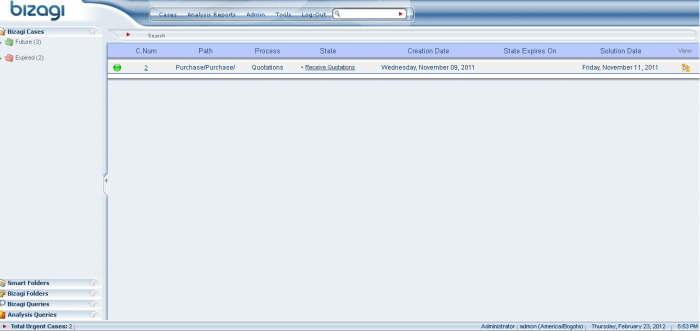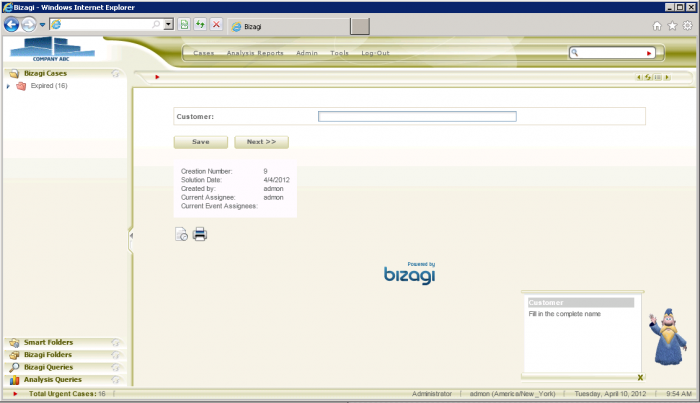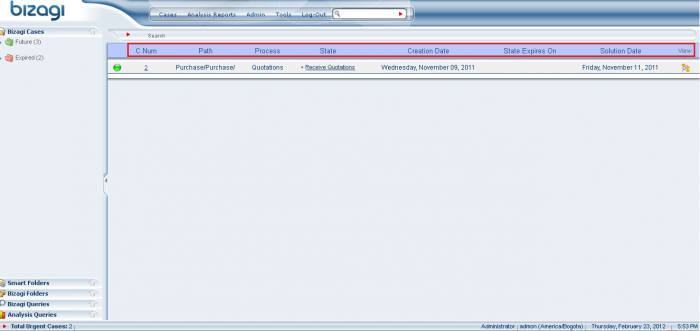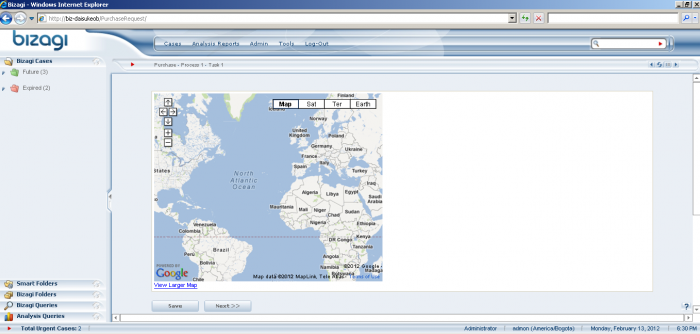How to customize Bizagi
From Business Process Management, BPM and Workflow Automation Wiki | BizAgi BPMS
<keywords content="keywords"> customize form, customize forms, customizing forms, custom options, work portal, customizing the work portal, work portal customization, form customization, userfields, forms customization, forms customizations, forms customization options </keywords>
Contents |
How to customize Bizagi
Overview
In Bizagi you may customize both the work portal and each of the forms (user interfaces) in your processes.
The following article presents the different configuration options in Bizagi to: edit the default look and feel and general options of the work portal, and to include extended functionalities in the forms of process activities.
Therefore, we will categorize these 2 preoviously mentioned options in Bizagi as: options to customize the work portal, and options to customize process forms.
What is the work portal?
Before we move forward in this article, we will briefly explain what is the work portal in Bizagi and its features.
Bizagi presents a work portal to the end users, for them to carry out their daily activities in the organizational processes (they are presented with an inbox showing their "to do" list of activities).
This work portal is the access point for the end users to interact with the system (for example, to be able to start a new processes, access the performance analysis and reporting options, perform a given task, etc).
Bizagi's work portal is a web-based application and its access only requires a browser (it can be setup for intranet or internet).
The image below illustrates how is Bizagi's work portal presented:
Options to customize the work portal
The options to customize the work portal involve the following: changing the default theme, setting up multi-language, defining unique regional settings, and customizing the pending cases presentation.
These topics will be treated in the sections below, and further guide about how to perform this customization is presented in a separate article. The main concept is that any element in the work portal can be customized.
View further explanation of Bizagi's web-based work portal to see all the menu items and options presented.
Changing the default theme
You may choose to have Bizagi's work portal: include your company's logo, show a different theme's background color, use a context help assistant for end users, or customize the texts (labels) for the menu options, amongst others.
The image below shows a sample customized theme:
View further information about customizing the work portal in Bizagi.
Setting up multi-language
Similarly, and in the sane work portal module options, you may enable any language for automatic localization. This means having the work portal set to support multi-language for your different end users.
Bizagi's work portal already includes by default 7 pre-defined languages: English, German, Spanish, Portuguese, French, Dutch, and Russian.
The image below shows the default work portal in french:
View further information about how to support multiples languages.
Defining unique regional settings
Bizagi's work portal will use by default the regional settings as defined in the end user's machine settings, or subsequently, the ones set for that end user's browser (if the browser explicitally has a different setting).
However, you may also choose to override the previously mentioned configuration, by explicitally defining the regional settings for the project from Bizagi. This way, the work portal will present the information for all end users in a unified format (independently of a browser's configuration).
The regional settings configuration mainly involve: the format to show dates (both short and long format), and the format to present currency values (for example: currency symbol, decimals separator, decimal digits, etc).
The image below shows typical date information presented for process instances (which format can be changed):
View further information about how to unify the regional setting for your project.
Customizing the pending cases presentation
You may edit the "pending cases" default view. This view has general process information (process name, creation date, expected solution date, due activity, etc), which is initially listed in the working area of the work portal.
This information is presented per case (process instance) as the "to do" list of an end user.
The information displayed (which is organized in columns), may be re-defined for the cases of your whole application, or for each of your different processes' cases. By separating this view's configuration per application and per processes, pending cases can be shown with business information specific to each process, and with information common to all processes (such as the case's creation date).
The image below highlights the default columns presented in listed pending cases. These columns can be customized.
View further information about customizing the columns of searched and pending cases.
Additional information
As a related subject, you may also configure access control for the menus and options in the work portal. This way, each specific menu option will appear only to a given user profile (as authorized). The definition of the authorization options can be set according to your organizational structure (roles, positions, skills, etc).
The image below shows an entirely restricted work portal, for an end user who can only perform his process activities:
View further information about how to configure acccess control.
Notice all menu items and options can be hidden for restricted profiles.
Options to customize process forms
Bizagi offers an out-of-the-box comprehensive set of field types to include in your activities forms (user interfaces). These field types are the most commonly used and required by any process, such as an upload control, comboboxes, radio buttons, and inputs, amongst others.
View the field types presented in the comprehensive set of default renders for your Bizagi forms.
However, it is also possible to include extended functionality to your process forms , by including any HTML controls within Bizagi userfields.
Including Bizagi userfields
Through Bizagi userfields, you may show links to external pages, include custom buttons, videos, images, internal frames with other information, or embed a custom or web application, amongst others.
The image below shows a embedded web page in Bizagi's forms:
View more about this simple example, of how to embed a google map in Bizagi.
Notice that userfields are a really powerful option to extend the default behaviour and options in Bizagi forms, such options include the possibility to embed entire applications and controls specially designed for your project (for example, an application to handle peripheral devices, digital signatures, etc.).
View a sophisticated example of how to embed an application in Bizagi, for this type of approach.
Related Articles
- Detailed explanation of Bizagi's work portal.
<comments/>